There are several ways to add a block to your page. The two easiest ways are as follows:
- Type / to choose a block: In the field where it says those words, type a backslash and the word Quote. A pop-up will appear to select the Quote or Pullquote block. Select the one you want, and the block will be added to the Content Area in the middle of your page.
- Click on the Block Inserter: In the top toolbar, click on the square blue icon with the plus sign. This will open a panel to display all blocks. Select the Quote or Pullquote block and it will appear in the Content Area in the middle of your page.
The Difference Between Quote and Pullquote is Formatting
The Quote and Pullquote blocks format a quote differently.
The Pullquote block displays the quote using italic font and has a field to add a citation. This is what the Pullquote block looks like after you add it to the page/post:
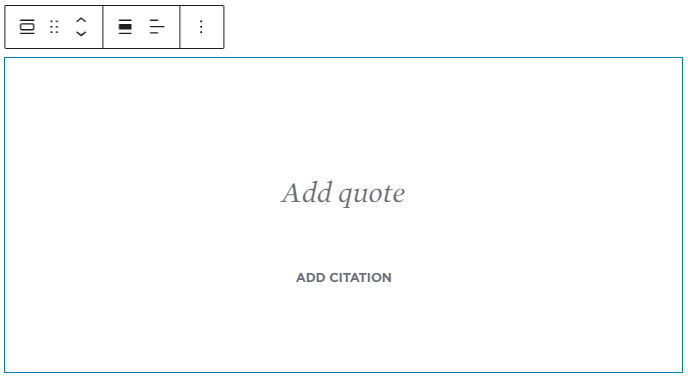
The Quote block displays the quote using bold font and has no obvious field to add a citation but if you click on quote icon in the toolbar, the toolbar will shift to display an icon to add a citation. The citation icon looks like a small fountain pen. The citation icon alternative text says “add citation”. Click on this and you can add a citation.
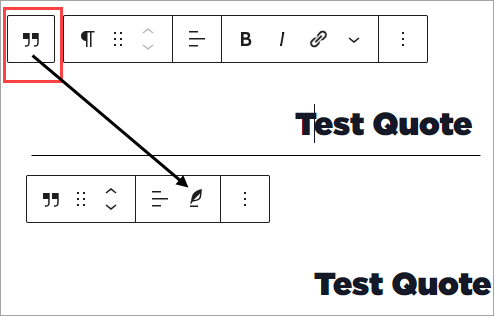
About the Quote Block
The Quote block is actually a formatted paragraph block that is grouped under the Quote block (that’s why the text field says “Type / to choose a block”…a prompt which is used by the Paragraph block). When you look at the Quote block under Document Overview > List View, it will have a paragraph block indented/grouped below it. This is what the Quote block looks like after you add it to the page/post:
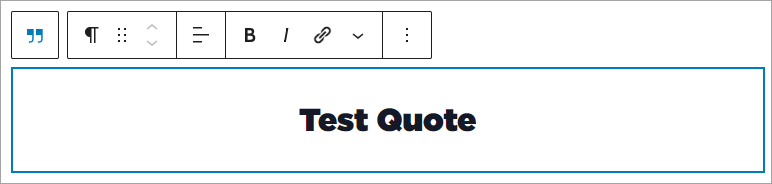
Neither block will display actual quotation marks.
Additional Formatting Options
- Block Toolbar Formatting: It’s possible to format both of these blocks using it’s toolbar to select bold, italics, or add a link. Please do not use these options.
- Color and Typography Formatting: On the right sidebar of the block editor there may be styling options to edit Color, Typography, Border, or Radius. The Quote block also has a “default” display; please do not change the default to “plain”.
- Please do not use any of the additional formatting options as the Boise State WordPress Theme manages these styles in accordance with Brand Standards.
Additional Information
Additional information is available on using the Quote and Pullquote blocks in WordPress.