The People List theme block is intended for use as a roster, contact list, “About Us” page, or other occasions when you to need to list people, their contact information, and optional biographies or other related information.
People List Block Guidelines
- Use to make a list of people. There is a limit of 100 people per panel.
- Use for a staff list.
- Use for a contact list.
- Follow all Image and Media Requirements and Best Practices.
- Review the Recommendations for Accessible Theme Blocks page to learn more about requirements for headings, images, links, and media published in this block.
- Use of this block for an undocumented purpose or in a non-standard way is discouraged and may not be supported.
How to Configure the People List Block
- In the block editor, click on the blue box with the plus sign located at the top left of the page. The alternative text for this link is called “toggle block inserter”. This will open a menu of available blocks to select from.
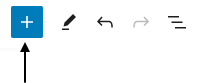
- A list of blocks sorted into 6 groups will be displayed. Scroll down to the group called THEME and click on the block called People List. This will add the block to your page.
- Each block comes with its own toolbar that appears above the block. The buttons change depending on the block you are editing. This is what the People List toolbar looks like:

- Note: To move your block text fields from the narrow right column to the middle of your editor, go to the block’s toolbar and click on the pencil icon. This will move the fields to the middle of the page. If you want to preview the page as you are building it, click on the monitor icon and the text fields will move back to the right side of the editor. You can toggle between these two options.
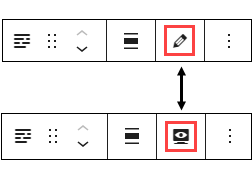
Content Fields
- Title: Content entered here will appear as the Block header text. Do not leave this field blank.
- Description: Enter an optional description about the People list as a whole. This will appear at the top of the page, above the list of people and their information.
- People: Here’s where you enter information about each person (note that all fields are optional).
- Name: The person’s name.
- Job Title: The person’s job title.
- Description: Here’s where a bio or other optional descriptive info about that person should go. Note that Description text for a person will only display when the One Column layout option is selected in the block Settings.
- Department/Location: The person’s department and/or location.
- Email: The person’s email address.
- Phone Number: The person’s phone number.
- SMS Number: The person’s cell phone number for texting (these 2 numbers may be the same).
- Photo: An image of the person. The image should be 200px x 250px, and all images in the block should be consistent widths/heights. (If you’d like assistance cropping or reformatting images, contact WordPress Support.) Alt Text is required for images in the People List block. Add the name of the person to the “Alt Text” field in the Add/Edit Media window. Adding the name of each person as alternative text will ensure the correct information is read by assistive technology and improve the search engine optimization of the People List Theme block.
- Link: If you’d like to add a hyperlink for each person, enter the URL, link text, and select “Open link in a new tab” if you are sending the user to a different Boise State department’s website or a site outside of the university domain.
- Add Person: There is a button called “Add Person” to add another person to your list. It is located on the right side of the editor, below the set of fields for the previous person. When you click on this button a new set of fields are added for you to enter information about the next person.
Settings Fields
Custom Language: The default language is English. Language options that will generate markup signifying that content as being in the selected language.
Layout: The default selection is One Column. The choices are One Column or Two Columns. A One Column layout option provides additional space for the person “Description” text to display. The Two Column option does not display person Description text regardless of whether that field has been left blank or not. This affects all people entries.
Heading Size: The block title will appear on the page as an H2 heading. Do not change this to an H1 heading unless otherwise directed.
Add Top Padding: Defaults to Yes, which means there is the standard empty space above the block. You can change it to No if you want less empty space between blocks, but the recommendation is to leave it set to Yes for better accessibility.
Add Bottom Padding: Defaults to Yes, which means there is the standard empty space below the block. You can change it to No if you want less empty space between blocks, but the recommendation is to leave it set to Yes for better accessibility.
Example People List Block
To see the People List block in action, check out the University Leadership page on the President’s website.