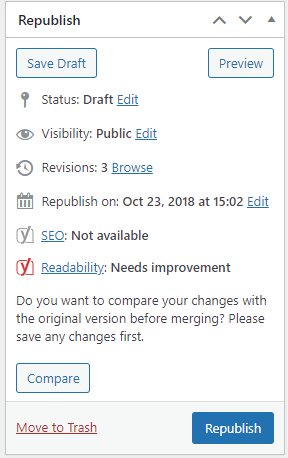Clone and New Draft
In the All Pages or All Posts view of WordPress, there is the ability to duplicate a page or post and place the duplicate in DRAFT state where you can rename the page and edit it. This functionality can be used as a replacement for Panel Sets from the previous version of WordPress.
Below is a screenshot of the All Pages view, looking at a page called “Sample Page”. When you mouse-over the page title, clickable links to take action on the page appear (Edit, Quick Edit, Trash, View, Clone, New Draft, Rewrite & Republish). If you click Clone or New Draft a duplicate page appears with the word “Draft” next to it. The screenshot below also shows a Sample Page that was cloned or duplicated as a new draft.
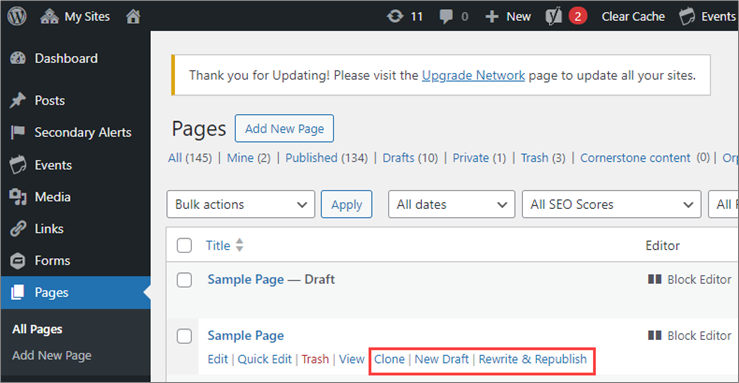
This functionality replaces Panel Set functionality from the version of WordPress prior to Gutenberg version. Administrators and Editors can build a page and then Clone and rename the page to update it with different content. Cloning saves authors time when they want to use the same layout for a different type of content.
Rewrite & Republish
The Rewrite & Republish functionality allows Admins and Editors to update existing content without creating a new page/post and when ready, to republish the page/post with the same name and SEO intact.
When you select Rewrite & Republish, a duplicate page is created. This is an example of how the label for the “Page Templates” page changes when it’s in this state:
Page Templates – Draft, Rewrite & Republish of Page Templates
In the page editor for Page Templates, notice that the right side of the editor has a new label at the top that says “Republish” and the options are Save Draft, Preview, and a button at the bottom for Republish, which will republish the page/post with the same name and keep the same SEO optimizations, when you are ready.