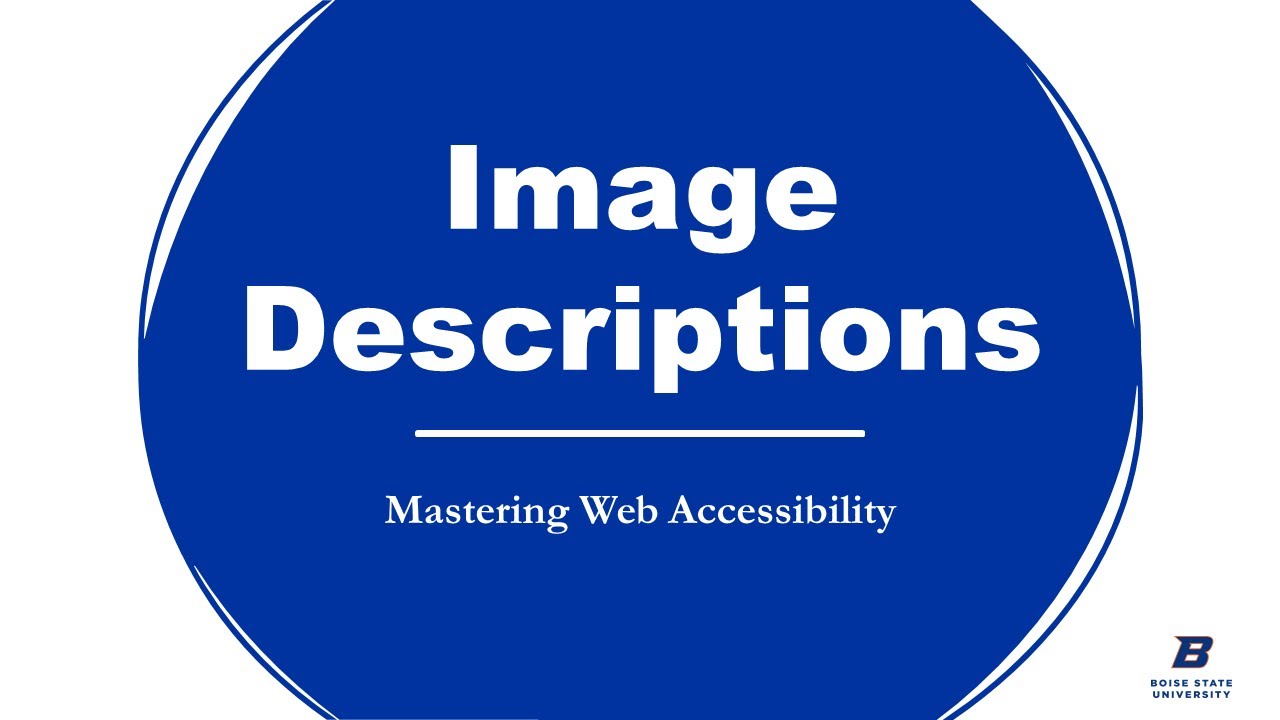Example Video + Text Theme block (This is the accent title)
Image Descriptions (This is the title)
Accurate image descriptions are essential for low and non-visual users but that doesn’t mean describing images is easy. Learn three easy steps to better describe images in your content. Video contains closed captions. (This is the video description area)
Content Columns Theme Block (this is the title)
This is the main description area in the block. This is a good place to add video descriptions, links to transcripts, or other accessibility related information.
Play Generic Links Video
This is the first column in the block. Include your heading and video link here.
Video Transcript
You can include your video transcript within the column immediately following the video.
Sharing on Social Media or in Email
To share your video on social media, keep these tips in mind:
- Include a brief description of the video
- Provide a link to your descriptive transcript or include the descriptive transcript in your main post, or as the first comment
- Inform users of accessibility features (closed captions, transcript available)
To share your video in email, keep these tips in mind:
- Don’t embed your time-based media directly
- Link out to your webpage with the embedded media and transcript