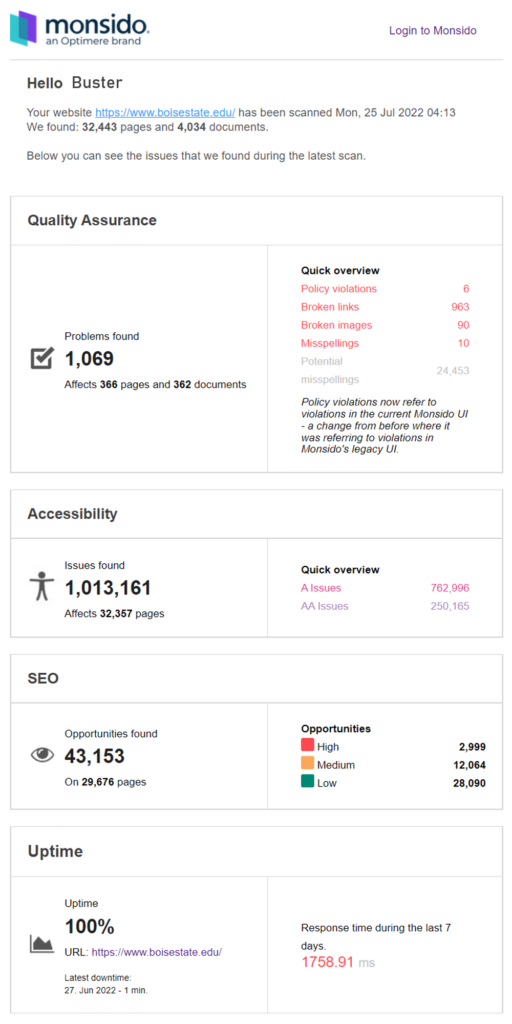
Reading Your Report
Each week, following the completion of the Acquia Optimize Scan, you’ll receive an emailed report with the results for the following checkpoints:
- Quality Assurance
- Accessibility
- SEO
- Uptime
Quality Assurance
In the Quality Assurance section of the email report, you’ll find a total number of problems found on pages and in documents.
In the Quick Overview you’ll find a summary of your policy violations, broken links, broken images, misspellings, and potential misspellings.
Accessibility
In the Accessibility section of the email report, you’ll find a total number of issues found on the total number of pages.
Keep in mind this includes all issues and is most likely content that needs a review to confirm it’s accessible as opposed to accessibility errors that require a change.
In the Quick Overview you’ll find a summary of what issues are Level A or Level AA.
SEO
In the SEO section of the email report you’ll find a summary of the total number of opportunities found on the pages of your site. These opportunities are broken into high, medium, and low opportunities.
We recommend working on SEO opportunities after Quality Assurance and Accessibility. Why? Many of the SEO opportunities are also Quality Assurance and Accessibility related.
Uptime
The Uptime section of the email report provides a snapshot of your sites update and response time in the last seven days. You don’t need to do anything with this section. It’s provided as information only.
Taking Action on Your Report
Here are some tips to make the most of your weekly report
1. Set Aside Time
Dedicate a set amount of time each week to review and resolve issues on your site. This can be 10, 30, or 60 minutes. Block out the amount of time on your calendar and set a timer.
2. Review Your Report
Take a minute to review your report. Make note of what’s changed or if there are any surprises. For example, if there’s an increase in the number of broken links, this may indicate there is an issue happening that requires immediate attention. Or if the accessibility issues appear to be decreasing, that could indicate you are making steady progress reviewing your content. More policy violations may indicate there is a new policy you need to review and resolve.
3. Login and Start Working
When you are ready to begin, login to Acquia Optimize and start working on resolving issues for the amount of time you have set aside.
You can use the Login to Acquia Optimize link in the scan report or we recommend bookmarking the login page for easy access.
Questions or Assistance
Use the resources available on Webguide: Monitoring with Acquia Optimize to troubleshoot issues. If you have additional questions and need assistance, contact OITAccessibility@BoiseState.edu.