Workshop: Create Accessible Documents for the Web
This workshop is designed for anyone who creates documents, including Word documents, PDFs, presentations, and online content. This course prioritizes core accessibility principles and provides a basic understanding of creating and repairing accessible documents.
In this workshop you’ll learn more about the following topics:
- Understand the importance of creating accessible documents.
- Recognize key points of University policy on accessible documents.
- Gain practical skills for creating accessible PDFs, Google Suite, and Microsoft Office documents.
- Learn basic techniques for repairing accessibility issues in existing documents.
- Identify resources for creating accessible documents.
Estimated Time to Complete
The time estimate to read and review the content in this workshop is 1 to 2 hours. We recommend completing the workshop in one session.
At the end of the workshop is a reflection form for you to assess your awareness and ask any questions.
What is Web Accessibility?
Web accessibility is the practice of removing barriers preventing interaction with, or access to websites by people with varying abilities and technology.
When we design for accessibility, we lower barriers to access and make digital content easier to navigate for everyone.
What are some Common Barriers?
Not everyone can access information in digital documents easily. While mobile devices can present challenges, there are also accessibility barriers for many users.
Visual or Motor Barriers

People with visual impairments require proper formatting and image descriptions, while those with motor impairments may face challenges with mouse-dependent tasks. Designing with accessibility in mind ensures a more user-friendly experience for all.
Learning or Cognitive Barriers
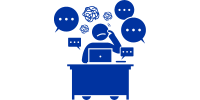
Confusing or overwhelming document design can hinder comprehension for a wide range of users, particularly those with dyslexia, ADHD, or autism. The inability to easily reformat such documents further compounds this challenge.
Language or Print Barriers
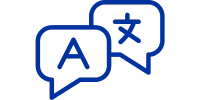
Usersmay struggle to engage with documents that use complex language or are not available in their preferred language. The inability to print required forms also creates a significant obstacle for users without access to a printer.
What are our Legal Obligations?
Aside from making your content easier to use by the widest possible audience, creating accessible content is also required by law and university policy.
Federal Law includes:
- Section 504 and 508 of Rehabilitation Act
- Americans with Disabilities Act
University policy includes:
- Policy 8040 on University Web Pages and Electronic Publications
- Policy 8140 on IT Accessibility
- Policy 1075 on Nondiscrimination on the Basis of a Disability
Digital Documents Lock Content Away
Not everyone may have the same ease of access to the information. What may take a few minutes for one user, may be hours worth of effort for another. We should ensure everyone can find the “key” to unlock the content.
Documents require the same structure as a webpage for users to navigate effectively. Unlike a webpage, which contains a web theme to handle most of the design elements, you personally have to create your document structure from scratch every single time you open a document.
Layers of (in)Accessibility with Documents
Creating accessible documents has several more layers than creating an accessible webpage.
Responsible for Everything
This means paying attention to document’s content, design, structure as well as accessibility and brand standard requirements for every single document you create.
Document Readers
Another barrier to documents is that they require a reader independent of the browser. This means that even if your document is fully accessible, if the user is using an inaccessible reader tool, your document isn’t accessible.
Inequitable Experience
This creates an inequitable user experience before your document is even opened by your readers. Since the potential for barriers with documents is so high, like tables, you should only use documents when absolutely necessary.
Think beyond documents and Choose the Right Format for Your Message
There are many engaging formats to present your content, depending on what you want your audience to do with it.
Before you share a document on the web, consider:
- Could this information be a webpage instead? Webpages are often more accessible for everyone.
- Can parts of the document work better online? Break down your content for a more user-friendly web experience.
If your content can be shared as web content, even a portion of it, that is a more accessible alternative to a document. Review the video for tips on how you can shift your mindset from a print document to a digital resource. Closed captions are available and a transcript is provided.
AI and Documents
Artificial Intelligence has made huge leaps in a relatively short amount of time. This is having an impact on how users read, consume, and interact with content. It’s also providing a new set of tools for content creators.
AI for Content Creators
For Content Creators, AI can help:
- Perform accessibility checks
- Generate alternative text descriptions
- Simplify complext content
- Suggest optimized layouts
AI for Content Consumers
For Content Consumers, AI can help:
- Summarize key points
- Answer questions about content
- Read aloud or translate text
- Adjust layouts for improved reading
Using Documents Effectively
Inaccessible Content Notice
All efforts must be made to ensure all content is accessible at the time you publish it. If you don’t take the time to ensure your document is accessible, you risk it being taken down from the site for violation of university policy.
The Office of Information Technology will remove any inaccessible documents or web content uploaded or published after October 1, 2021. Site administrators and department staff are responsible for ensuring all web content is accessible on university websites per university policies including Policy 8140 Information Technology Accessibility and Policy 8040 University Webpages and Electronic Publications.
Requesting an Accessibility Review
We understand that some content does require a document format. And that sometimes, you may need assistance making this content accessible. Before you publish a document on WordPress, you can request a Document Accessibility Review by the accessibility team.
During our review, we consider whether a document is:
- Required by law
- Required for accreditation
- Required to support the university’s mission or operations
- Granted an exception based on its purpose
- Has a fully accessible web alternative of the content available
Additional Resources for Accessible Documents
For more tips on creating and publishing accessible documents, review the following resources. You can either review them now or bookmark them for future reference. Links will open in a new window.
Accessible PDFs start with Accessible Source Documents
If you can create an accessible webpage, you can create an accessible document. An accessible webpage contains:
- Structured headings
- Lists (possibly) and paragraph breaks
- Images (and media) with alternative text descriptions
- Clear hyperlinks
- Contrasting colors
- Accessible tables
- Navigational menus
All things you can add to your documents with tags!
Imagine a PDF document as a house…
It has different rooms (like chapters, sections, paragraphs) and furniture (like images, tables, headings). Now, imagine someone who can’t see the house is trying to understand what’s inside. That’s where PDF tags come in.
PDF tags are like labels that describe each part of the document. They tell assistive technologies, like screen readers, what each element is and how it fits into the overall structure.
Think of it like this:
Headings
Heading tags are like signs on the doors of each room, telling you what that room is (e.g., “Living Room”, “Kitchen”).
Paragraphs
Paragraph tags are like labels on the furniture, telling you what each piece is (e.g., “Sofa”, “Table”).
Images
Image tags are like descriptions of pictures on the wall, telling you what’s in the picture (e.g., “Family photo”, “Landscape painting”).
Why are tags important?
Without tags, a screen reader would just read the text in the PDF from top to bottom, like someone wandering aimlessly through the house, bumping into furniture and not knowing where they are.
But with tags, the screen reader can understand the structure and present the information in a logical and meaningful way, like giving someone a guided tour of the house, explaining each room and what’s inside.
In short, PDF tags help make PDFs accessible to everyone, including people with visual impairments who use assistive technologies. They provide a hidden structure that allows screen readers to navigate and understand the content effectively.
Design with Accessibility In Mind
If document tags are like the structures in the house that help visitors navigate, then your design elements are like the paint, siding, and landscaping. They give the house its curb appeal and make it stand out before anyone even enters.
Follow University Brand Standards Visual Identity Guidelines to select accessible colors and fonts for your documents.
Whatever tool you're using to create your document…
Take some time to explore the accessibility resources available for that platform.
Word Processor Platforms
Two common word processor platforms are Microsoft and Google.
Presentation Platforms
If you need to create a slide deck for presentations, Microsoft and Google are good options.
Graphic Design Platforms
If you need or want more of a graphic design focus, Adobe InDesign or Canva are options to consider.
Build a Foundation for Accessible Documents
Accessible templates act as blueprints for accessible documents, providing a pre-planned structure and key features like pre-defined heading styles, appropriate color contrast, alt-text placeholders, and consistent formatting.
This streamlined approach simplifies creating accessible documents that are navigable by screen readers and usable by people with disabilities, ultimately saving time, reducing errors, and improving accessibility.
Templates are available on the University Brand Standards site, or you can schedule a consultation with the web accessibility team to discuss your project needs.
Practice with Google Docs or Microsoft Word
Use the following document to practice adding accessibility either in Google Docs or Microsoft Word. This includes:
- Adding headings
- Adding lists and paragraph breaks
- Adding alternative text description to images
- Using Clear hyperlinks
- Making tables accessible
After opening the document, select File, then either Save as Google Docs, or Download as Microsoft Word.
Practice with Adobe Acrobat
Use the following document to practice making an existing PDF accessible. This includes:
- Reviewing document
- Adding form fields
- Adding annotations
- Running an accessibility check
- Reviewing the tag tree
- Checking the document properties
- Reviewing the reading order
- Verifying color contrast
After opening the document, select File, then Download to open in Adobe Acrobat Pro. If you do not have Adobe Acrobat Pro, you can Request an Adobe License.
Final Reflection
Please complete this short reflection to:
- Assess your current confidence level about creating accessible documents
- List your main takeaways from the workshop
- Identify steps you plan to take to ensure your document content is accessible
- Ask any final questions
Reflection Form
Web Tools and Remediation Micro-Certification
Want to take your accessibility skills to the next level? Consider registering for the self-paced online micro-certification course! You’ll learn how to craft web content that works for all. Don’t delay, register today!
You can also check out the new Boise State webside dedicated to all things Accessibility. Simply look for the “Accessibility” link in the footer of any page on BoiseState.edu.

