Parent that have more than one student attending the same Institution can easily switch between their students’ Cashnet SAO/ePayment sites using the ‘Parent-Student link’ feature. This document explains how the feature works in Cashnet.
- Each student must first create an account for their parent using the same email address for each account. See Adding a Payer User help guide.
- You will be assigned a different username and temporary password for each student. Please keep track of each of them. Then, log out completely and log in to a new session using either set of credentials.
- Once the parent logs onto the Cashnet site for Student A, they will see the option to link to another student (on the Overview page)
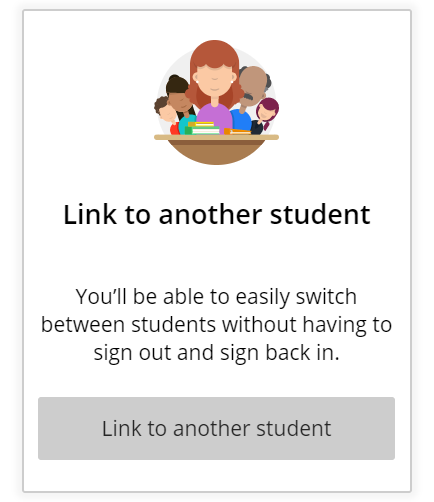
4. Click on the “Link to another student” button. This brings up an overlay where the parent would enter the username and password set up by Student B.
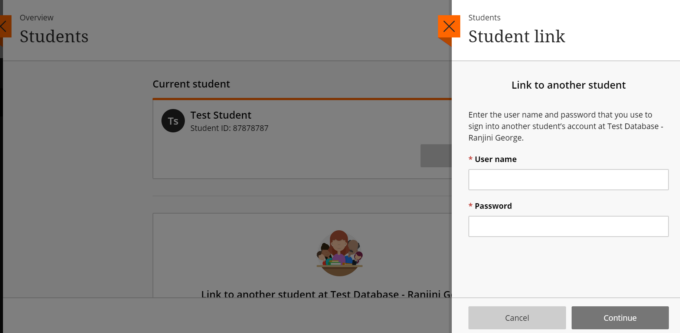
5. After entering the username and password and clicking on the Continue button, the system will link the 2 accounts and display a success message.
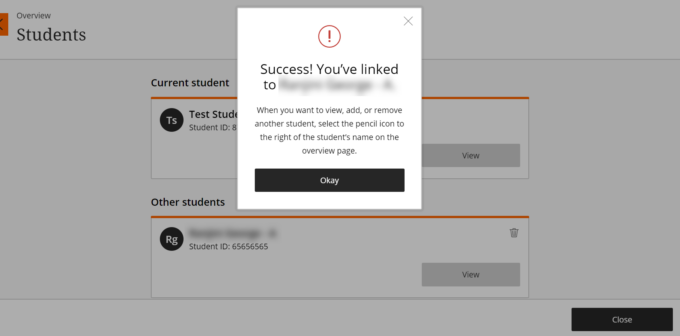
6. The site will also display the accounts that have been linked. The parent can then click on the ‘View’ button to view a student’s ePayment site.
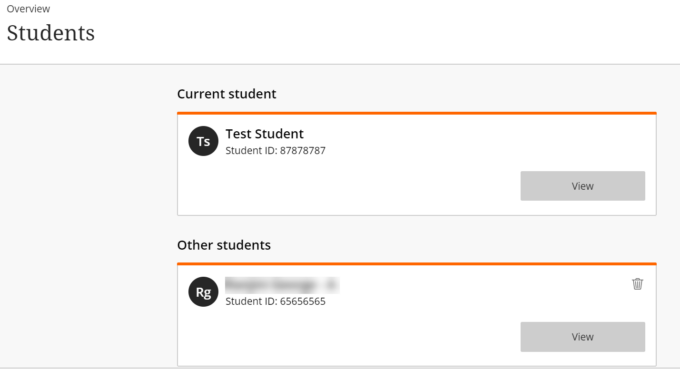
7. Once within a student’s ePayment site, a parent can switch to the other student’s site by clicking on “View a Different Student” next to the student’s name.