Note: Some users are seeing duplicated charges when making payments in the Safari browser. We currently recommend using Firefox or Chrome for accessing your account.
- Sign in to myBoiseState.
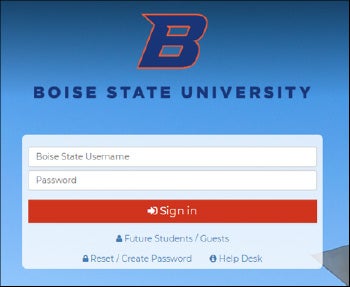
2. Click the Student Center link under My Resources.
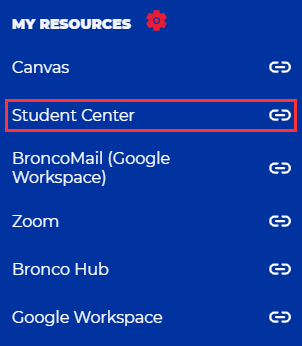
3. Click on the Student Homepage tile.
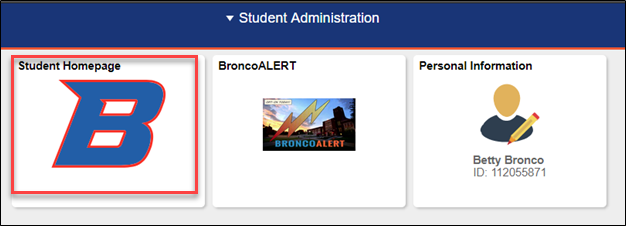
4. Next, click Make a Payment to go straight to our payment processor.
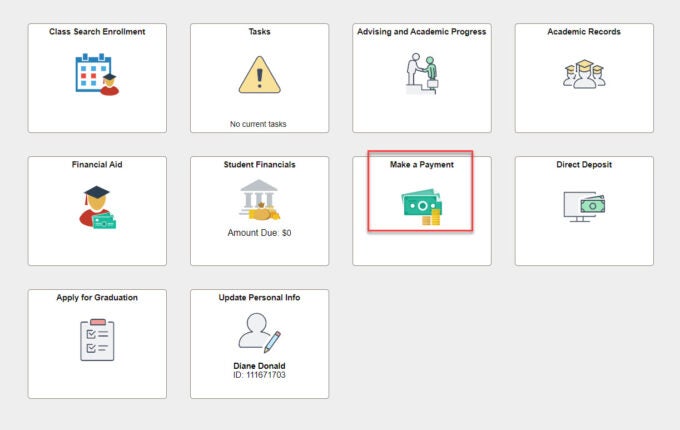
5. You will see an account overview on the payment processor page. Click Make a Payment on the left or at the bottom of the page.
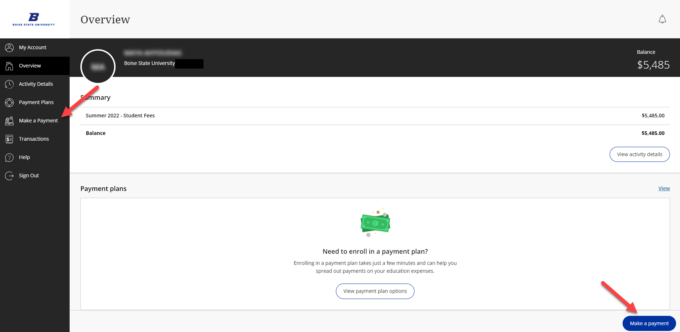
6. You may pay by term or by detail. Select the option you prefer and enter any amount you wish to pay, up to the total due. Note: selecting “pay by detail” will display the due dates of each charge.
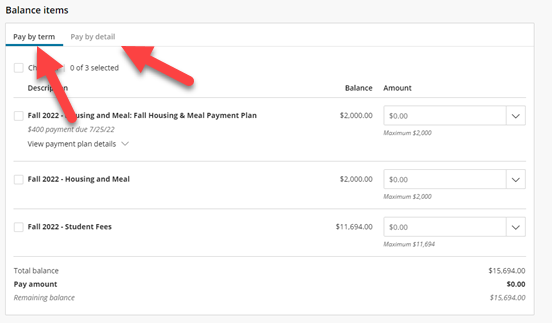
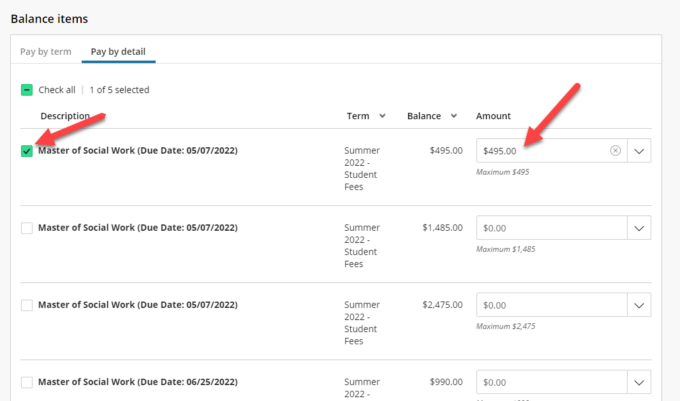
7. Your total payment amount shows at the bottom of the page. Click the Checkout button to proceed.

8. Select the payment method from the options listed (credit or debit card, bank account, 529 savings plan, and international payment), then click Continue.
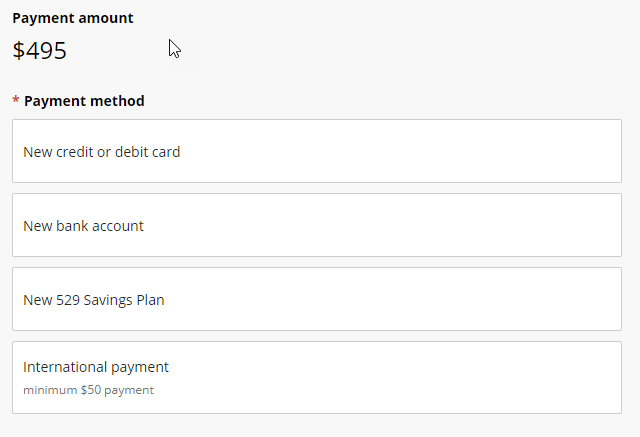
Credit or Debit Card Payments
Note: All credit and debit card transactions are charged a non-refundable 2.95% service charge with a minimum charge of $3.
- Enter your card information for your payment. You have the option to save your card information for future use.

- Next you will be asked to review and agree to the service charge. Note: Credit card payments will be assessed a non-refundable service fee of 2.95%, minimum $3. To avoid this fee, choose another payment type (see following instructions).

- Finally, review your payment information and click Pay to complete your transaction.
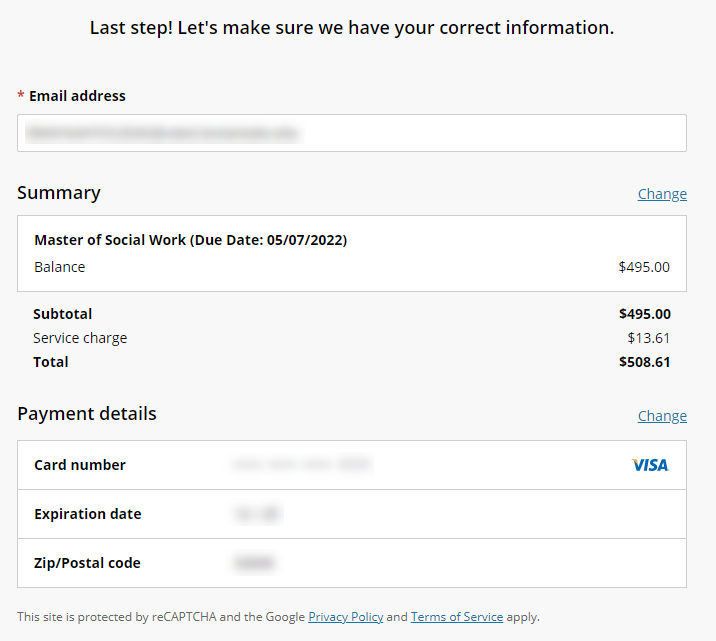
- You may print the Confirmation Page for your records. You will also receive a receipt via email to the student email address.

Bank Account Payment
Note: All bank account transactions are charged a non-refundable fifty-cent service charge.
- Follow steps 1-10 listed at the beginning of the page, selecting New Bank Account under Payment Method.
- Enter your bank account information. Only personal checking and savings accounts are accepted. Please contact your bank for routing and account information. You have the option to save your account for future use.
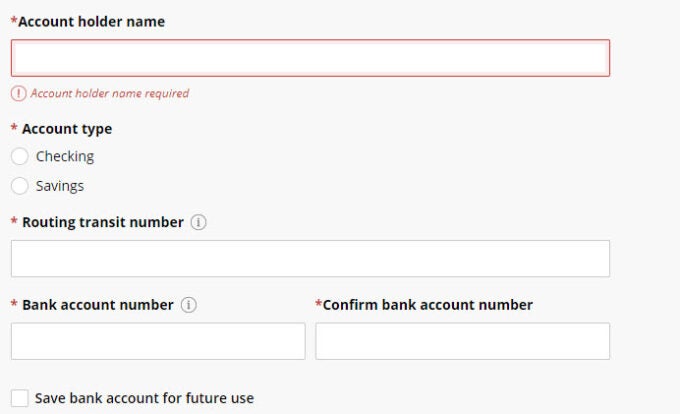
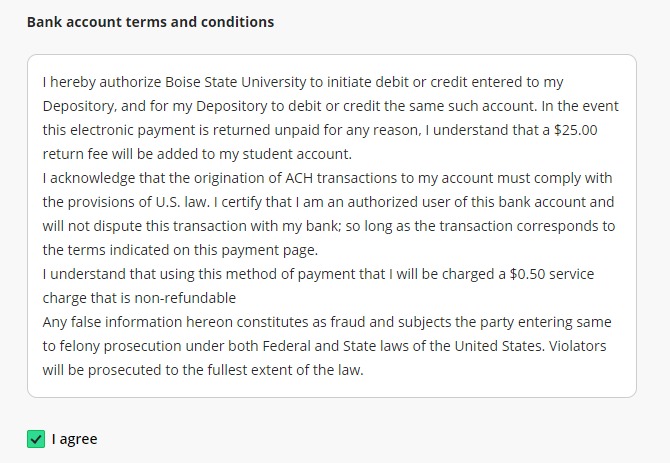
3. Review the terms and conditions and click agree, then continue.
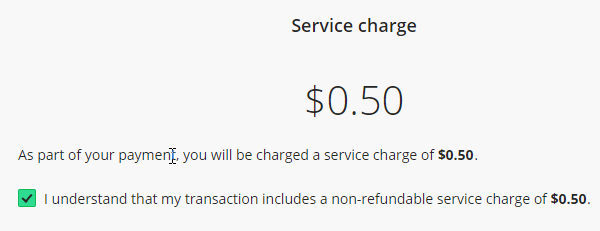
4. Next you will be asked to review and agree to the service charge. Note: All bank account transactions are charged a non-refundable fifty-cent service charge.
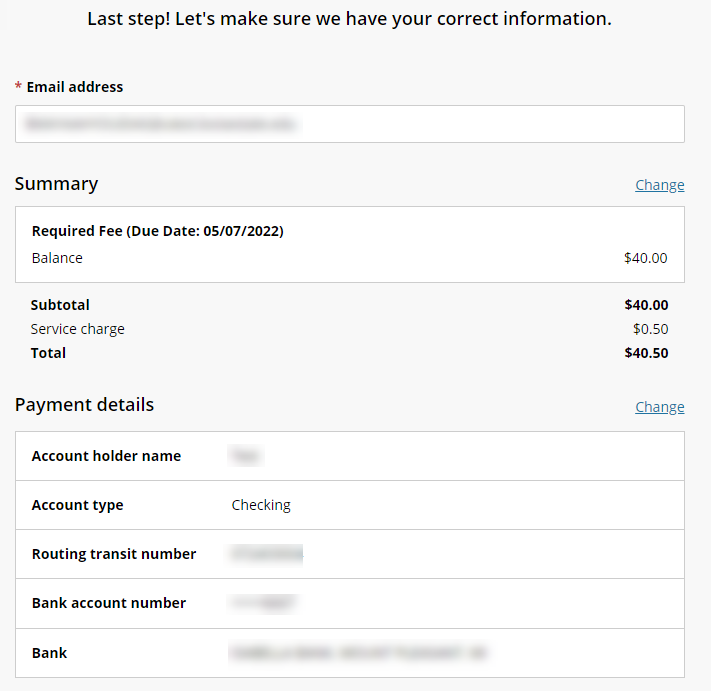
5. Review your payment information and click Pay to complete your transaction.
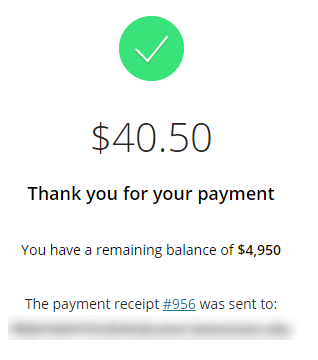
6. You may print the Confirmation Page for your records. An email receipt will be sent to the student email address.
529 Payments
- Follow steps 1-10 listed at the beginning of the document, selecting New 529 Savings Plan under Payment Method.
- Select your 529 savings plan provider from the drop-down menu and enter your account number. Note that there may be a service fee depending on your savings plan provider. You have the option to save your 529 savings plan for future use. Note: If your savings plan is not listed, please contact them directly to request a payment to be sent to the school.

- Agree to the terms and conditions and click continue.

- You will be taken to the website for your 529 plan provider to complete your transaction.
International Payments
Note: International payments made via credit or debit card are subject to a 4.25% service charge (minimum $3). Please plan accordingly.
- Follow steps 1-10 listed at the beginning of the document, selecting International payment under Payment Method.
- Select the country from which you are paying from the drop-down menu.

- Payment options will display for the country selected. You may choose the option you prefer, then click continue.

- Review your payment information and click Pay to complete your transaction.
- You may print the Confirmation Page for your records. An email receipt will be sent to the student email address.
Note: For additional help with our online payment processor, please see the Transact Online Payment Troubleshooting page.