- To begin the process, sign in to my.BoiseState.edu
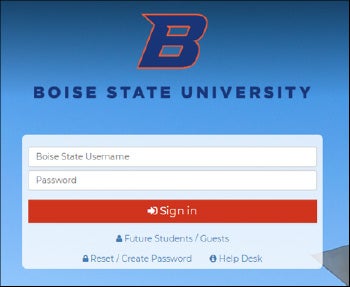
2. Click the Student Center link under My Resources
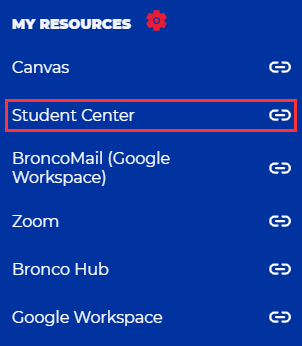
3. Click on the Student Homepage tile.
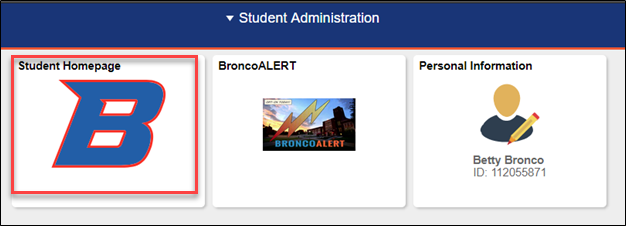
4. Next, click on the Student Financials tile.
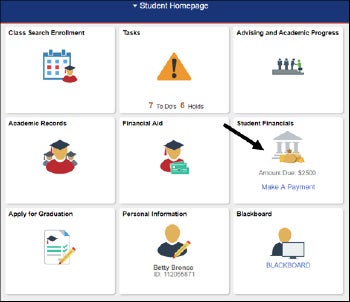
5. Select Charges Due from the options on the left.
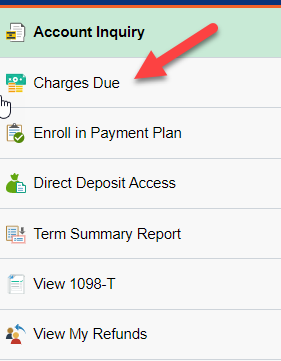
6. Select Payment Plans from the menu on the left
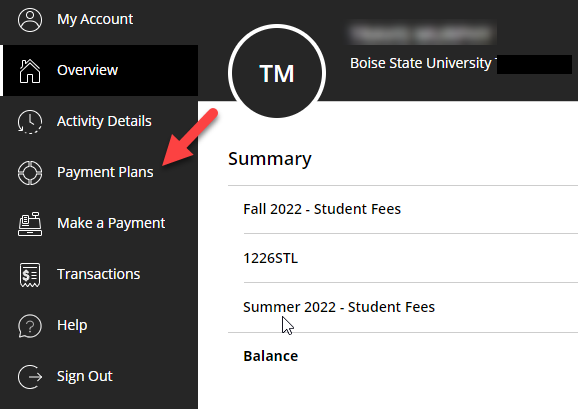
7. Click View payment plan options to see available payment plans.
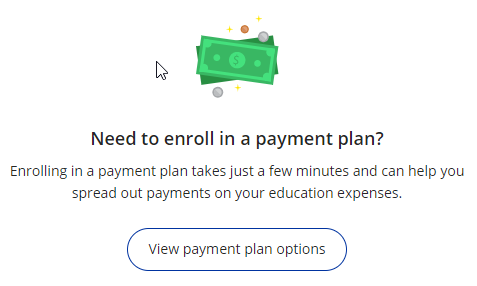
8. Eligible payment plans will display, along with payment amounts and due dates. Click Enroll in plan to proceed.
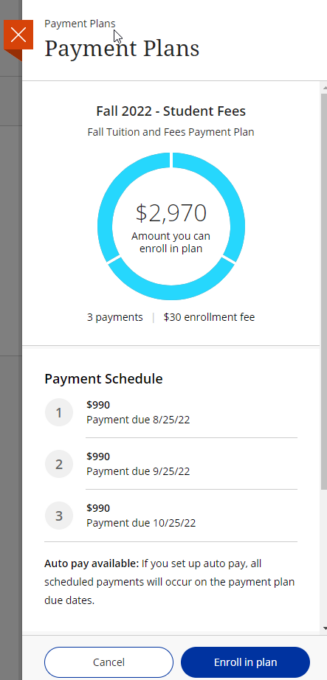
9. Accept the e-signature terms and conditions.
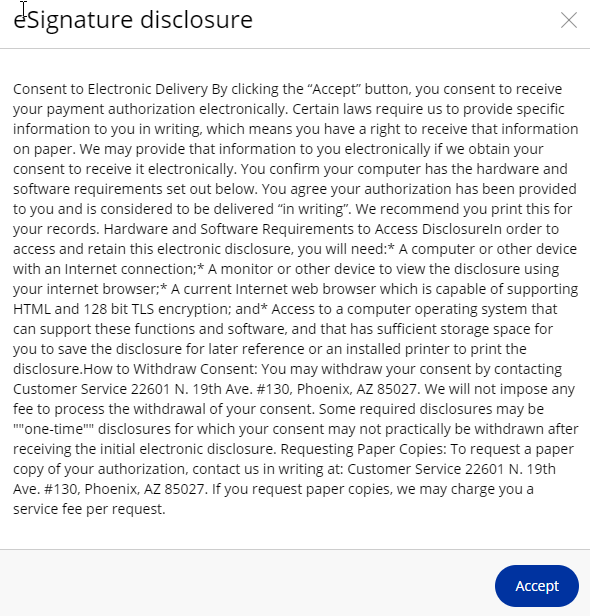
10. Review the installments and the terms and conditions, then click agree. Enter your student ID number as your confirmation, then click continue.
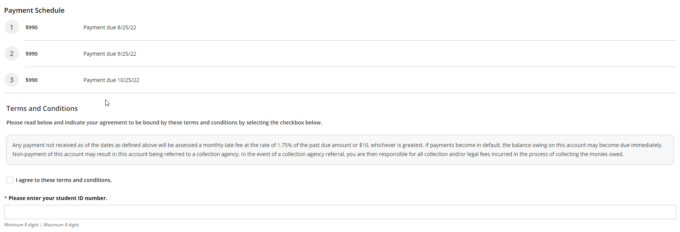
11. The $30 processing fee must be paid immediately. See Make a Payment document for more detailed instructions
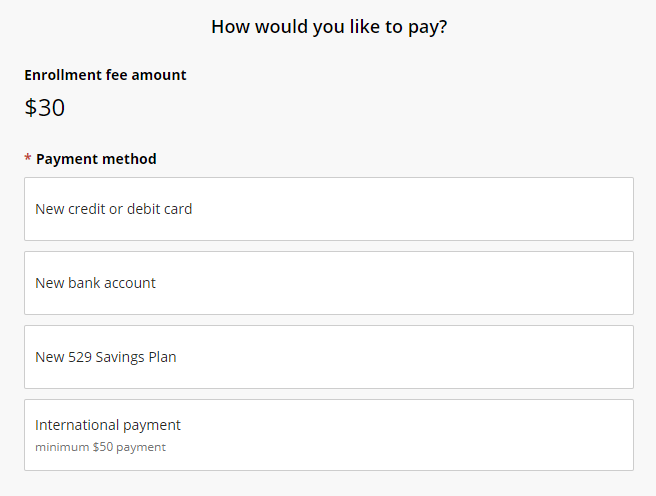
12. Enter your payment information.
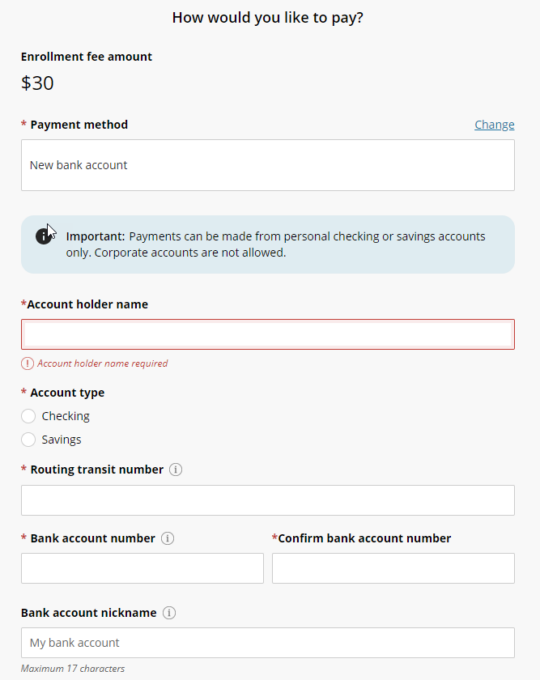
13. If desired, you may set up auto-pay with this payment method. If not, payments may be made manually at a later time. Click continue to proceed.
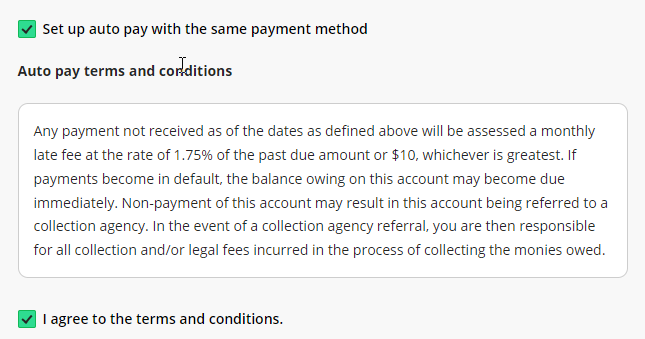
14. Review your payment information and click Pay.
For issues with online payments, see Transact Online Payment Troubleshooting.