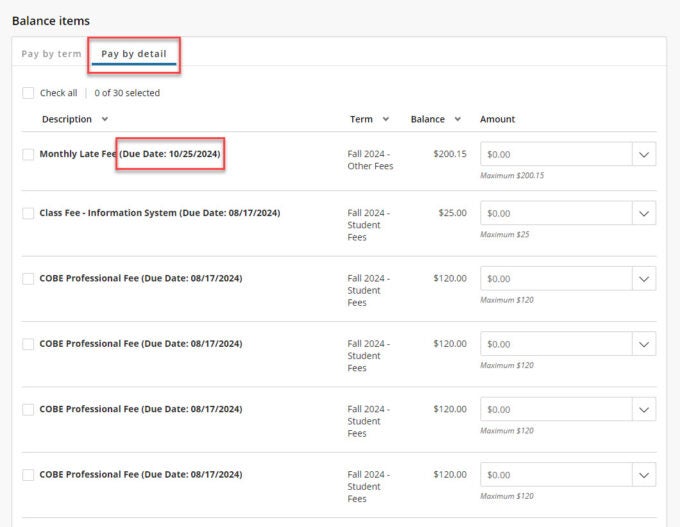Note: Some users are seeing duplicated charges when making payments in the Safari browser. We currently recommend using Firefox or Chrome for accessing your account.
- Sign in to myBoiseState.
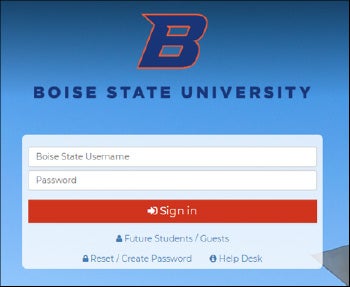
2. Click the Student Center link under My Resources.
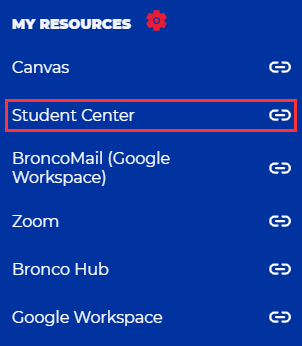
3. Click on the Student Homepage tile.
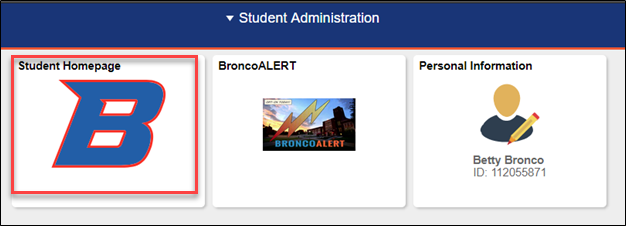
4. Next, click Make a Payment. Note: If nothing happens when you click Make a Payment please check your browser settings and disable your popup blocker. Our payment center will open in a new tab or window.
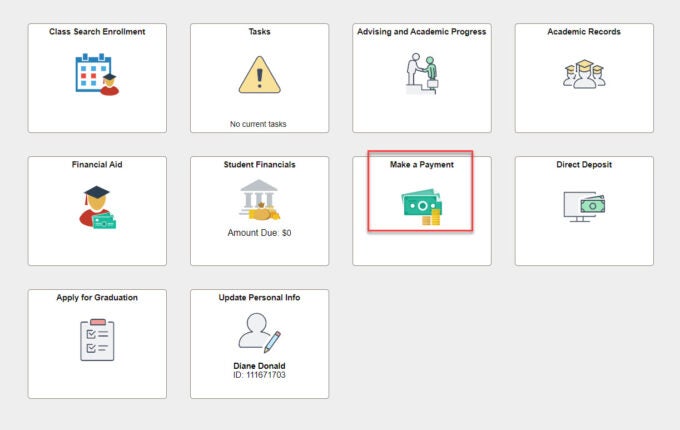
5. You will see an account overview on the payment processor page. Click Make a Payment on the left or at the bottom of the page.
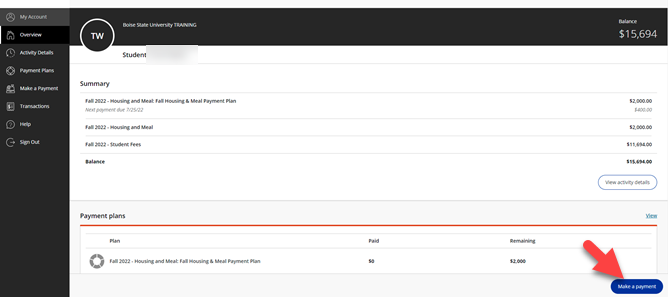
6. You will first see a total charge for the term. Click to the Pay by Detail tab to see each charge and its due date.