- To begin the process of adding an authorized user, sign in to myBoiseState.
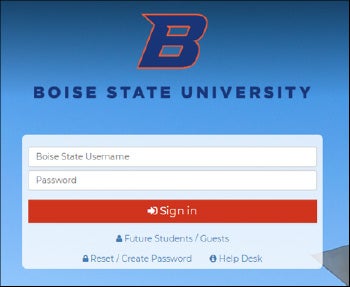
2. Click the Student Center link under My Resources.
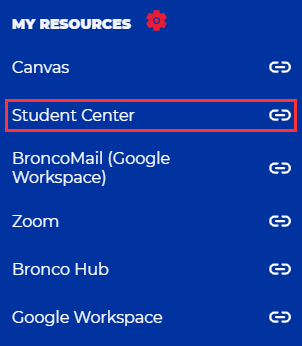
3. Click on the Student Homepage tile.
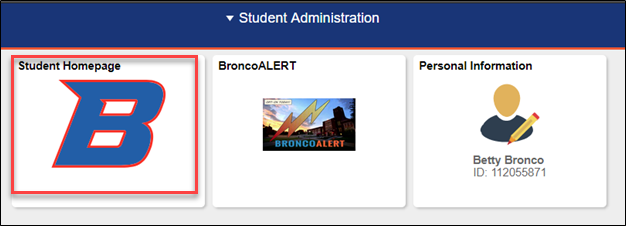
4. Next, click on the Make a Payment tile. Make sure to disable your popup blocker in your browser settings if nothing happens when you click the link.
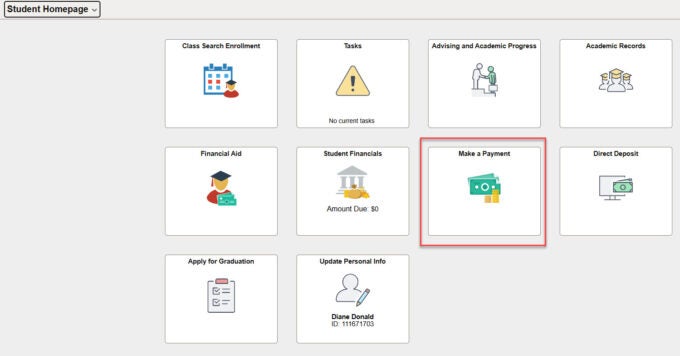
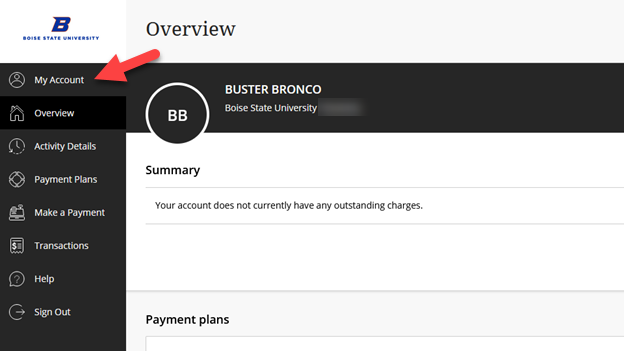
5. The Payment system will open in a new tab or window. From this page, click on My Account option to the left of the screen.
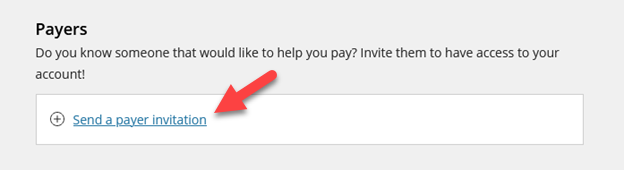
6. Under Payers click on Send a payer invitation.
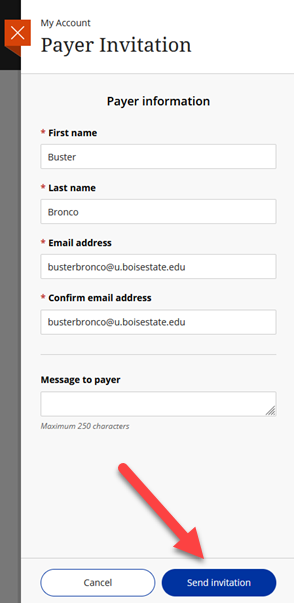
7. On the right side of your screen the Payer Invitation will appear. You will need to enter all required fields to continue. Click Send Invitation
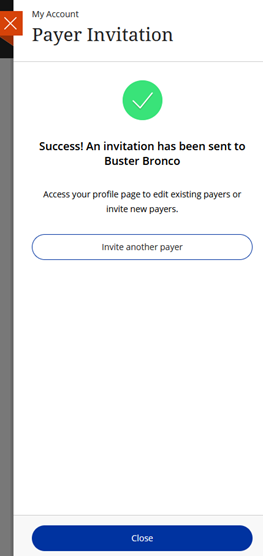
8. You will see a confirmation if the invitation was successfully sent. Here you have the option to invite another payer or to close this screen. The Payer you invited will receive a confirmation email.
9. From this menu, you also have the option to remove a payer or resend a payer invitation by clicking on the pencil icon next to the Payer’s name.
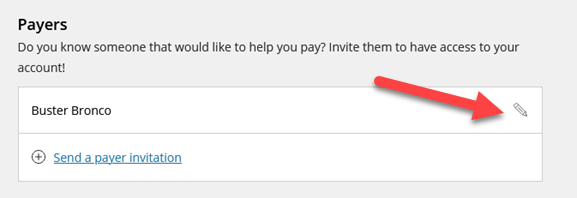
10. Click Remove payer or Resend payer invitation.
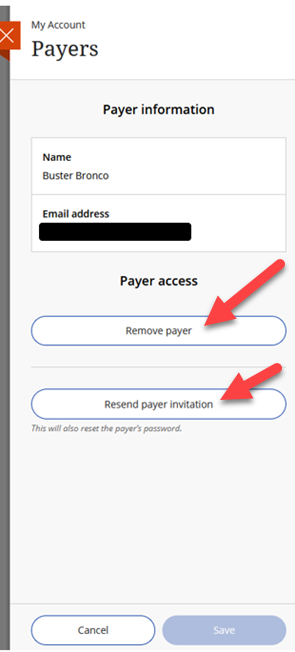
There is additional help documentation for Payers located on the Student Center Help page.