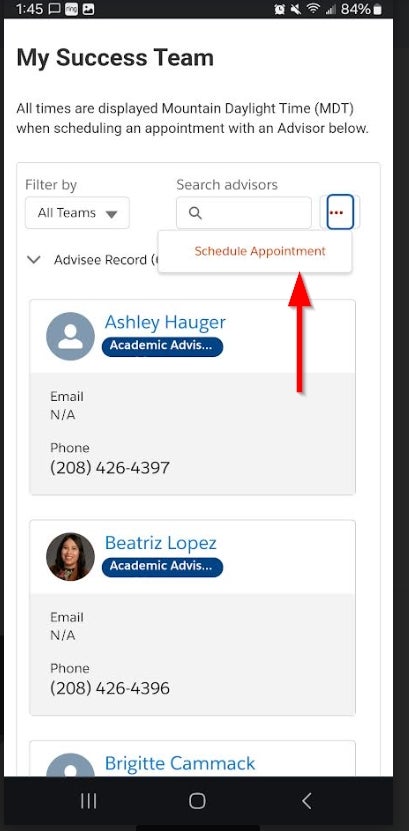Instructions
Trying to schedule on your phone or other mobile device? Review mobile instructions
Log in to Student Success Hub
Step 1: From your portal home page, click Schedule Appointment
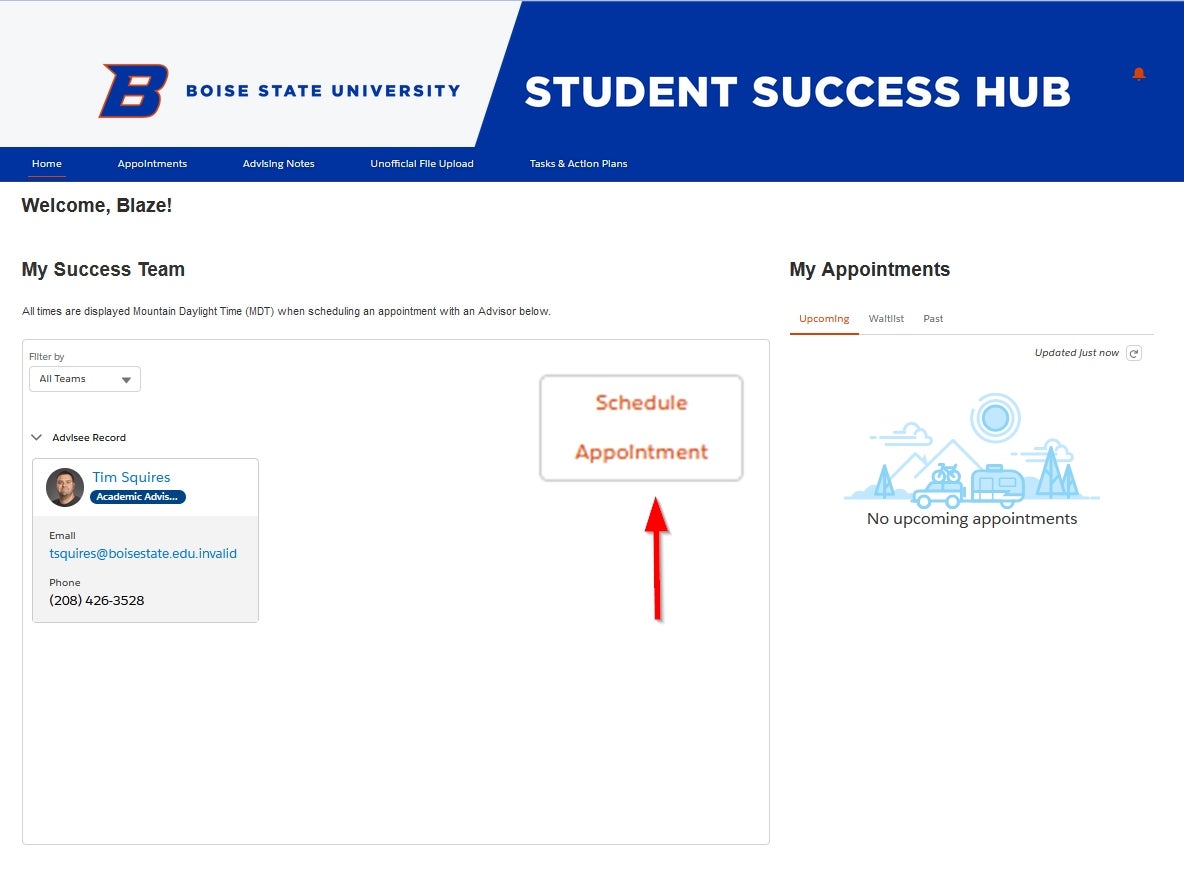
Step 2: Select your advisor and click Next
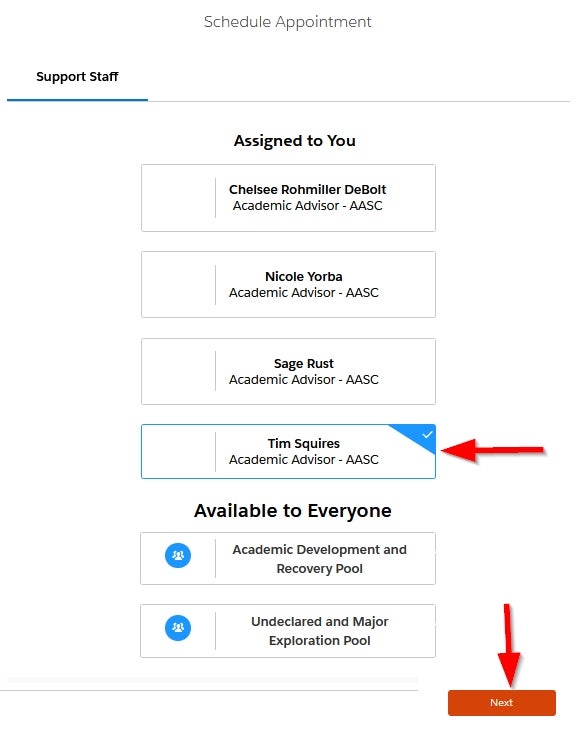
Step 3: Select an advising topic and click next
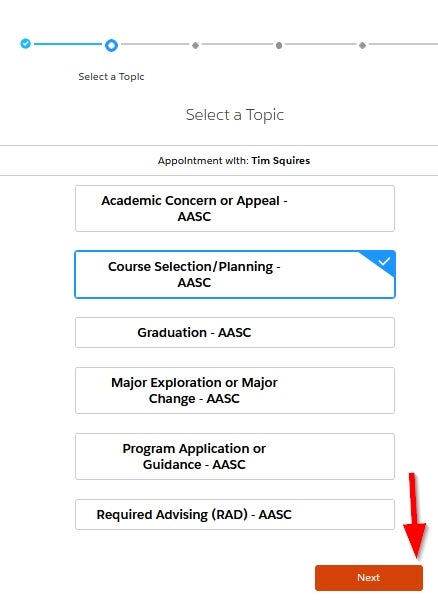
Step 4: Select how you want to do your appointment (In Person, Virtual or Phone) and click next
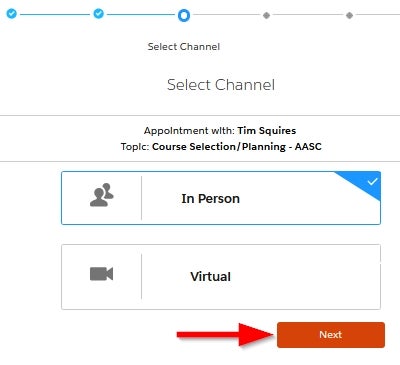
Step 5: Click Check Next Available Dates
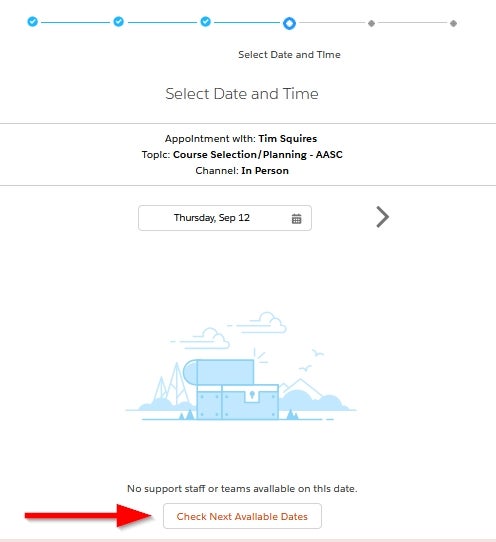
Step 6: Select the day and time that work best for you and click next
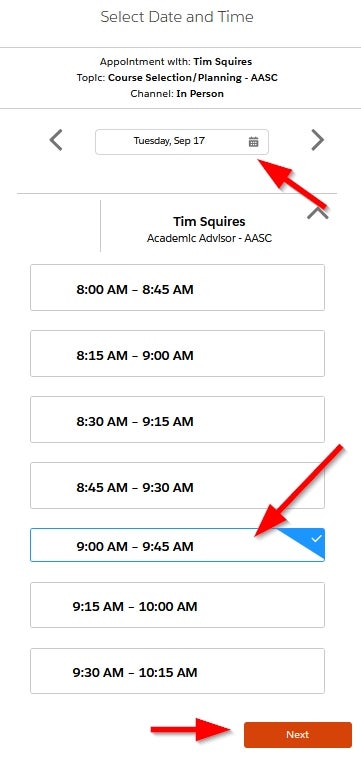
Step 7: Enter a brief description of what you would like to meet about or if you need any accommodations for your appointment and click Confirm
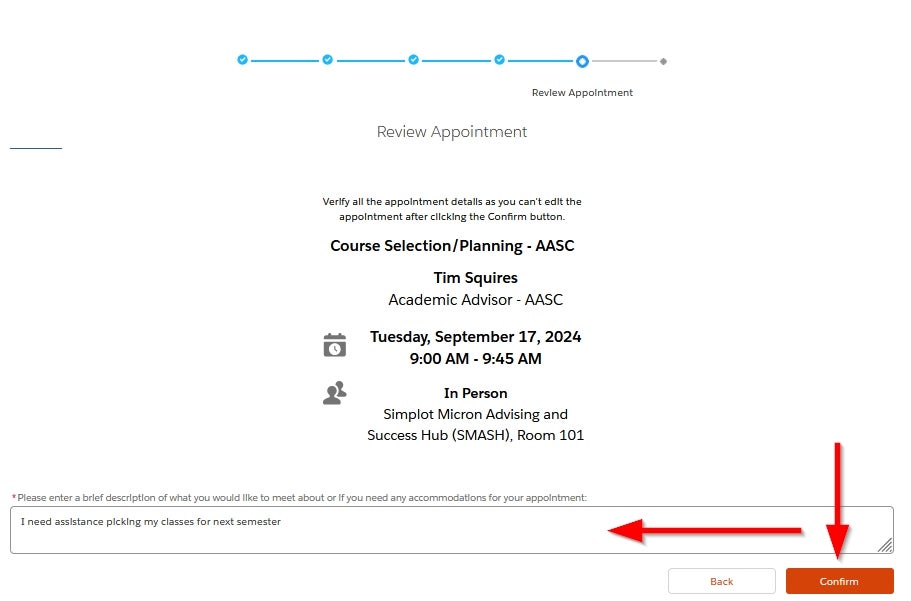
Step 8: Check your Boise State student email address for your confirmation email.
Mobile Instructions
Schedule an appointment on your phone or other mobile device
Log in to Student Success Hub
Step 1: From your portal home page, click Schedule Appointment button
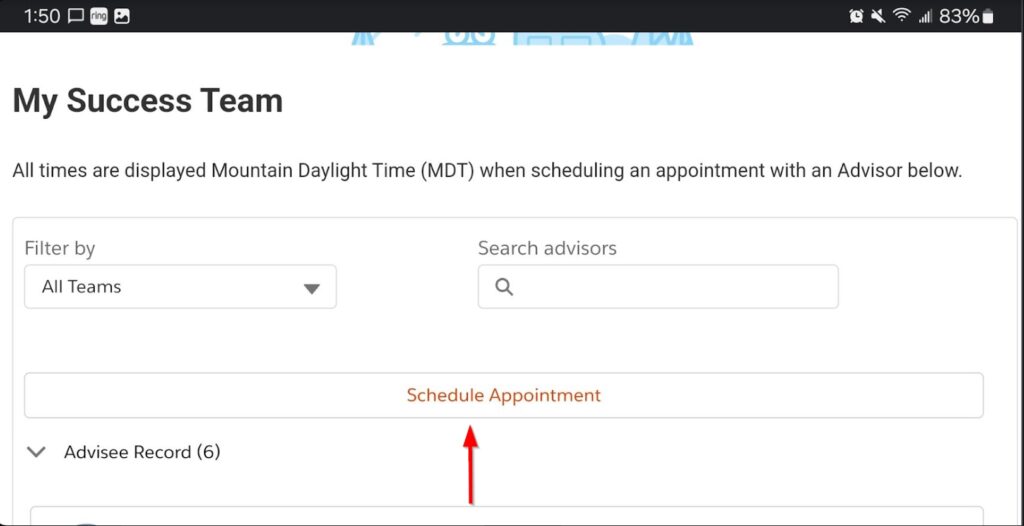
If you don’t see the Schedule Appointment button, you may need to click the three dot menu
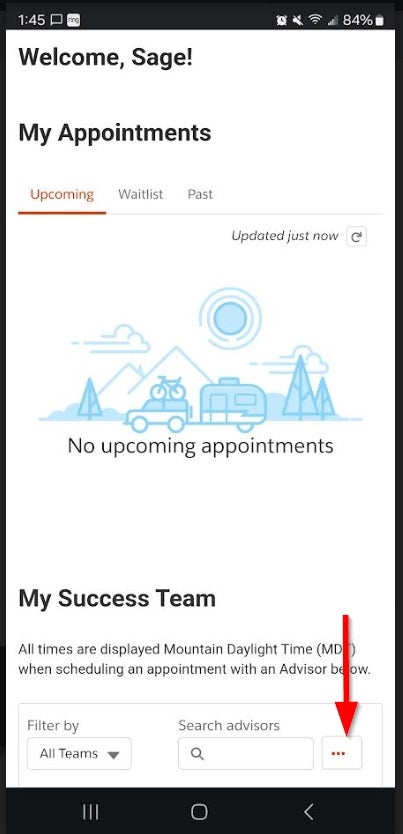
The Schedule Appointment button will then be visible