Summary
How to view your class roster from the Faculty Center.
Instructions
To access Faculty Center, click Faculty Center from the right-hand menu on your myBoiseState employee page.
To view related content, navigate to My Schedule using the Navigator drop down button.

Select the Navigator button, then select Self Service > Faculty Center > My Schedule.
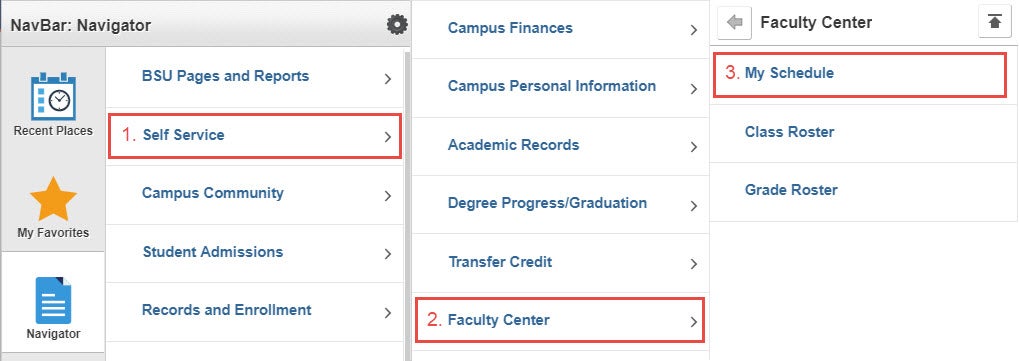
The My Schedule page displays information about the course including:
- Course title
- Catalog Number
- Class Number
- Section
- Meeting Pattern
- Building
- Room Number
It also includes three folder tabs for student information. Notice that the Class Roster defaults to display Enrolled Students. To see how many students have dropped your class, choose the Enrollment Status of Dropped.
Faculty Class Roster
Select the Class Roster icon to open that roster.
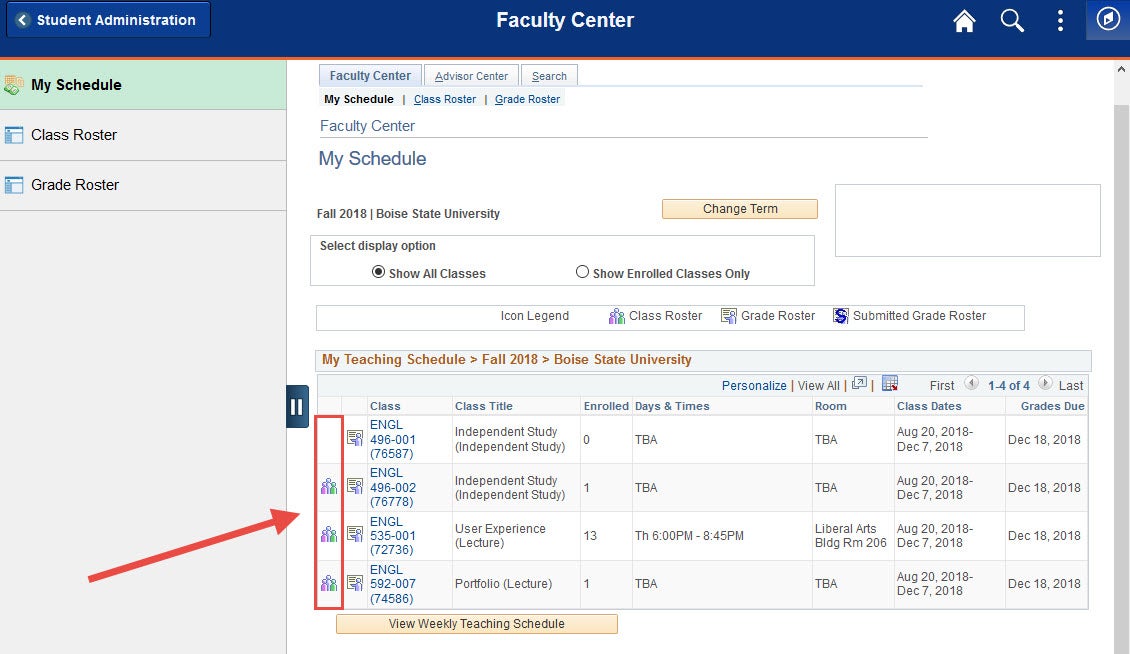
The first folder tab, Faculty Class Roster, displays the Student’s Name, ID Number, Class Level, Grade, Audit, Credits (for this course), Conditional Enrollment, and Program Plan.
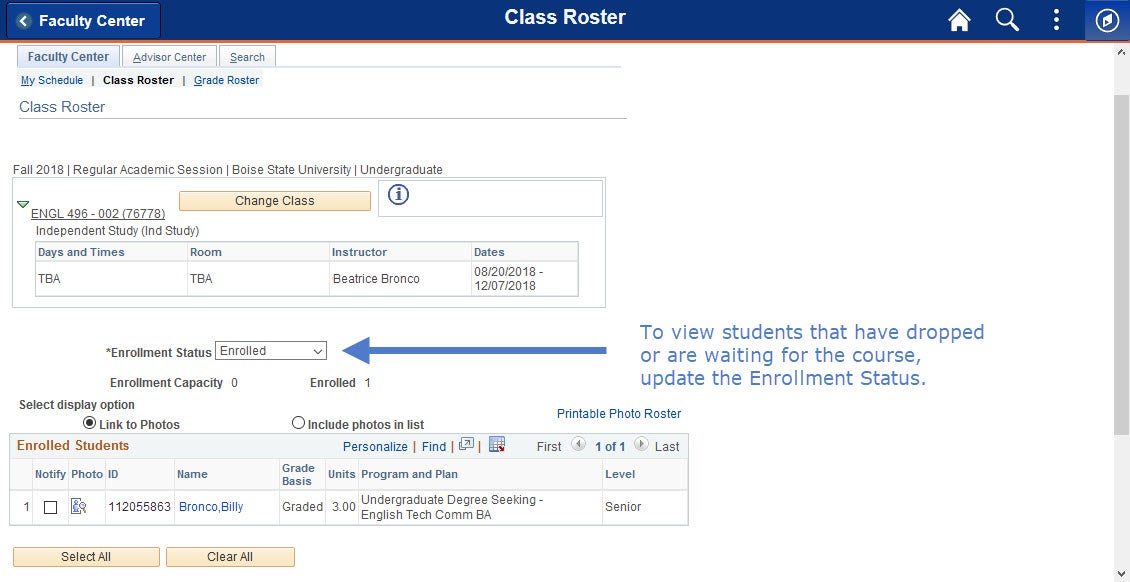
Student Contact Info
Located at the bottom of the Class Roster page, the second tab ‘Contact Information’ displays the Student’s Name, ID Number, Email Address, Telephone and Mailing Address. In order to view students that have dropped or are waiting for the course, update the Enrollment Status.

Enrollment Dates
The third tab, Enrollment Dates, displays the Student’s Name, ID Number, Add Date, Drop Date and Grade. To view students that have dropped or are waiting for the course update the Enrollment Status.

Other Features
To view FERPA regulations, click on the View FERPA Statement link.
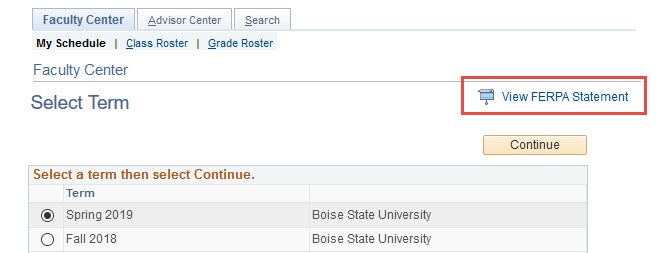
To email a selection of your students check the notify box next to the students ID you’d like to email, then click on the Notify Selected Students button.
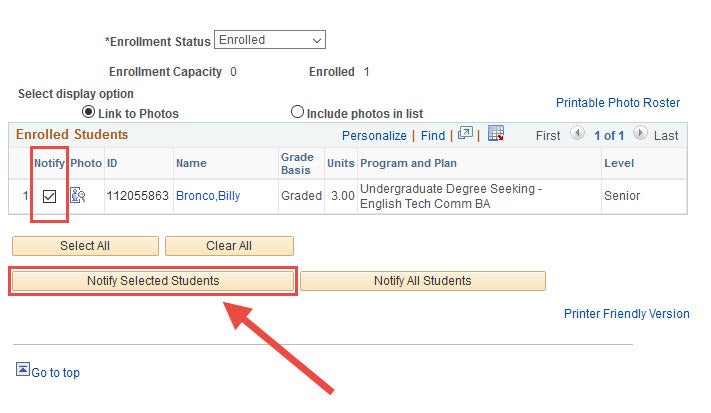
To email all students enrolled in the course select the Notify All Students button.
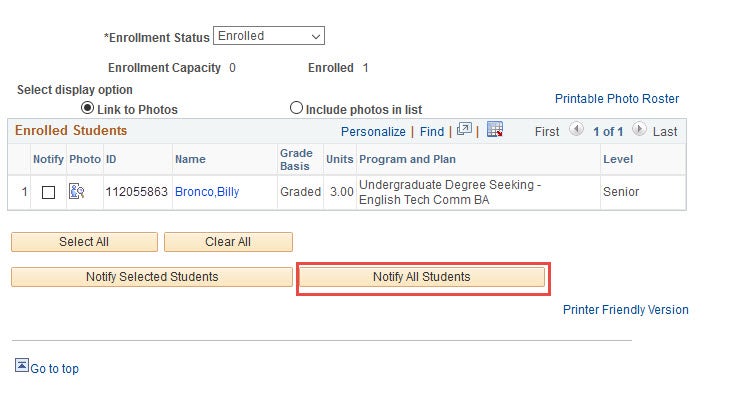
Type your message and click Send Notification.
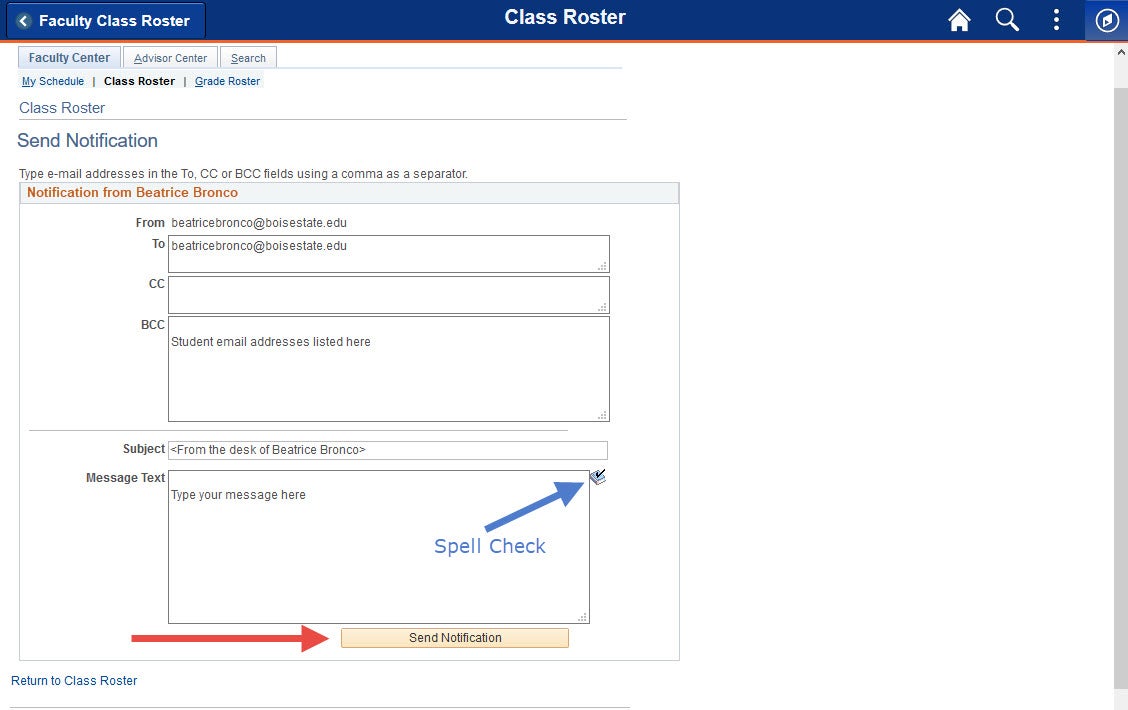
You will receive confirmation that your message was sent successfully.
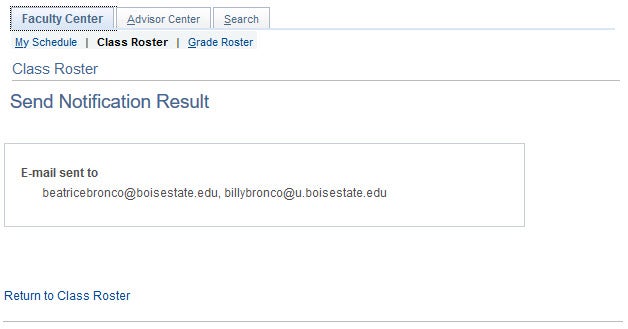
Need Assistance?
Contact the Office of the Registrar at (208) 426-4249, (800) 824-7017, or email regmail@boisestate.edu.