Log in to myBoiseState.
Click the Student Center link under My Resources.
Click the Student Homepage tile.
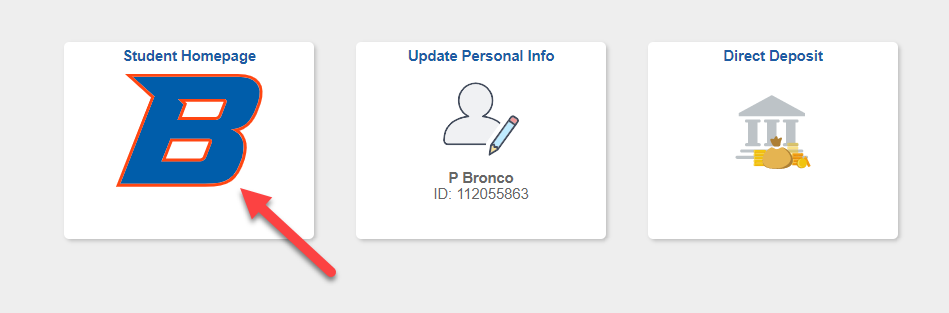
Select Class Search Enrollment.
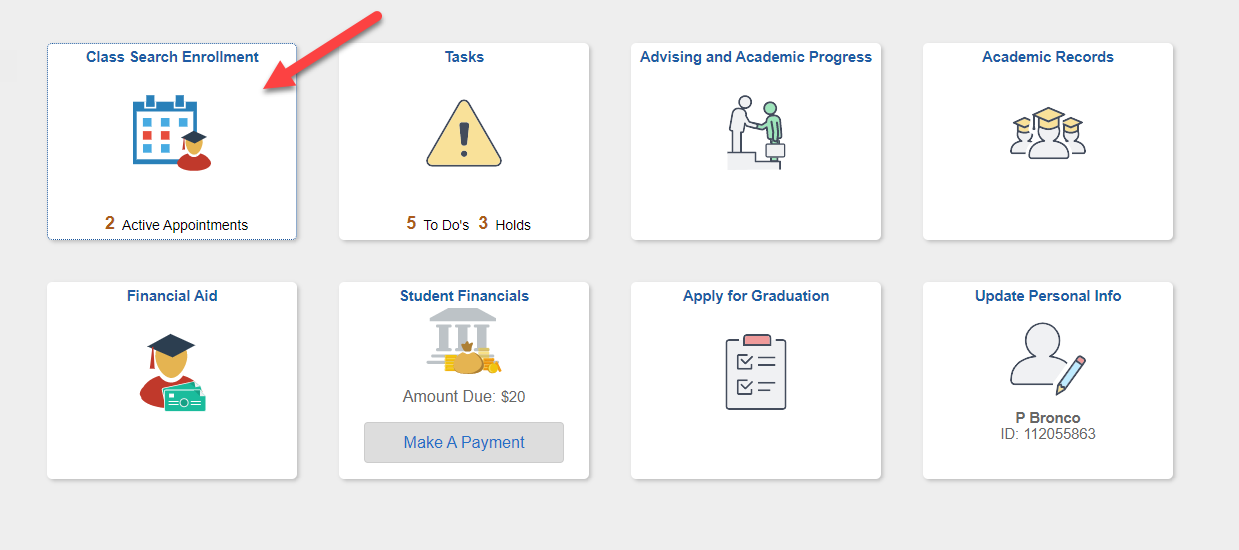
Select Class Search and Enroll tab. Search for the classes. For more information on searching for classes see Search for Classes.
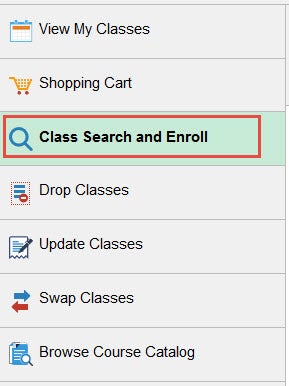
After you have searched for the class. Select a course from the list of available classes by clicking the course.
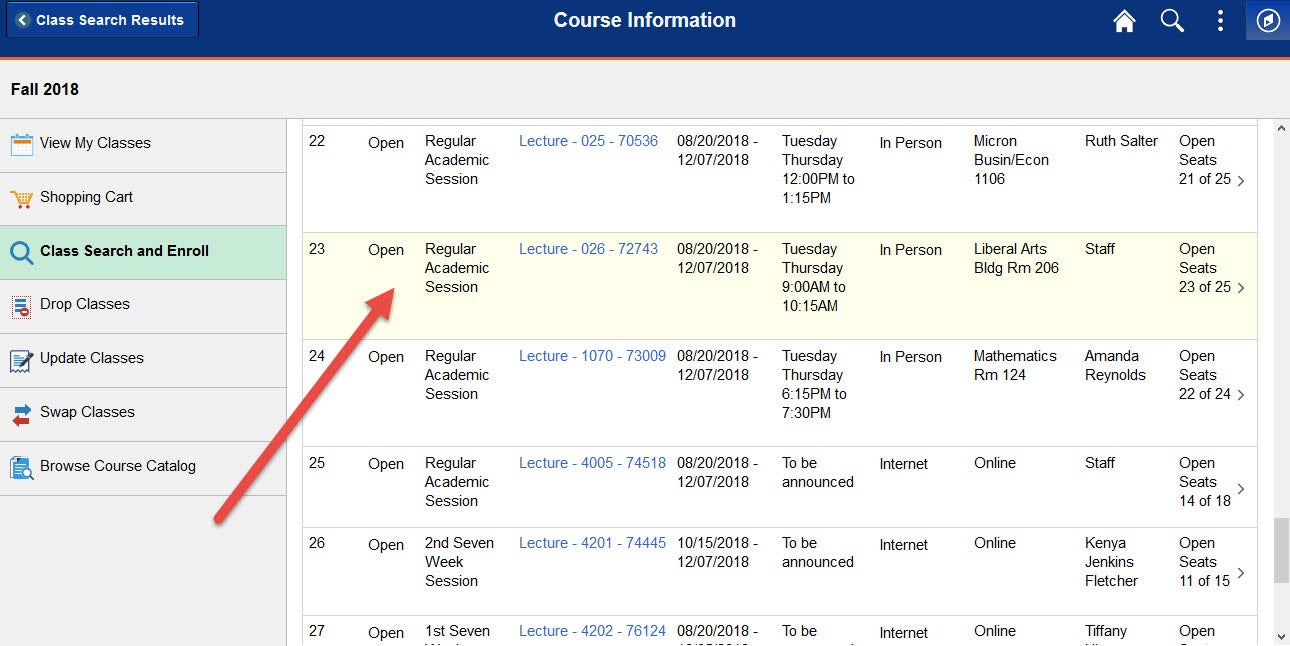
Confirm you want to add the class and click Next.
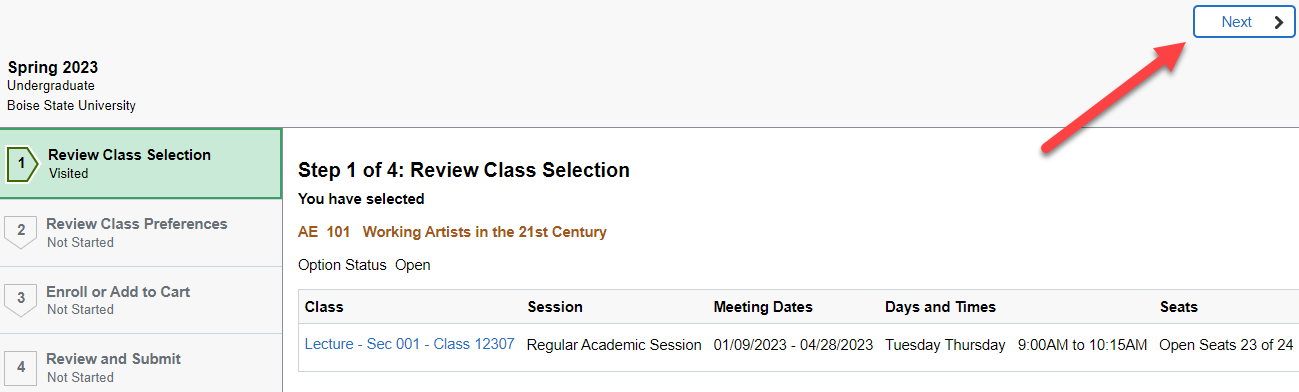
Review your class preferences, such as Waitlist, Permission Number and Grading Basis. Click Accept when you are ready to proceed.
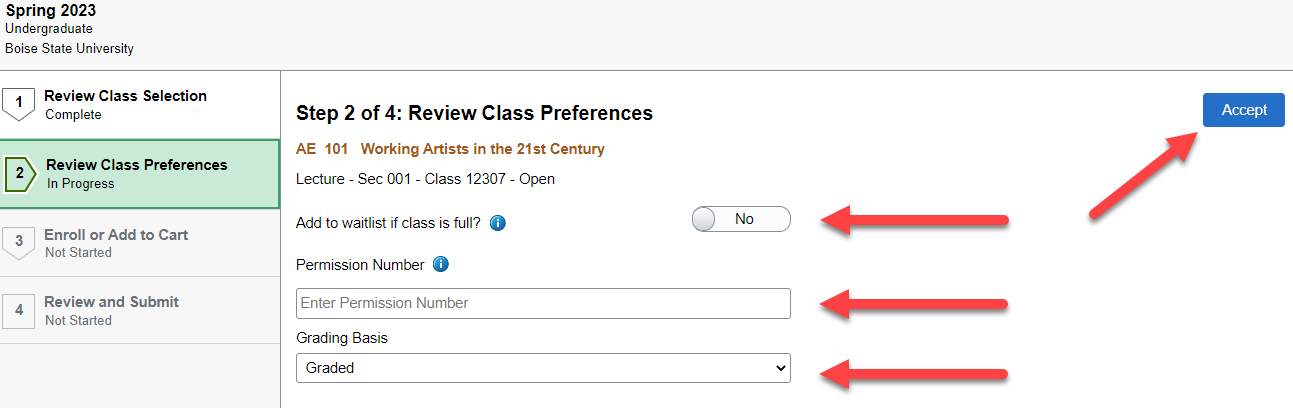
Select whether to Enroll or Add to Shopping Cart. Click Next.
(Note: If class has a co-requisite you will need to add both classes to your Shopping Cart before registering. Once both co-requisites are in your cart you can continue the enrollment process. If your enrollment appointment hasn’t started you can add classes to your Shopping Cart.)
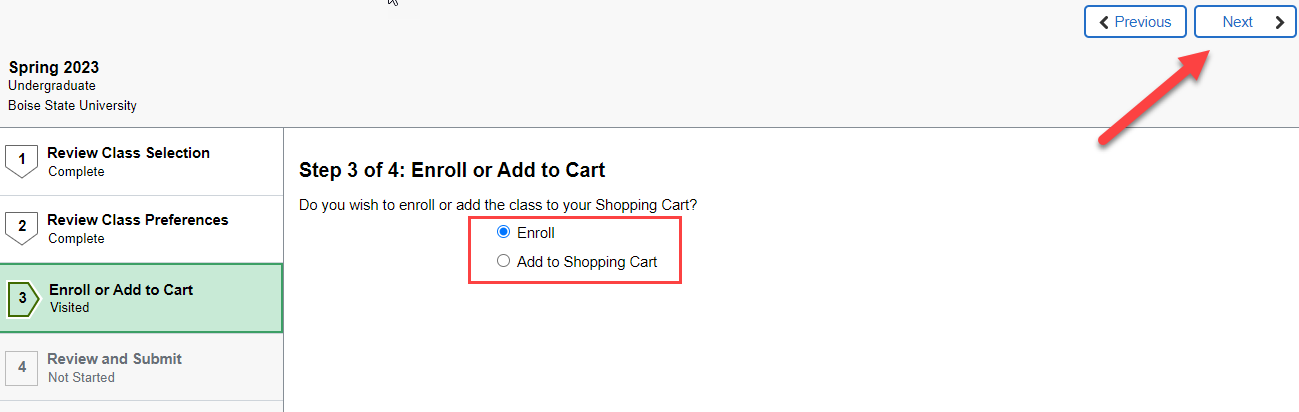
Confirm the class and click Submit to complete the enrollment process.
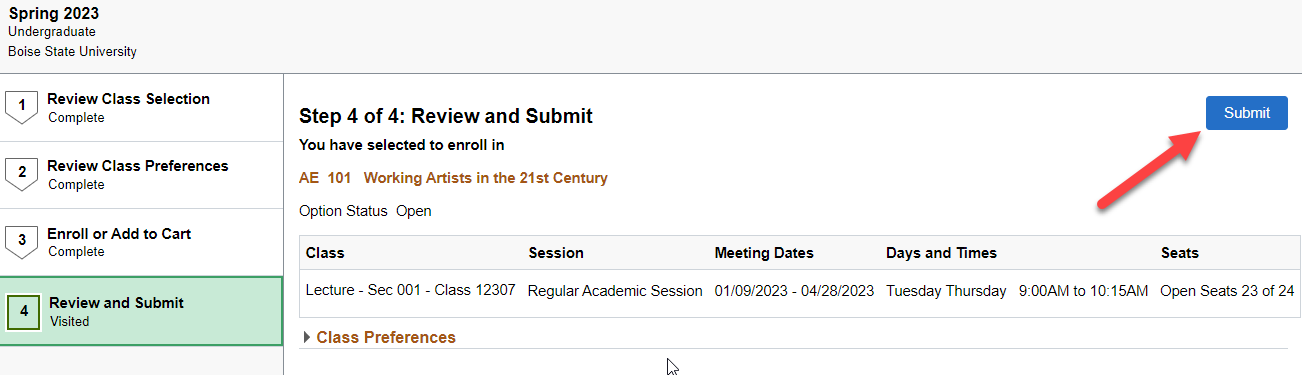
Verify that your enrollment status was successful. You may want to print your class schedule to confirm the class has been added completely.
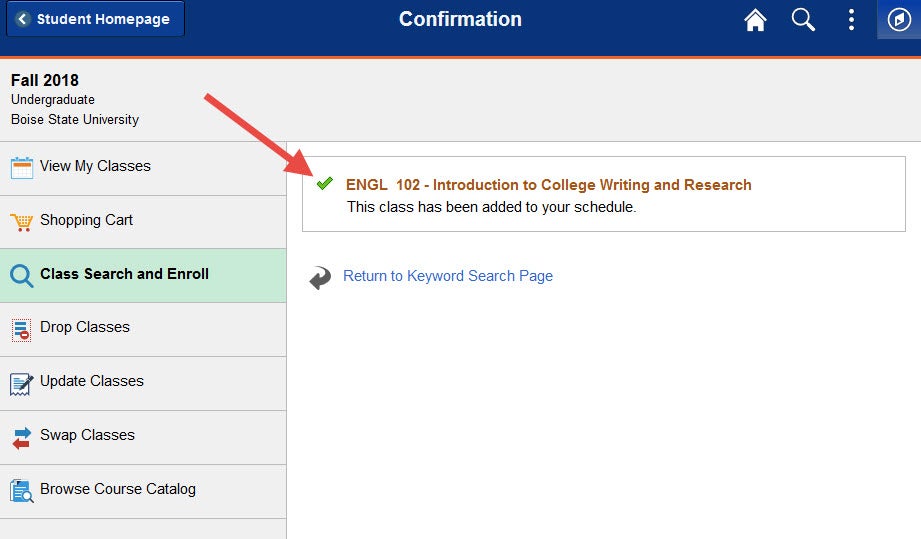
Enrolling from the Shopping Cart
Select the Shopping Cart tab.
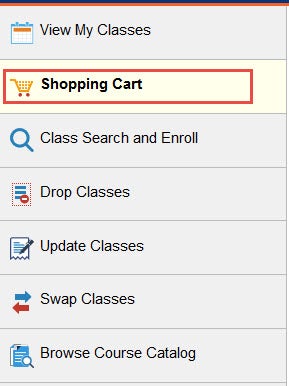
Select the classes you are registering for. If you are registering for co-requisites make sure to select both of the classes. Click the Enroll button and confirm.
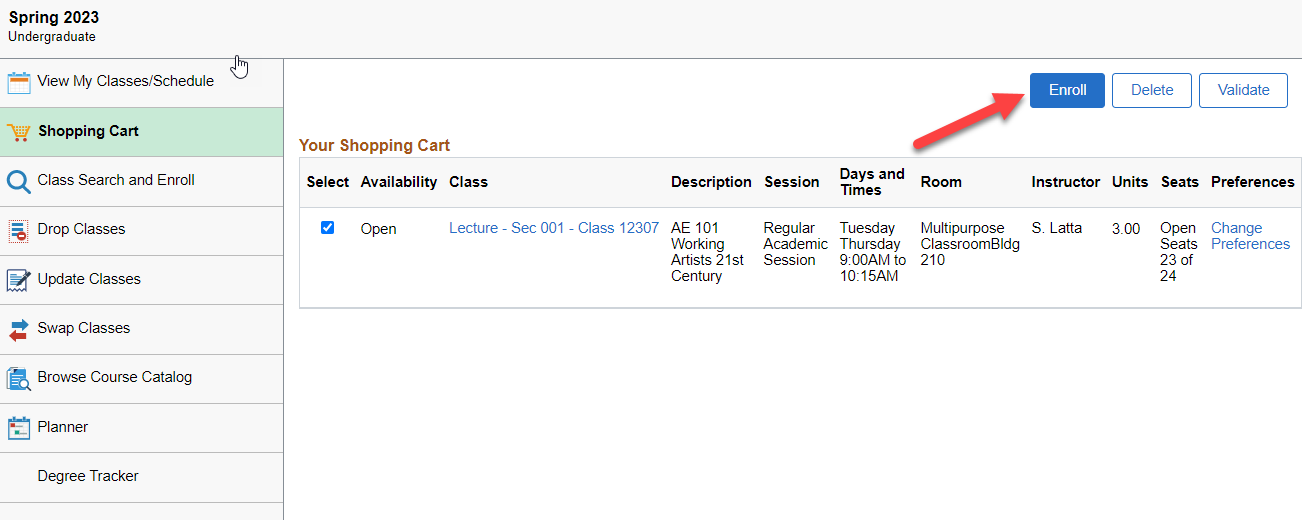
Verify that your enrollment status was successful. You may want to print your class schedule to confirm the class has been added completely.
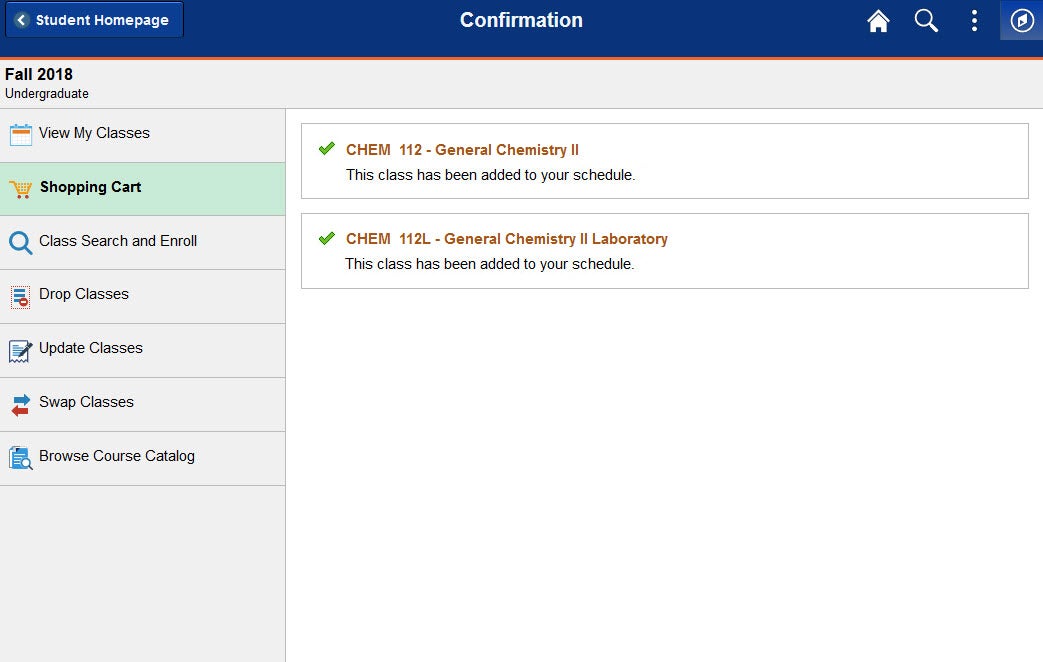
Need Assistance?
Contact the Office of the Registrar at (208) 426-4249, (800) 824-7017, or email regmail@boisestate.edu.