Summary
A What-If report is a simulated version of your AAR. There are two types of What-If reports. The first is a Program Scenario that allows you to view how your coursework would apply to a different major or minor.
The second report is the Course Scenario that allows you to view how courses that you have not yet taken may apply toward your current major or minor.
Note: Running a What-If report does NOT change your major in the system. You must use the Change Major link on your myBoiseState account to change your major.
Log in to myBoiseState.
Click the Student Center link under My Resources.
Click the Student Homepage tile.
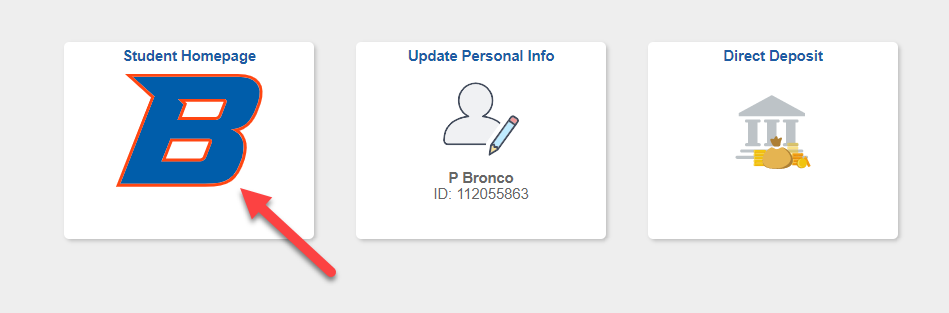
Select the Advising and Academic Progress.
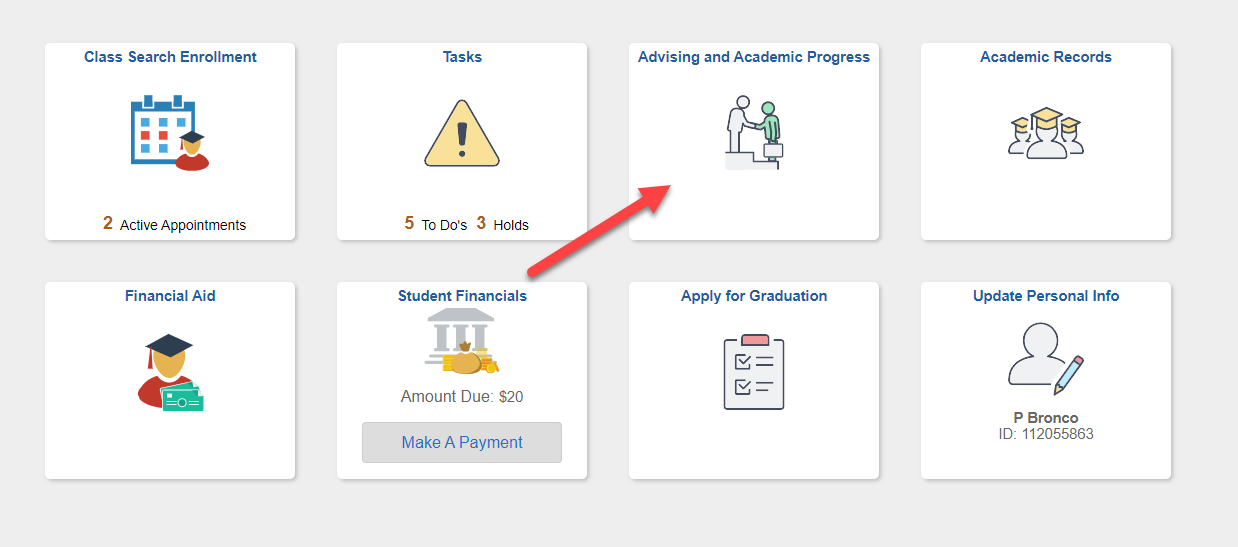
Select View What-If Report tab.
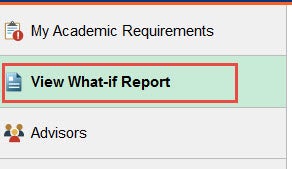
Click the Create New Report button.
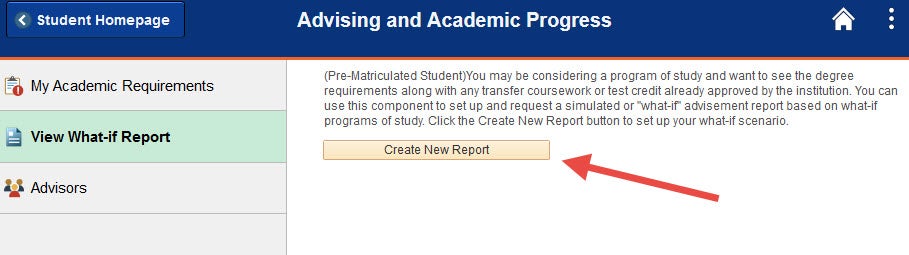
Choose a catalog scenario, a program scenario, or a course scenario, then the click Submit Request button.
Catalog Scenario
To create a What-If Report for a different catalog year, select the drop down box under ‘Catalog Year.’
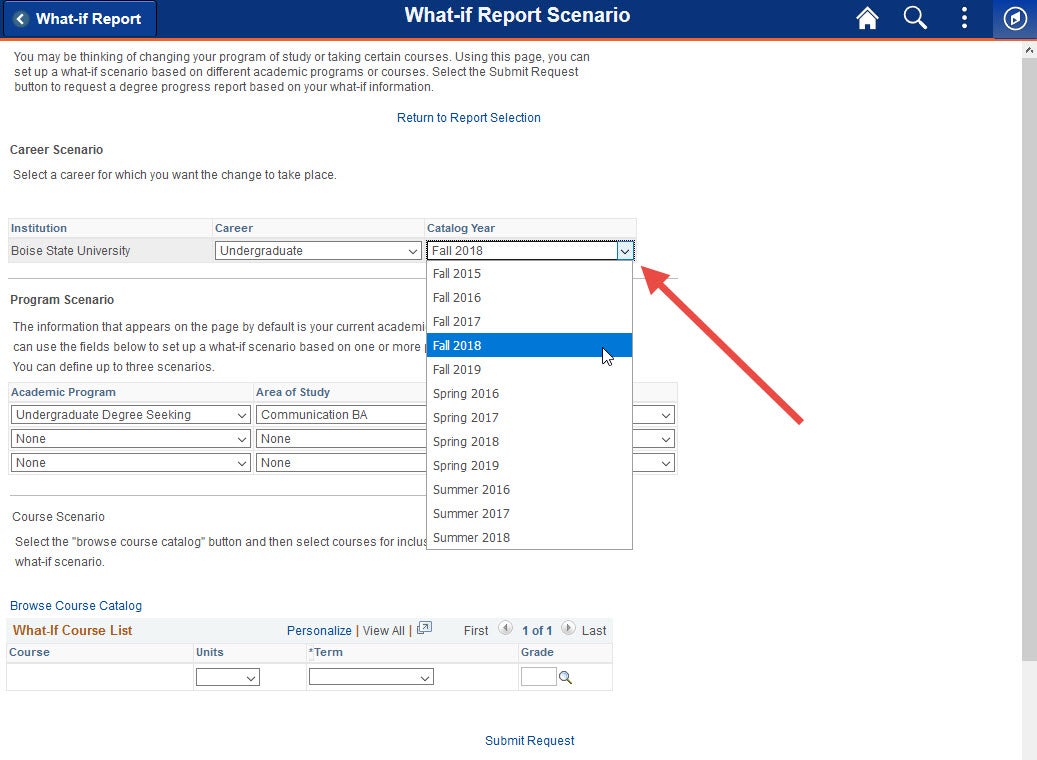
Program Scenario
To create a What-If Report for a different major, select the drop down box under ‘Area of Study.’
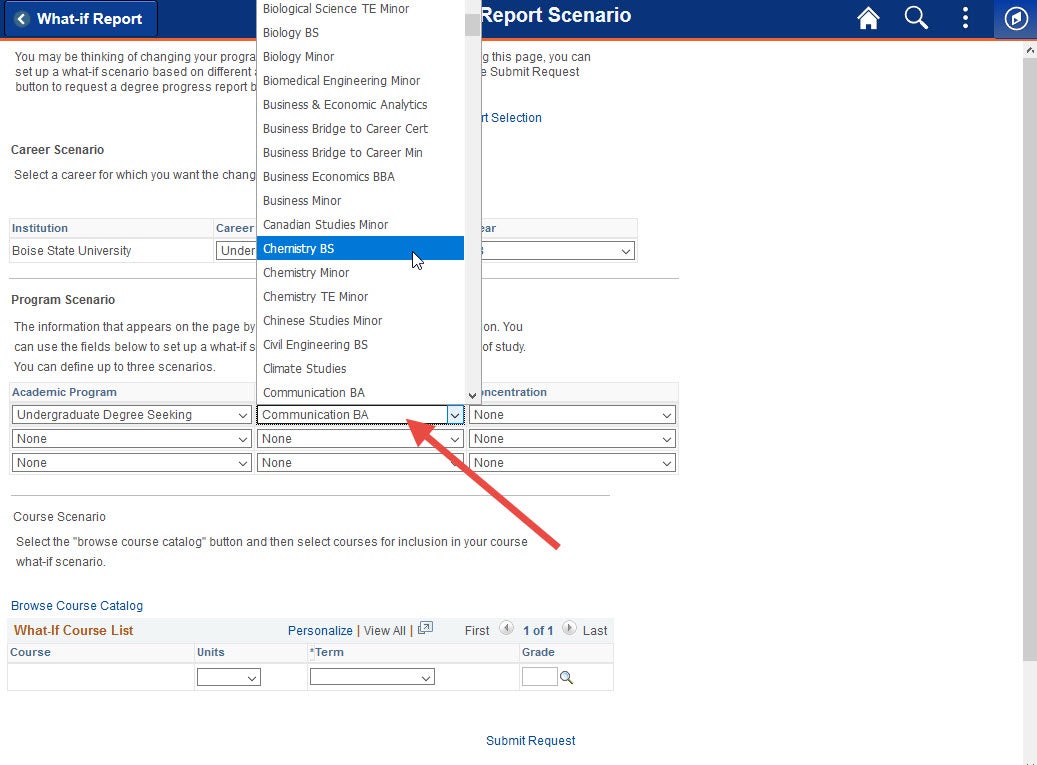
Course Scenario
To create a What-If Report for a specific course, select the Browse Course Catalog button to search for and select a course. Next, choose a term from the ‘Term’ drop down menu and enter a grade by clicking the (spyglass) icon.
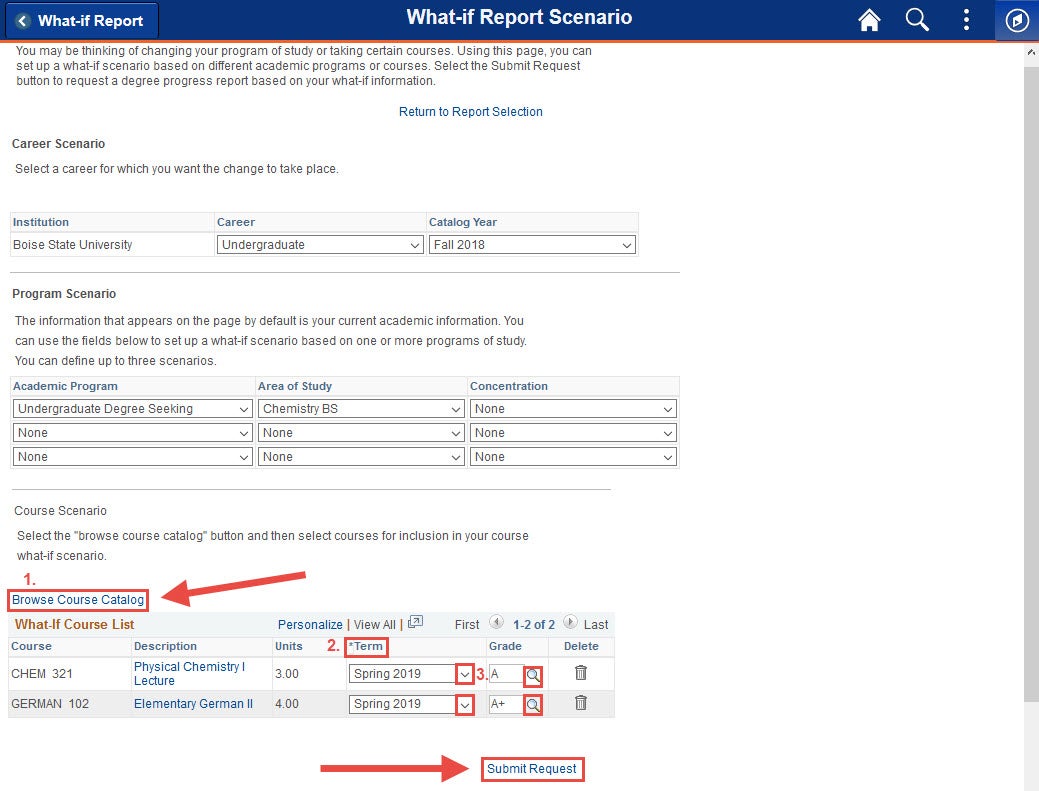
After you submit the request for the What-if Report, you will get a list of requirements. Requirements that have been satisfied will display collapsed. You can expand these items by clicking on the expanding drop down. Requirements that have not been satisfied will display expanded. You can collapse these items by clicking expanded drop down icon.
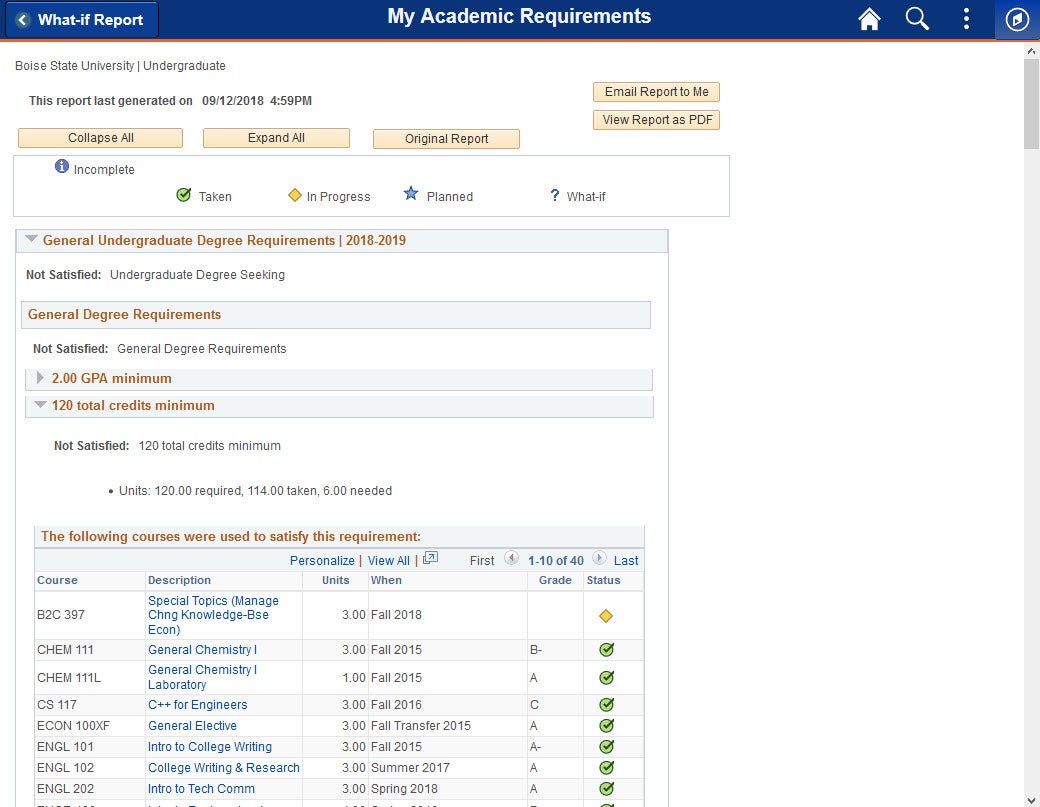
Need Assistance?
Contact the Office of the Registrar at (208) 426-4249, (800) 824-7017, or email regmail@boisestate.edu.