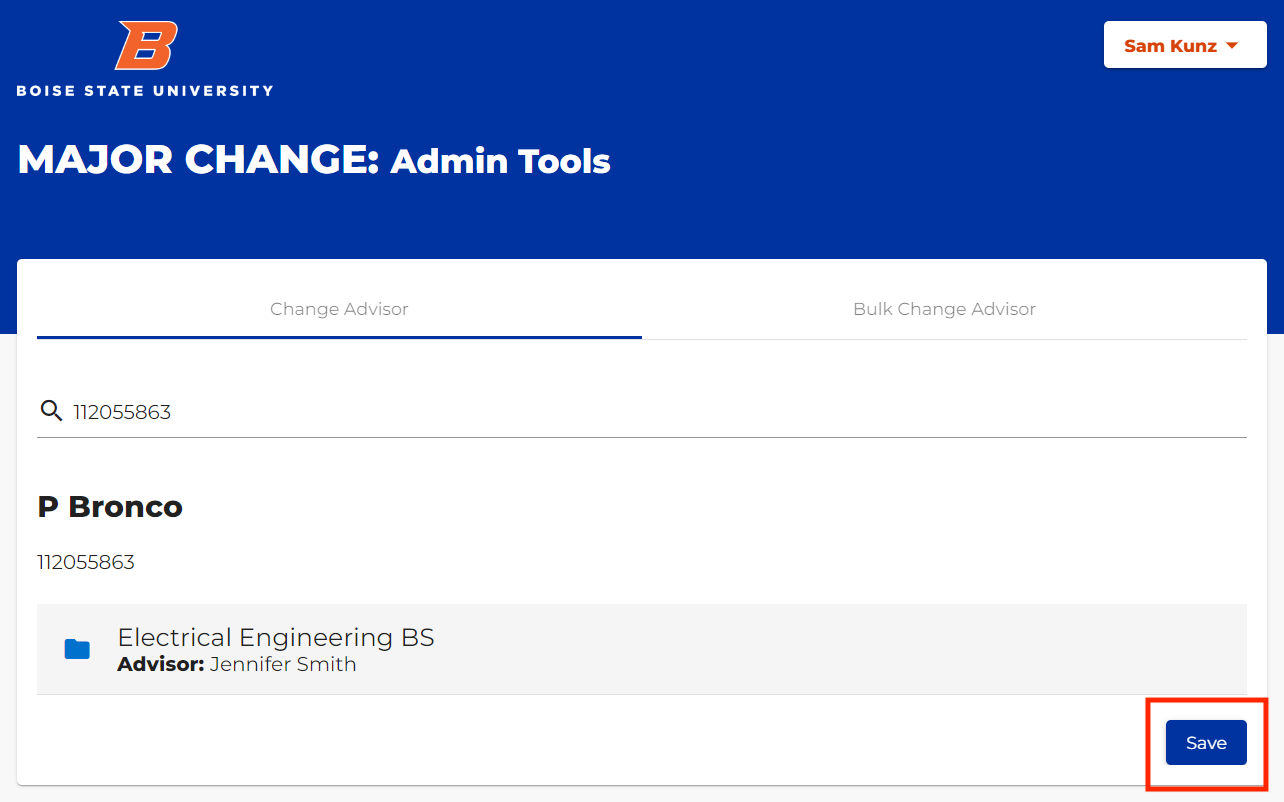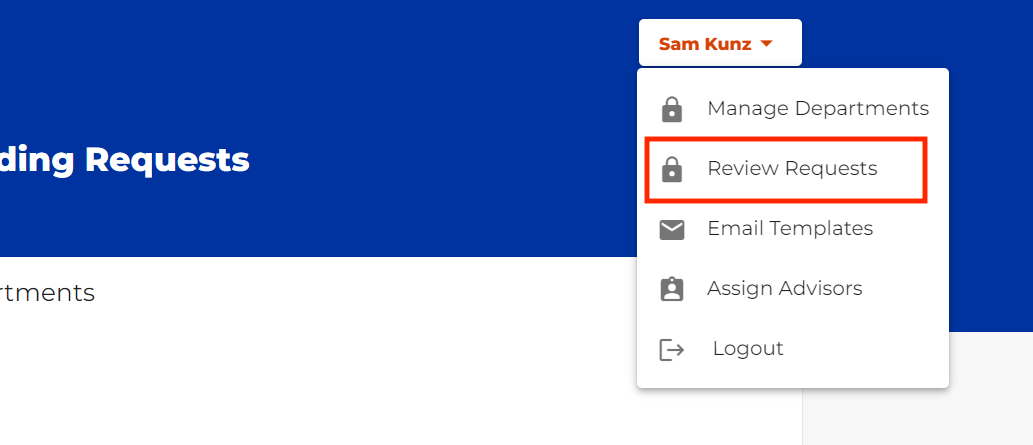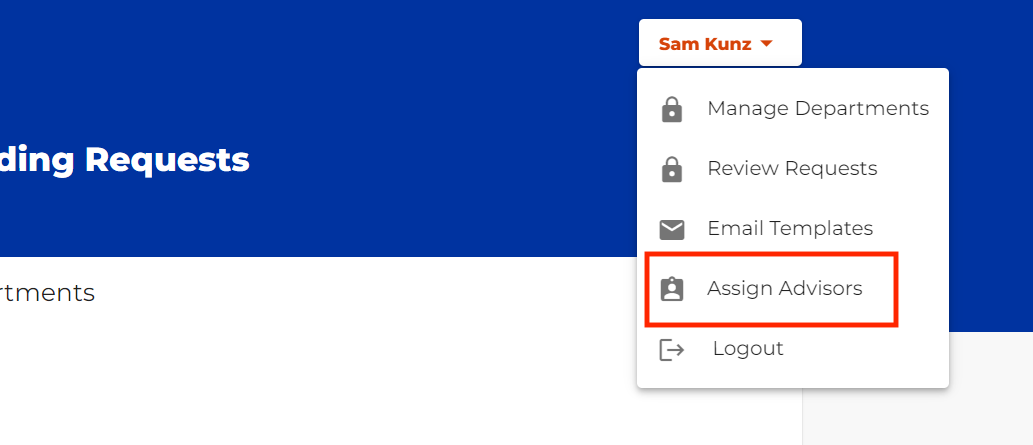Instructions on how approvers can review students’ major change requests and assign advisors are provided below.
Major Change Tools
Review Major Change Requests
Navigate to the Major Change homepage
Log in to the Major Change website.
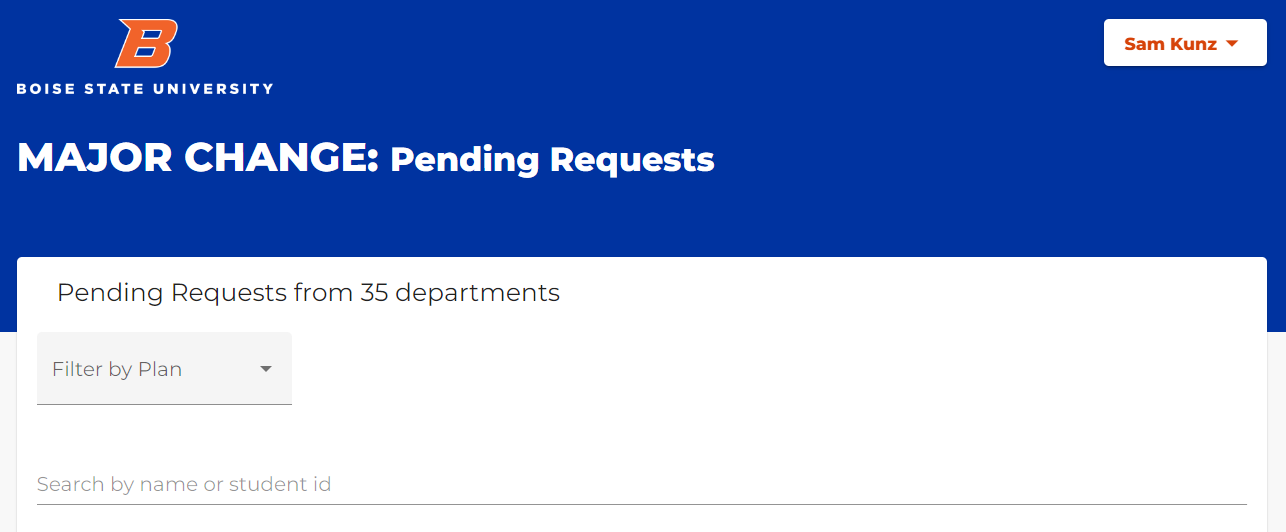
Select “Review Requests”
Select academic plans and review requests
Select the relevant academic plan from drop down menu or review the list of students with pending requests. Approve or deny the requests with the green checkmark or the red “X” respectively.
If the plan is approved, the student will be automatically enrolled into that major. If the plan is denied, the student will be enrolled in the appropriate pre-plan. Students will need to complete all relevant requirements to be approved for their requested major. Students should speak with their advisor to determine next steps.
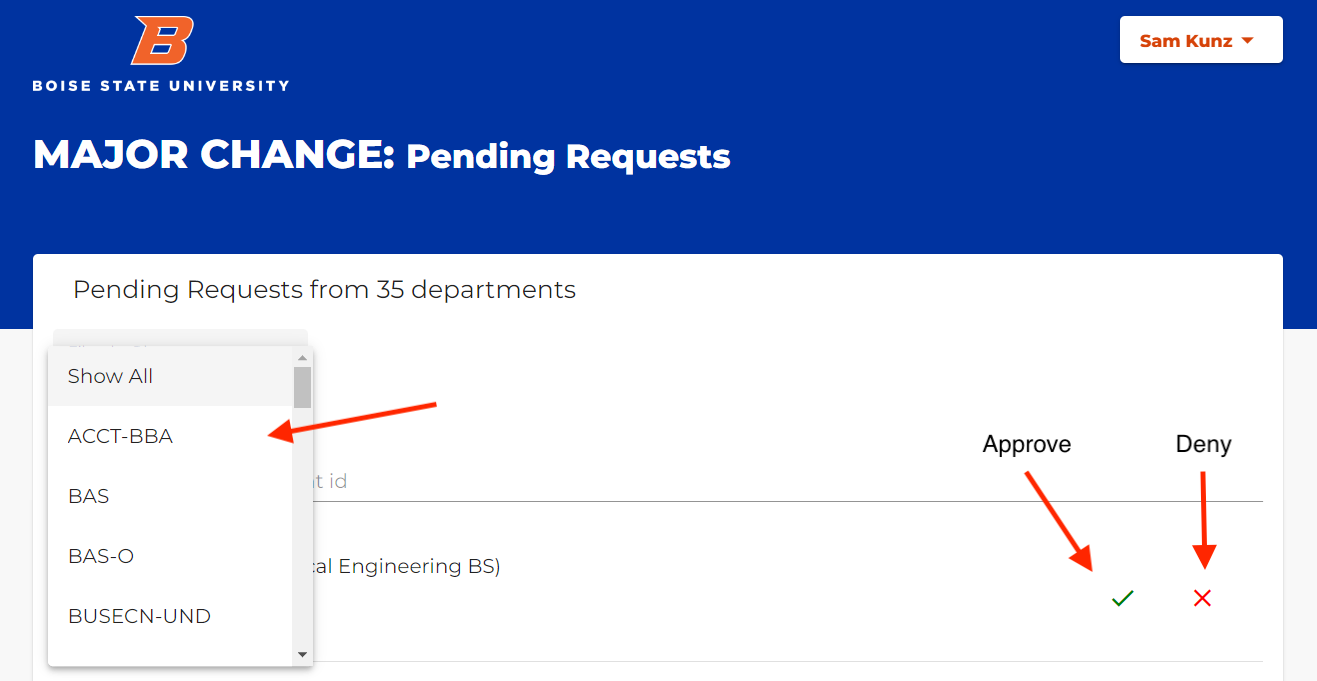
Assign Advisors
Navigate to the Major Change Home Page
Log in to the Major Change website.
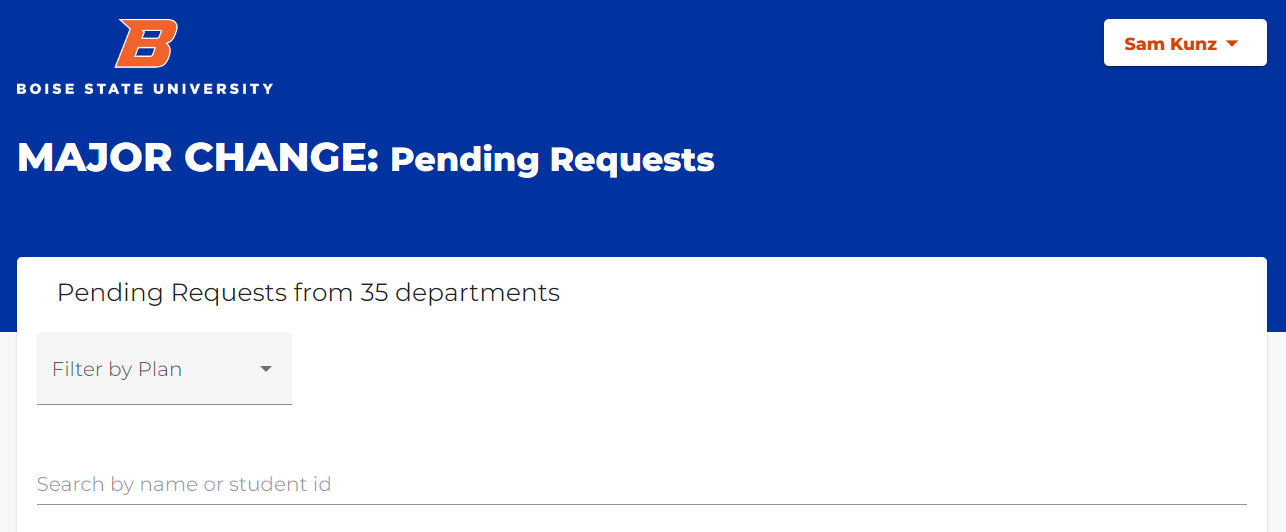
Select “Assign Advisors”
Enter student ID to lookup and select current advisor
Enter the student’s ID number next to the magnifying glass and press enter. The student, their major and their advisor will show up as a search result.
Select the student’s major, next to the folder icon, to change the advisor.
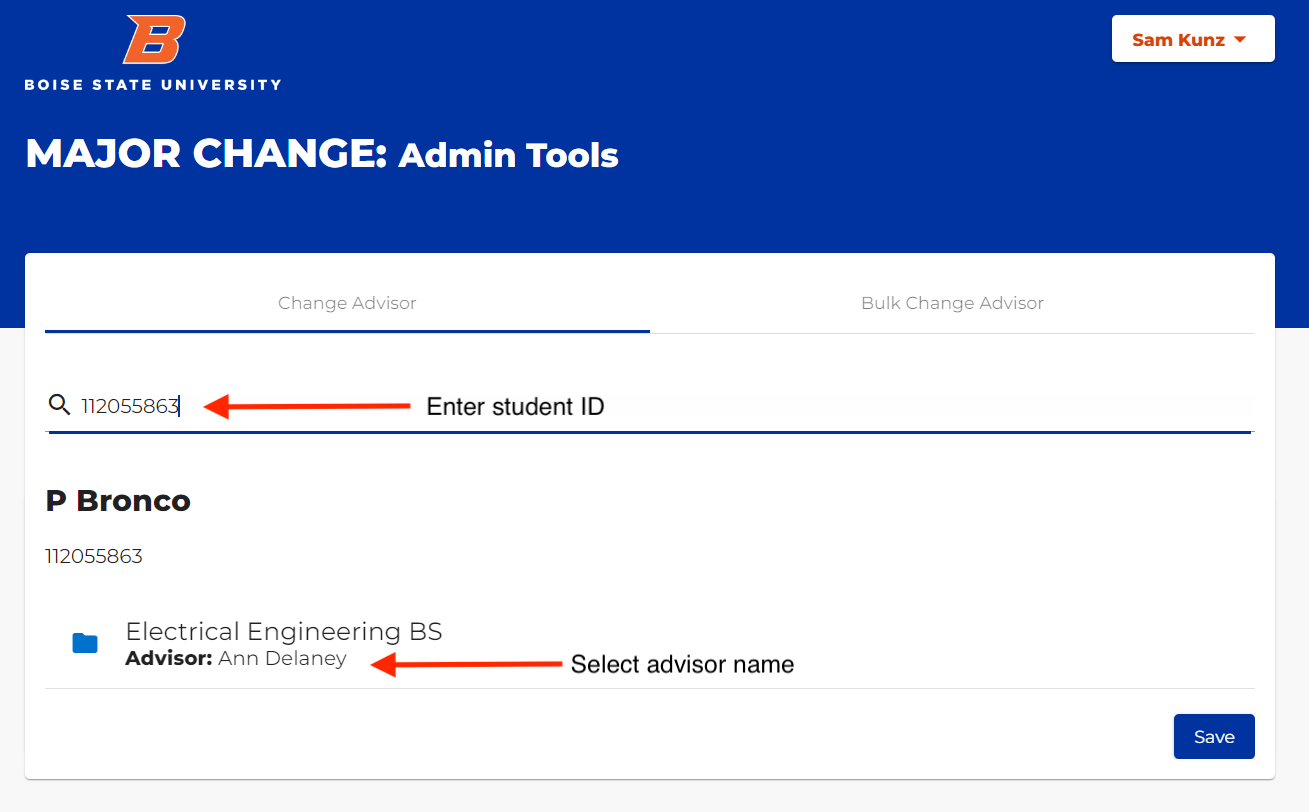
Select new advisor
Clicking on the student’s major will bring up a list of advisors. You can search for a specific advisor by entering their name into the search box or you can click “Full Advisor List” at the bottom to view all possible advisors. Click on an advisor’s name to select them.
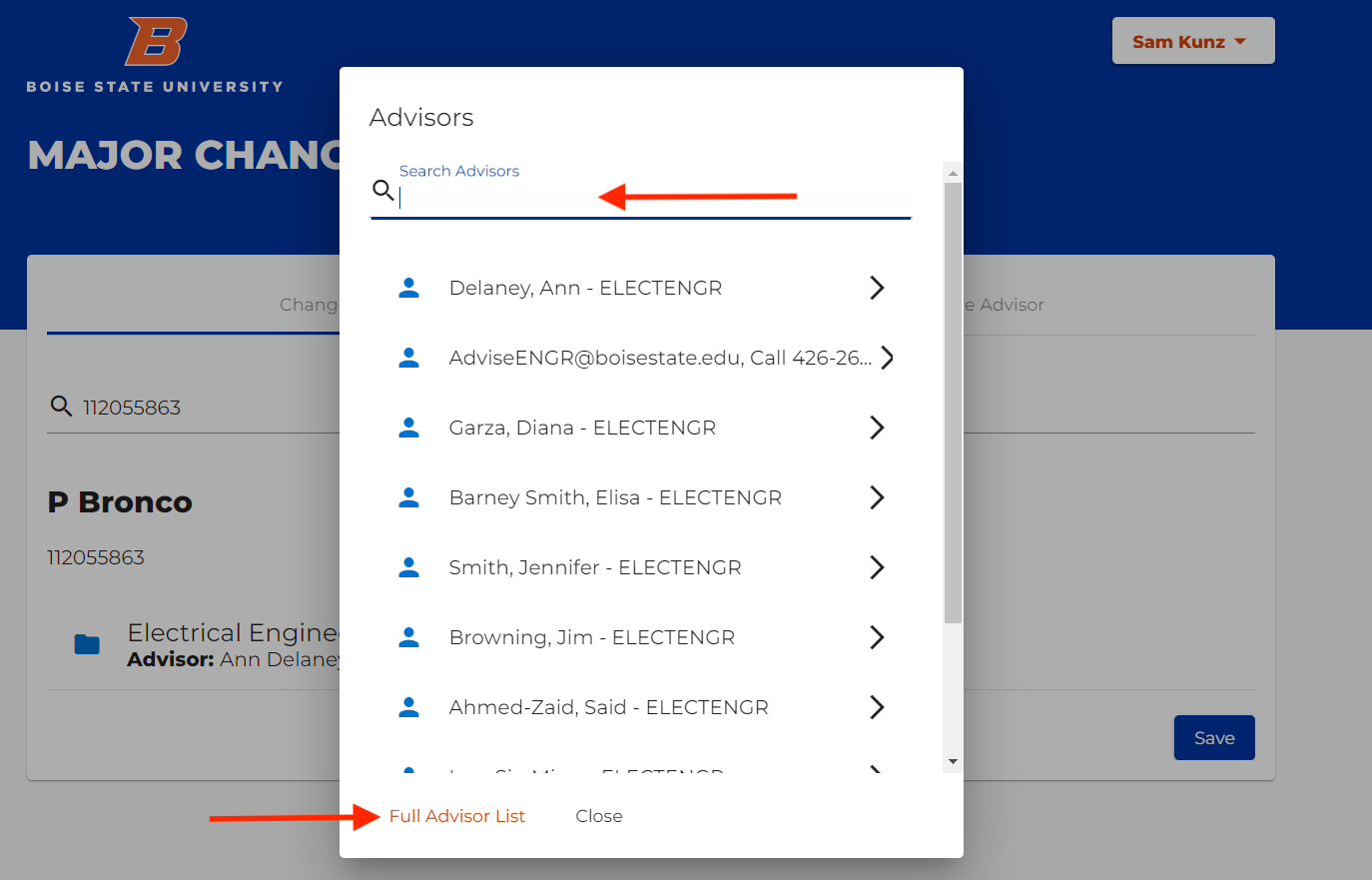
Save changes
Once a new advisor has been chosen, they will show up under the student’s major. Click Save to save the change.