Instructions
Log in to myBoiseState.
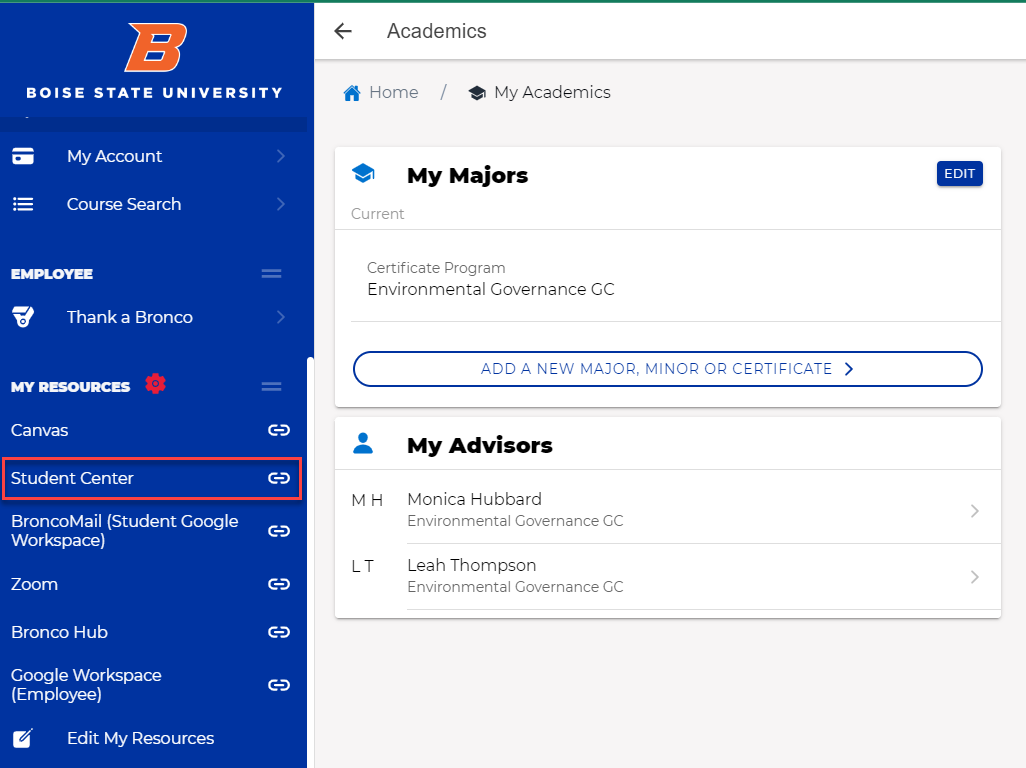
Click the Student Center link under My Resources.
Select Class Search Enrollment
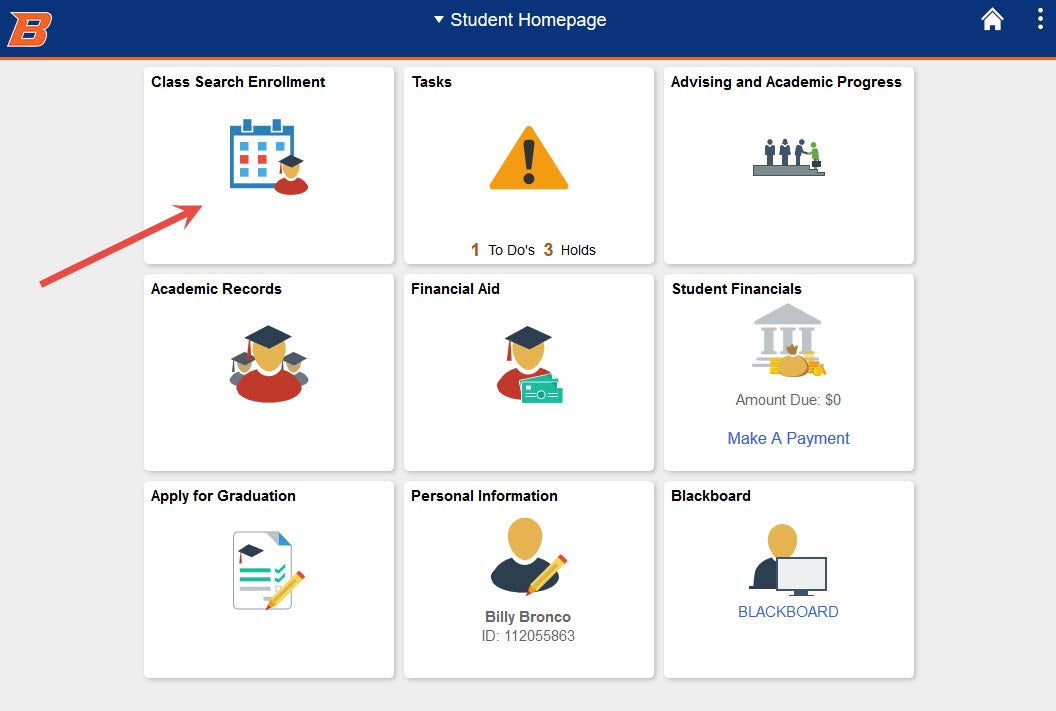
How to Enroll with a Permission Number
Using the Class Search and Enroll tab
Search for the class you have a permission number for. For more information on searching for classes visit Search for Classes.
If you need help with registering for a class visit Register for Classes. Once you have selected your class, in step 2 of 4 of the enrollment process is where you will enter the permission number you received into the input field.
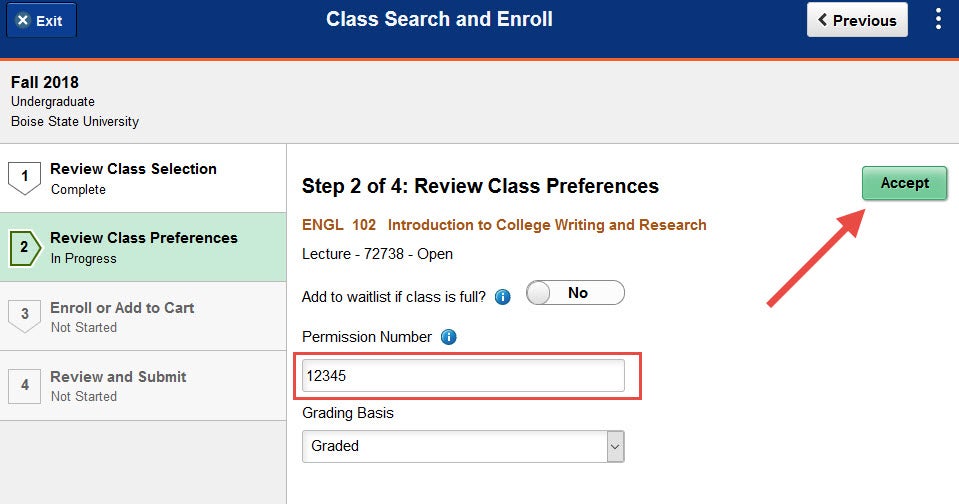
Click Accept and finish enrolling in the class.
Using your Shopping Cart
When you are in your Shopping Cart you will click Change Preferences link for the class you need to add the permission number to.
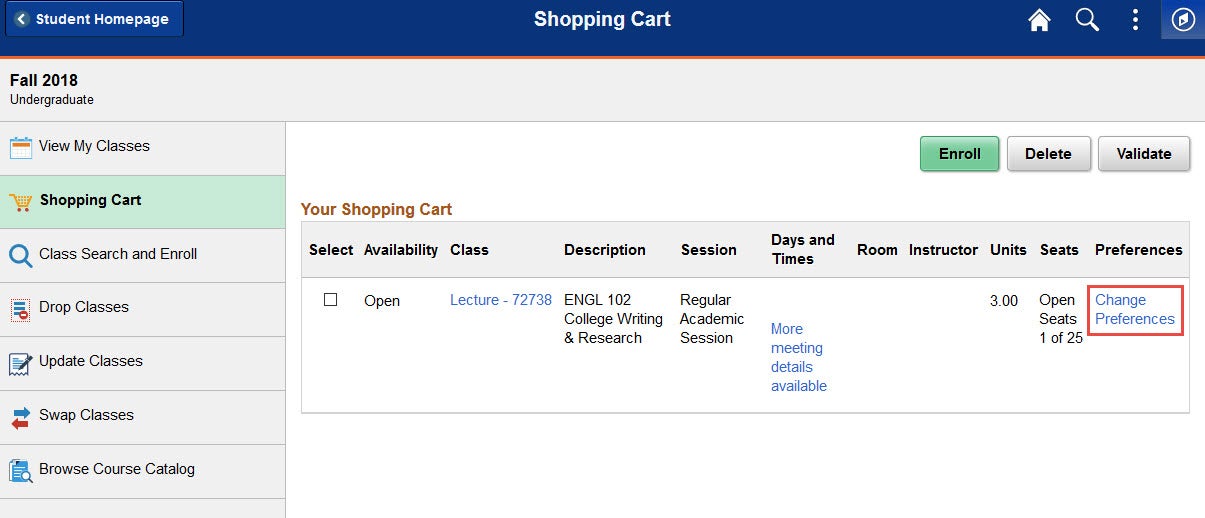
A Preferences window will open. This is where you will enter the permission number you received into the input field.
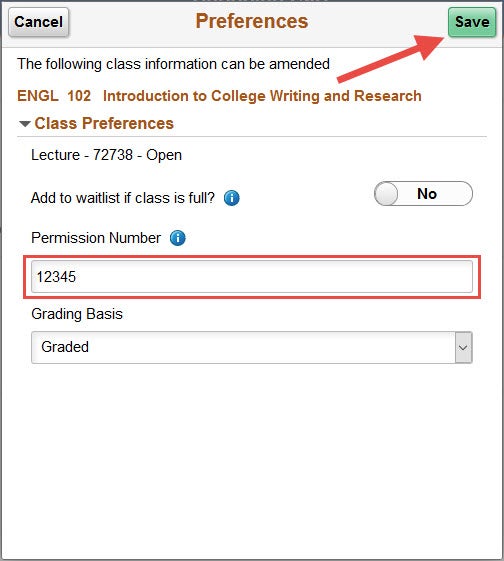
Click Save and continue enrolling from your Shopping Cart.
Need Assistance?
Contact the Office of the Registrar at (208) 426-4249, (800) 824-7017, or email regmail@boisestate.edu.