VPN services
The Boise State University VPN (Virtual Private Network) allows you to securely connect to Boise State’s network as if you were on campus. VPN provides encryption between your computer and the Boise State network when working from home, or connecting to public or unknown networks.
When using VPN, you are subject to the University’s Remote Access policy.
How to download and use VPN software
Windows
Windows requirements
Windows 10, 11
Access
All active University faculty, staff, and student employees have full access to Boise State’s VPN service. Undergraduate students have limited VPN access.
How to download and install
- Download the VPN software for the Windows Client or Windows ARM Client.
- Run the GlobalProtect installer. Select Next through each screen to accept the default options. Click Close when finished. (If you are unable to install the software, please contact the Help Desk for assistance.)
How to use
- Make sure you are connected to the Internet.
- Launch the GlobalProtect software: Start > All Programs > Palo Alto Networks > GlobalProtect
- Enter (or confirm) the appropriate portal address.
Faculty, staff, and student employees: vpn.boisestate.edu
Students: bronco-vpn.boisestate.edu
- Click Connect.
- The sign in page will open in a new tab using your default browser. Enter your Boise State email address and click Next. Enter your password and click Sign in.
(If the page remembers your email address, enter your password and sign in.) - Complete the request for multi-factor authentication.
- Click Open GlobalProtect. Check the box next to “Always allow vpn.boisestate.edu to open links of this type in the associated app” to skip this step the next time you sign in.

- As VPN is connecting, the following window will appear. Please read and accept the terms of use.
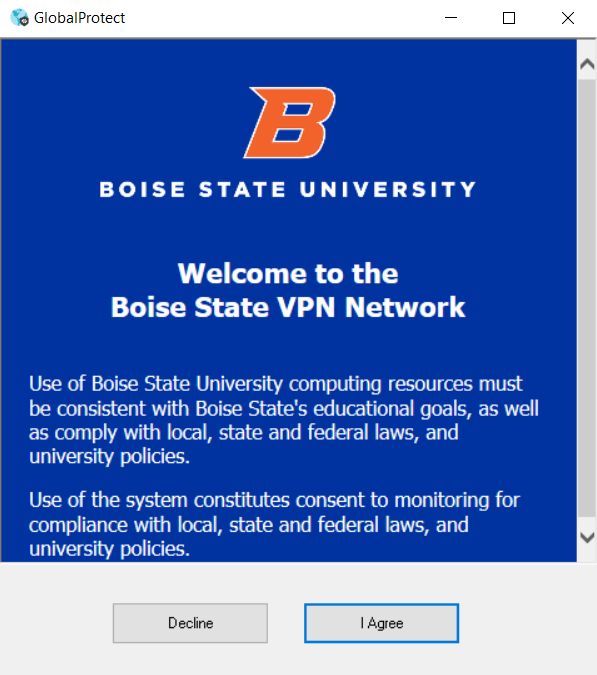
- Once connected, close the browser tab.
Optional: Connect to your work computer
You may use VPN in conjunction with Microsoft Remote Desktop to connect remotely to a Windows desktop or laptop computer.
Mac
Mac requirements
MacOS 10.15 or later
Access
All active University faculty, staff, and student employees have full access to Boise State’s VPN service. Undergraduate students have limited VPN access.
How to download and install
- Download the VPN software.
- Run the GlobalProtect installer. Click Continue to accept default options until you get to the Installation Type screen. Select GlobalProtect and click Continue.

- Click Install and enter your Mac username and password when prompted. (If you are unable to install the software, please contact the Help Desk for assistance.)
- If you are using macOS Mojave and newer, the system extension will be blocked. Click Open Security Preferences.

- Click Allow next to “System software from application ‘GlobalProtect’ was blocked from loading.”

How to use
- Make sure you are connected to the Internet.
- Launch the GlobalProtect software: Finder > Applications > GlobalProtect
Alternatively, you can select the GlobalProtect icon from your Mac’s top menu bar. - Enter (or confirm) the appropriate portal address.
Faculty, staff, and student employees: vpn.boisestate.edu
Students: bronco-vpn.boisestate.edu
- Click Connect.
- The sign in page will open in a new tab using your default browser. Enter your Boise State email address and click Next. Enter your password and click Sign in.
(If the page remembers your email address, enter your password and sign in.)
Note: If you are only using a keyboard for navigation, the Enter key will not work. Use the Tab key followed by the Spacebar to execute the sign in request. - Complete the request for multi-factor authentication.
- Click Open GlobalProtect. Check the box next to “Always allow vpn.boisestate.edu to open links of this type in the associated app” to skip this step the next time you sign in.

- As VPN is connecting, the following window will appear. Please read and accept the terms of use.
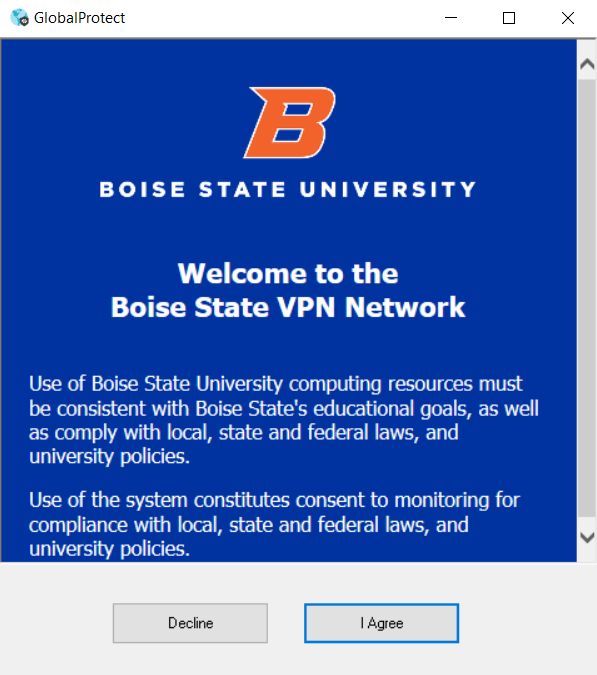
- On macOS Mojave or newer, the first time you connect to VPN, you will receive a prompt to allow GlobalProtect to Filter Network Content. Click Allow. Failure to do so will result in GlobalProtect not functioning correctly.
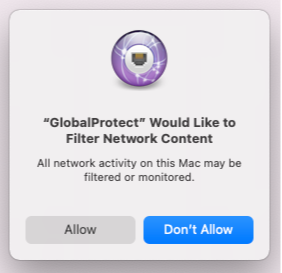
- Once connected, close the browser tab.
iOS
iOS requirements
iOS 10.0 or later
Access
All active University faculty, staff, and student employees have full access to Boise State’s VPN service. Undergraduate students have limited VPN access.
How to download and configure
- Launch the App Store on your device and search the Store for the GlobalProtect app.
- Select Get to download and install the app.
- Launch the GlobalProtect app.
- The first time you run the app you may see a pop-up asking you choose your Notifications preferences. Select the option you prefer.
You may also see a privacy notification listing the data GlobalProtect may collect or access. Tap Continue. - Enter the appropriate portal address and tap Connect.
Faculty, staff, and student employees: vpn.boisestate.edu
Students: bronco-vpn.boisestate.edu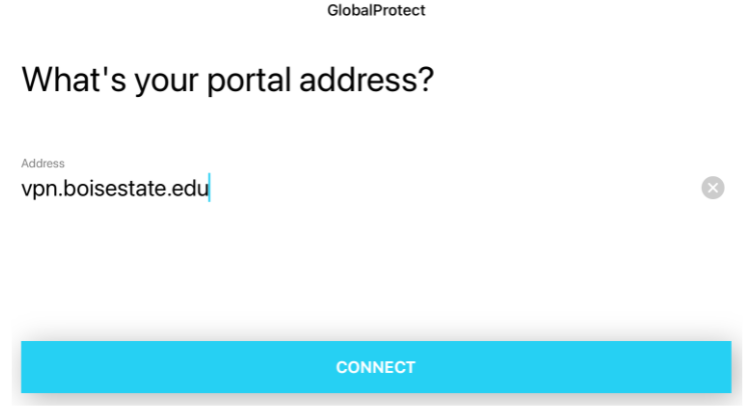
- You will be prompted to allow GlobalProtect to add VPN configurations. Choose Allow and enter your PIN for the device.
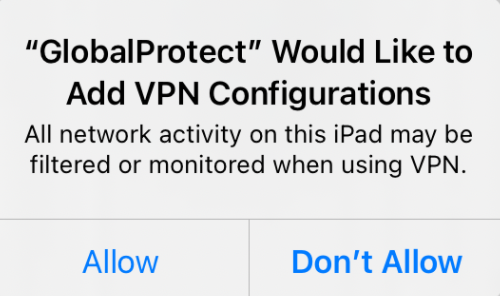
- Enter your Boise State email address and password and tap Sign in.
- Complete the request for multi-factor authentication.
- As VPN is connecting, the following window will appear. Please read and accept the terms of use.
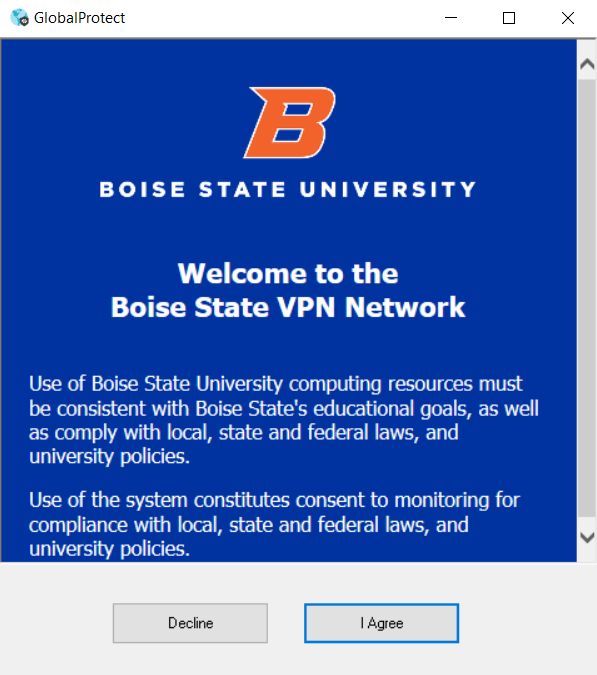
How to connect
- Launch the GlobalProtect app.
- To connect, tap the shield icon.

- As VPN is connecting, the following window will appear. Please read and accept the terms of use.
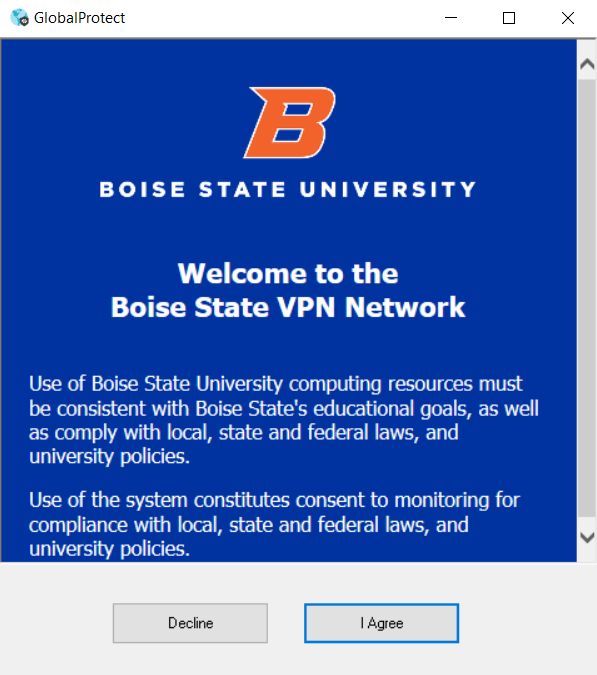
- When you are finished with your VPN session, open the app and disconnect by tapping the shield icon.
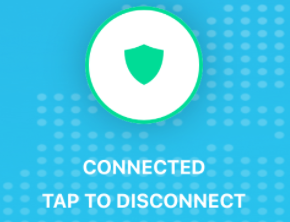
Android
Android Requirements
Android 6.0 or later
Access
All active University faculty, staff, and student employees have full access to Boise State’s VPN service. Undergraduate students have limited VPN access.
How to download and configure
- Launch the Play Store on your device and search the Store for the GlobalProtect app.
- Select Install to download and install the app.
- Launch the GlobalProtect app.
- The first time you run the app you may see a privacy notification listing the data GlobalProtect may collect or access. Tap Continue.
- Enter the appropriate portal address and tap Connect.
Faculty, staff, and student employees: vpn.boisestate.edu
Students: bronco-vpn.boisestate.edu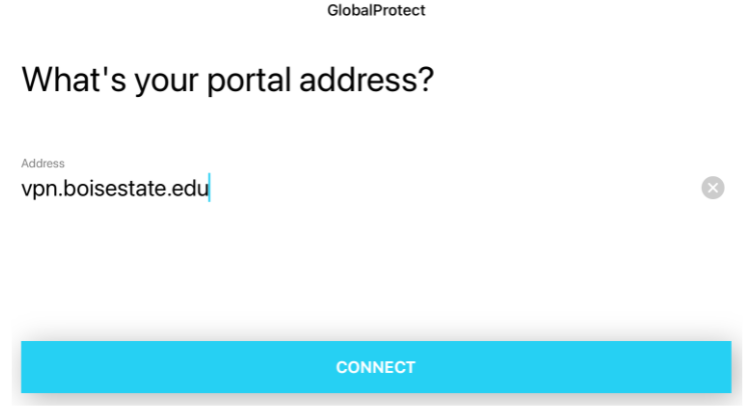
- You will be prompted to allow GlobalProtect to add VPN configurations. Choose Allow and enter your PIN for the device.
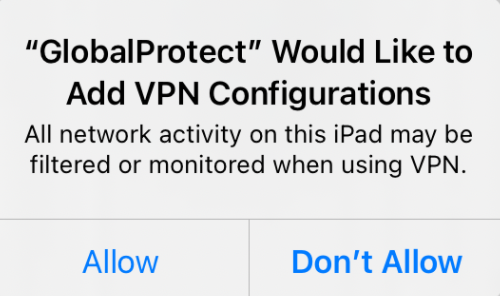
- Enter your Boise State email address and password and tap Sign in.
- Complete the request for multi-factor authentication.
- As VPN is connecting, the following window will appear. Please read and accept the terms of use.
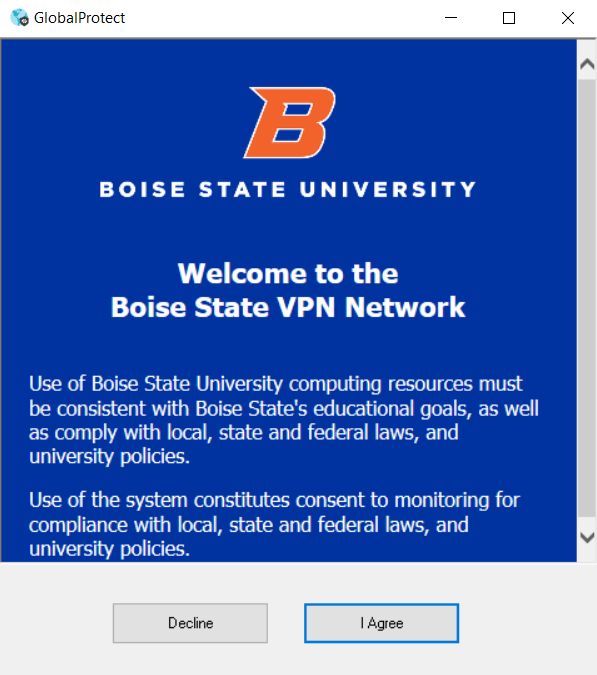
How to connect
- Launch the GlobalProtect app.
- To connect, tap the shield icon:

- As VPN is connecting, the following window will appear. Please read and accept the terms of use.
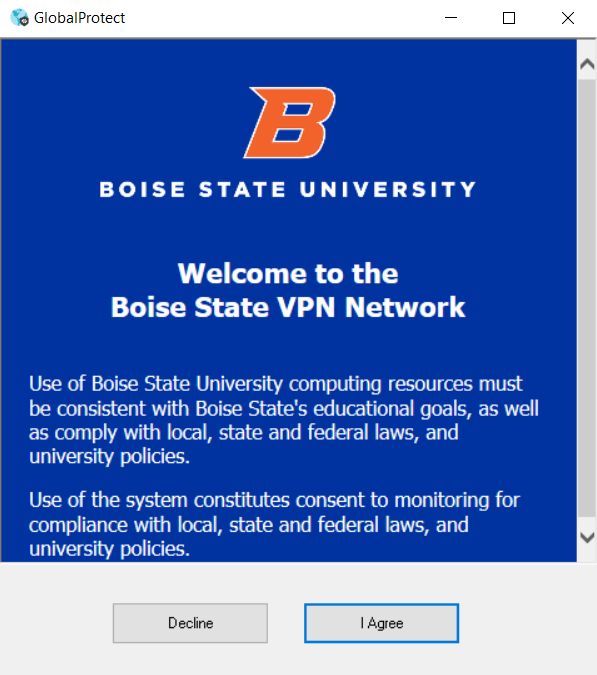
- When you are finished with your VPN session, open the app and disconnect by tapping the shield icon.
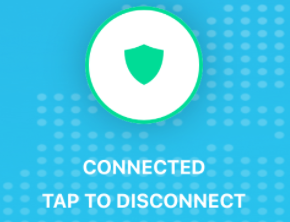
Student VPN
Undergraduate students that need access to course-specific resources that require a VPN should use the student VPN. (Your instructor will let you know if VPN access is necessary.)
To get started, follow the installation instructions specific to your device, and use the student portal address: bronco-vpn.boisestate.edu
Note: Student employees using VPN for work should use the regular portal address, not the student portal address.
Faculty and staff members seeking more information about student VPN access should contact the Help Desk.
Data Security Guidelines
- Review Boise State Policy 8130 (Remote Access) to ensure you understand your responsibilities when using the University’s VPN service.
- Remember that you are responsible for maintaining the security and confidentiality of Boise State’s data while working remotely.
- Take care to ensure that mobile devices are not at risk of being stolen (for example, visible in a parked car or left in a public space).
- Whenever possible, use a Boise State-managed device to access confidential and restricted University data. Refer to Boise State University Data Classification Standards to review data classification definitions.
- If you must use a personal device do not download confidential or restricted data.
- Be sure that work-related materials are not accessible to others. For example, log out of all Boise State systems when not in use, and/or set a device password.
Need assistance?
Troubleshooting common issues
Network drives
If your network drives do not appear as expected wait a minute or two for your information to sync through your VPN connection.
If you are unable to access your network drives as expected, contact the Help Desk.
Slow downloads/uploads and connection instability
Your home internet connection may be much slower than your work connection, especially if you upload or synchronize files. As such, synchronization tools such as Google Drive File Stream and Microsoft OneDrive may take far longer to complete file synchronization on a home connection.
Also, the more files you upload from home, the more the bandwidth used by those uploads will impact your download speeds.
There are several additional variables to consider when troubleshooting connection and performance issues, including the speed of your computer, your internet connection, and the software you’re using.
While no VPN connection will be exactly that like of a non-VPN connection, Boise State’s VPN should not cause connectivity issues or noticeable performance issues.
Zoom and Boise State VPN
Zoom is a cloud-based solution, and its use continues to increase. If you are experiencing issues using Zoom with Boise State’s VPN you should first review the software’s system requirements to verify your system meets the minimum to use Zoom effectively.
You can also try out a Zoom test meeting to verify your internet connection, audio, and video.
Contact the Help Desk
If your VPN experience is unstable or unusable, please contact the Help Desk for assistance at (208) 426-4357, helpdesk@boisestate.edu, or ServiceNow.