- Sign in to Perceptive Experience with your Boise State username and password.
- Based on your security, you will see different tiles on the landing page. Click the “Documents” or “Workflow” tile to the view you wish to export.
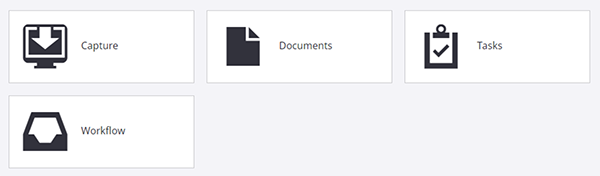
- Select the appropriate View, add criteria if necessary, then click Search.

- Select the checkbox next to the first column in the header row. This will select all documents in the view and open up an additional toolbar.

- Select the Export Grid icon to export all the columns in the view. The view will be downloaded as a .csv file.

Need Assistance?
For more information, contact the Help Desk at (208) 426-4357, helpdesk@boisestate.edu, chat, or Help Desk Self Service.