You can configure your Cisco IP phone online through the Cisco CallManager web application that allows you to forward calls to another number, and add or update Speed Dial Settings for your phone.
How to Access
Log in to Cisco Self Care Portal (must be on campus or using VPN to access).
How to Log In
User ID: your Boise State email address or your five-digit extension (e.g., 64357)
Password:
-
- If User ID is your email address, use your Boise State account password.
- If User ID is your extension, use the password you received when the number was created.
If you are unsure of your User ID or need to reset your password, please contact the Help Desk by calling (208) 426-4357.
How to Use
Configure Your Options
Select Phone Settings from the navigation menu to customize speed dial numbers, voicemail notification, and other settings.
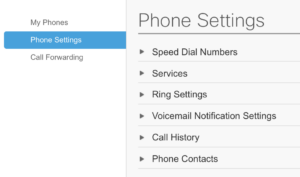 Configure Call Forwarding Options
Configure Call Forwarding Options
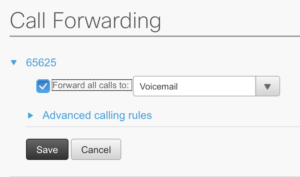
Select Call Forwarding from the navigation menu to configure options.You will see several options listed, including all call-forwarding options and what to do when the line is busy or there is no answer. (If you have more than one directory number/line assigned to your phone, verify the appropriate line is selected or choose the correct one.)
Calls can be forwarded to a campus extension, an external phone number, or voicemail. Make changes as necessary and select the Save button.
Long Distance Charges
All faculty and staff now have the ability to forward a campus extension to a long distance number, so departments and colleges should prepare to deal with resulting long distance charges as necessary.
Add or Update Speed Dial Settings
From the navigation menu, select Phone Settings, then Speed Dial Numbers.
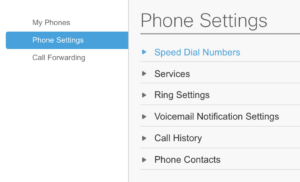
You may customize up to 199 speed dial numbers for your phone. Enter an extension or complete phone number and designate a label. For off-campus phone numbers, be sure to add 8 before the number.
Make changes as necessary and click the Save button.
Need Assistance?
For more information, contact the Help Desk at (208) 426-4357, helpdesk@boisestate.edu, chat, or Help Desk Self Service.