Choose the services and resources you use most often to appear on your My Resources menu, and arrange them in the order you prefer.
When you log in to myBoiseState, you’ll see a default menu of My Resources (turn your phone sideways if you’re signed in on a mobile device):
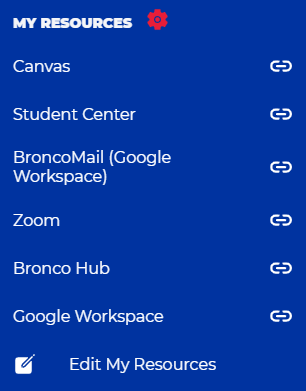
You can choose to add, remove, and rearrange items in your My Resources menu.
How to Edit Your My Resources Menu
Click or tap Edit My Resources at the bottom of your My Resources menu:
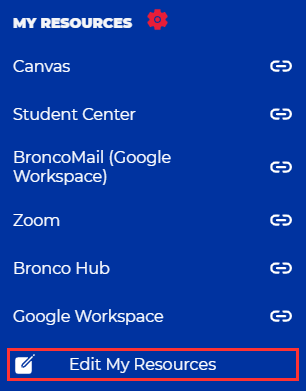
Add a Resource
Add a resource to your menu by searching for a resource, or choose from the list.
Click or tap the + button to add a service to your menu:

Remove a Resource
Remove a resource from your menu by clicking or tapping that item’s DELETE button on your “Your Saved Resources” menu:

(If you accidentally remove a resource you want to add back, simply follow the instructions above for Add a Resource to restore it to your menu.)
Arrange the Order of Your Resources
Click or tap on a resource’s reorder button in your “Your Saved Resources” menu, and drag and drop to arrange the item’s order in your menu.
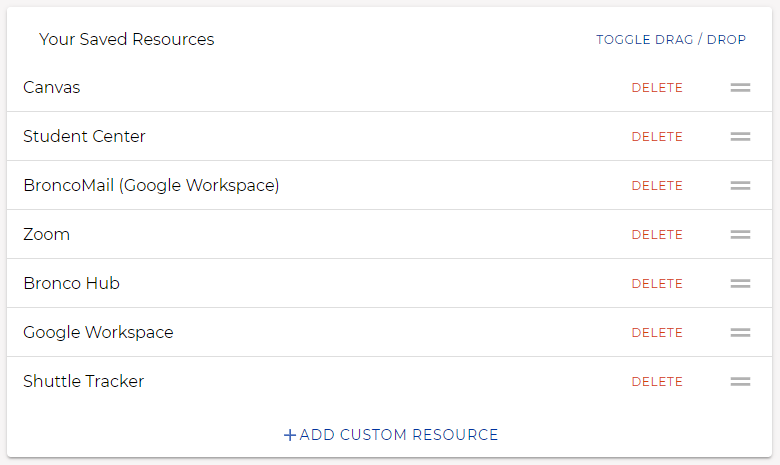
Add a Custom Resource
If you want to add a resource item to your menu that isn’t listed, click the +ADD CUSTOM RESOURCE button at the bottom of your “Your Saved Resources” menu.
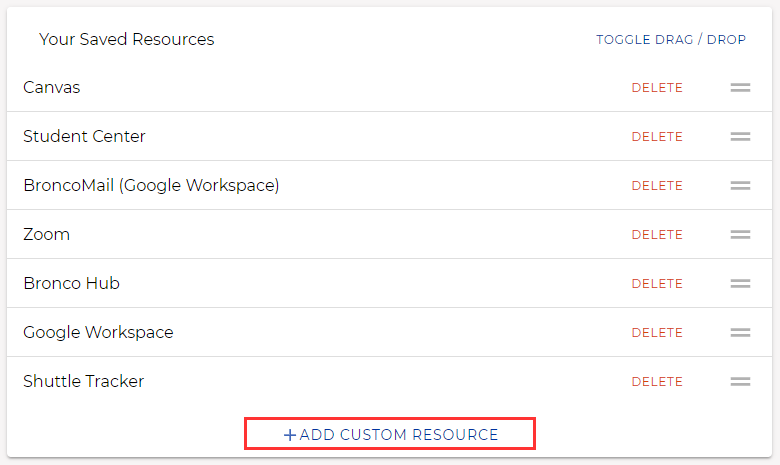
Enter a name for the resource, the resources URL, and click SAVE.
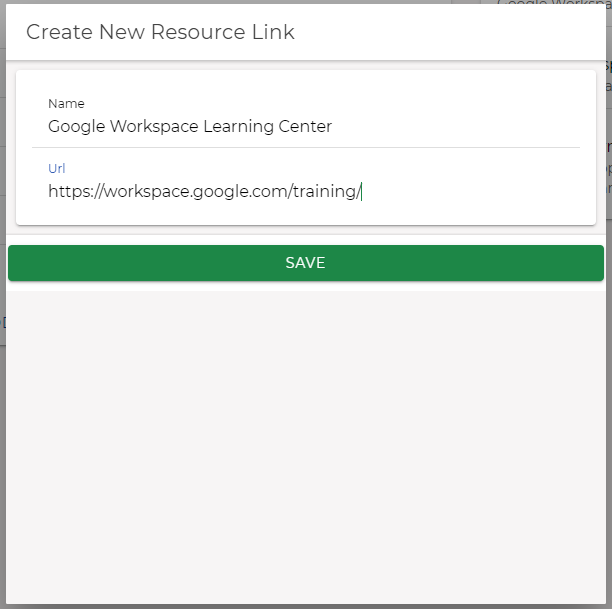
(If you decide not to add a custom resource, click anywhere outside the pop-up window to close it.)
Need Assistance?
For more information, contact the Help Desk at (208) 426-4357, helpdesk@boisestate.edu, chat, or Help Desk Self Service.