Delegating access to email is helpful when working with department mailboxes. This allows you to access a department mailbox from within your own Gmail account.
To delegate access to email:
- On your computer, open Gmail and sign into the account you want to delegate access to. (You can’t add delegates from the Gmail app.)
- In the top right, click Settings and then See all settings.

- Click the Accounts tab.

- In the “Grant access to your account” section, click Add another account.
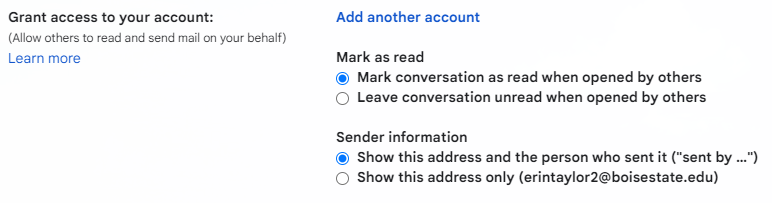
- Enter the email address of the account you want to add.
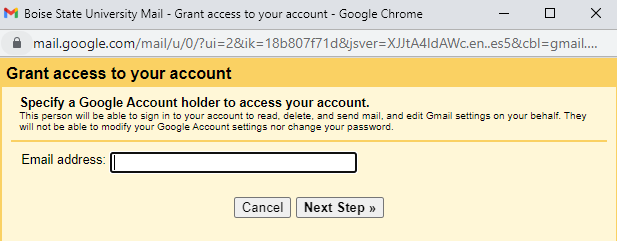
- Click Next Step > Send email to grant access.
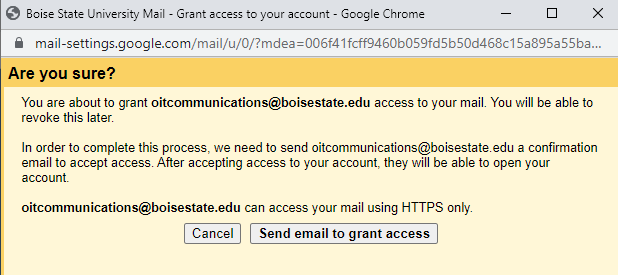 The person you added will get an email asking them to confirm. The invitation expires after a week.
The person you added will get an email asking them to confirm. The invitation expires after a week.
Note: It may take up to 24 hours for the delegation to start taking effect.
- To access a delegated account, click your Google account in the top right and select the delegated account.
For more information about delegating access to email, visit the Google Workspace Help Center.
Need Assistance?
For more information, contact the Help Desk at (208) 426-4357, helpdesk@boisestate.edu, chat, or Help Desk Self Service.