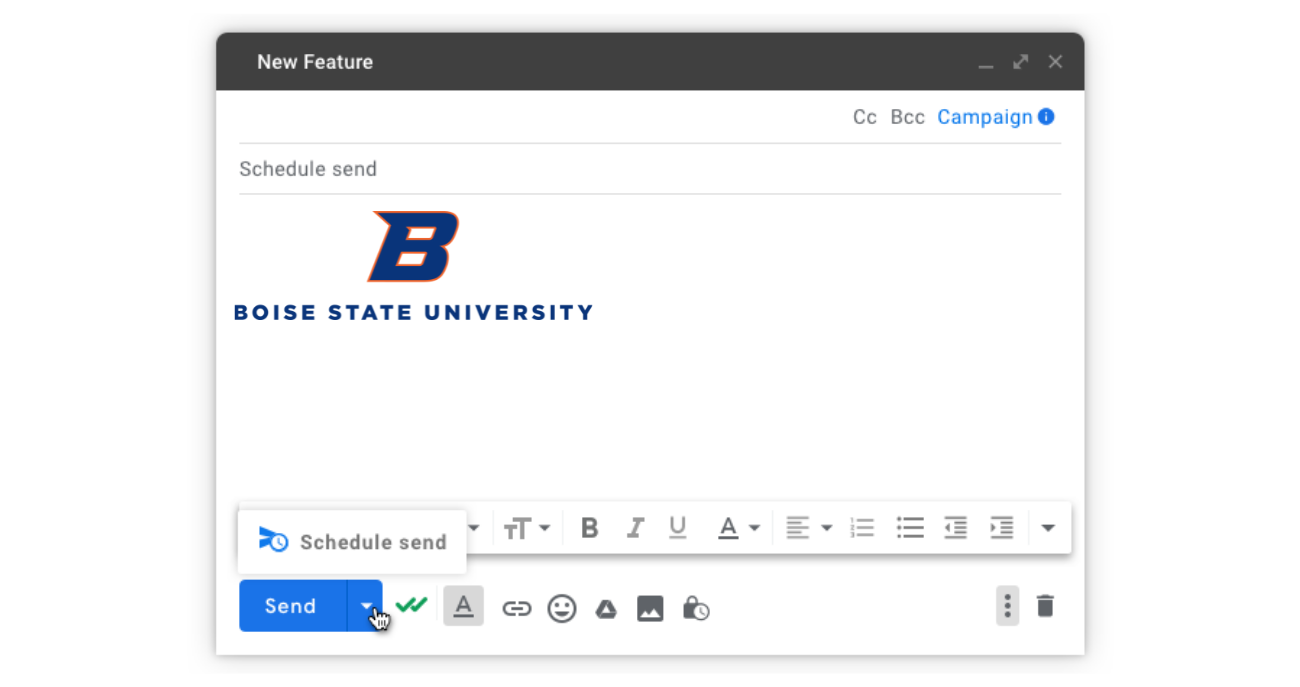
Have team members with flexible schedules? Going on vacation but need to send an update while away? With Gmail, you can compose an email and schedule it to send at a later date and time. This way, your email is received on time without interrupting coworkers during odd hours of the day.
How to Schedule an Email
- Open Gmail.
- Compose your email and add recipients.
- At the bottom, next to “Send“, click the drop-down arrow and select Schedule send.
- Select a date and time to send your message.
Once a scheduled email is created, it appears in a “Scheduled” folder in your Folders list. This allows you to view the upcoming messages and make any changes.
For more information on this feature, visit the Google Workplace Learning Center website.
For assistance, contact the Help Desk at (208) 426-4357 or email helpdesk@boisestate.edu.