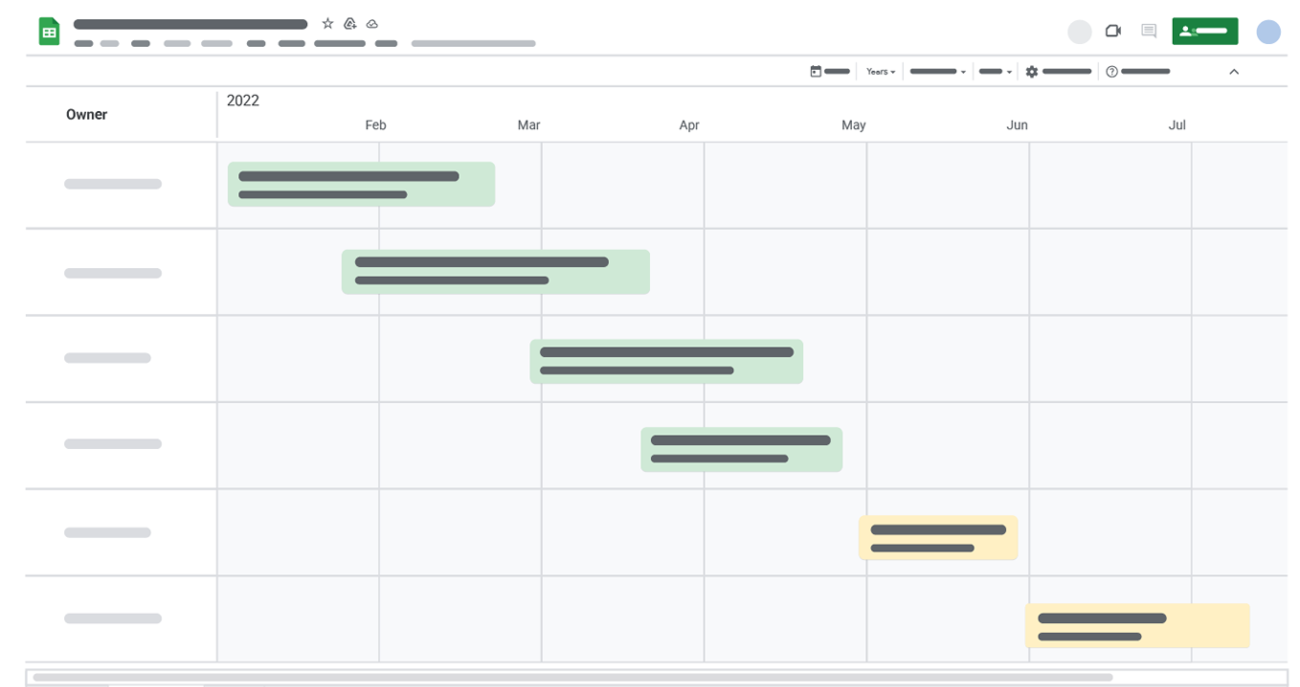
Google Workspace has introduced an interactive timeline view that allows users to track projects and manage tasks for information stored in Google Sheets, such as marketing campaigns, project milestones, schedules, cross-team collaboration and more.
Timeline view creates a card within a timeline to view information about the project, such as task start and end date, description and owner. Users can view the timeline at various time intervals, such as day, week, month, quarter or year.
How to Create a Timeline
To create a timeline, navigate to Insert > Timeline > select a data range > and configure the attributes in the timeline settings sidebar.
Once created, the timeline can be viewed at different time intervals, jump to the current date, adjust the visual appearance of the timeline and more.
More Information
For more information about the Google Sheets timeline view, visit the Google Workspace Help Center.