The Office of Information Technology has updated myBoiseState.edu to allow students, faculty and staff to customize the appearance of the services menu.
This new feature addresses feedback requests for additional customizations, and provides the ability to add the services users utilize most often and arrange those in the order that works best for each individual.
Here’s How It Works
When you log in to myBoiseState and go to your employee or student view, you’ll see a default menu of services:
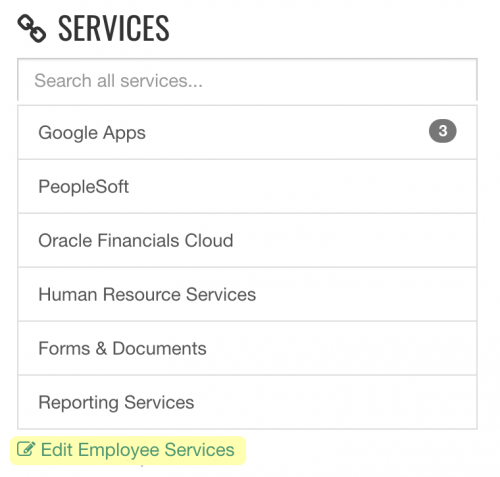
You can choose to add to, remove, and rearrange these items in your Services menu by selecting edit employee services (or edit student services) at the bottom.
Add a Service
Add a service to your menu by searching for a service, or choose from the list.
Click or tap the +Add button to add a service to your menu:

Remove a Service
Remove a service from your menu by clicking or tapping that item’s X button on your “my services” menu:

(If you accidentally remove a service you want to add back, simply follow the instructions above for Add a Service to restore it to your menu.)
Arrange the Order of Your Services
Click or tap on a service in your “my services” menu, and drag and drop to arrange the item’s order in your menu.
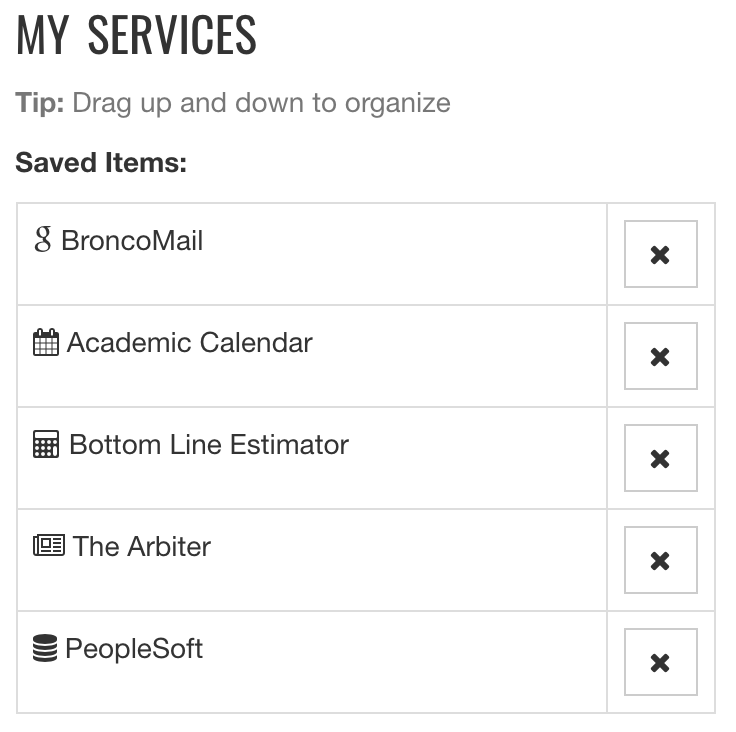
When you’re done, click back to your student or employee view.
Accessing Your Services
If you have access to both the student and employee views in myBoiseState.edu, you have the ability to customize the services menus for both views.
In addition, you can always access your services from any page in myBoiseState.edu by selecting your name at upper-right.
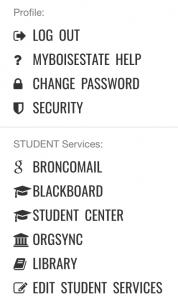
More Information
If you want to add a Service item to your menu that isn’t listed, or need assistance, please contact the Help Desk at (208) 426-4357 or helpdesk@boisestate.edu.