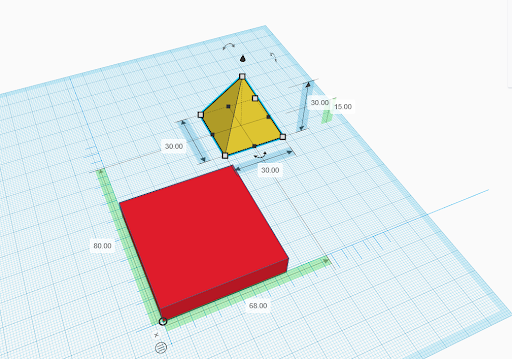When creating objects in TinkerCAD, it is sometimes beneficial to know the location of objects in relation to each other, or other points on the workplane. The ruler tool in TinkerCAD can help with this. To use the ruler, click the “Ruler” button in the top right corner of TinkerCAD, above the shapes window, and then click again anywhere in the workplane.
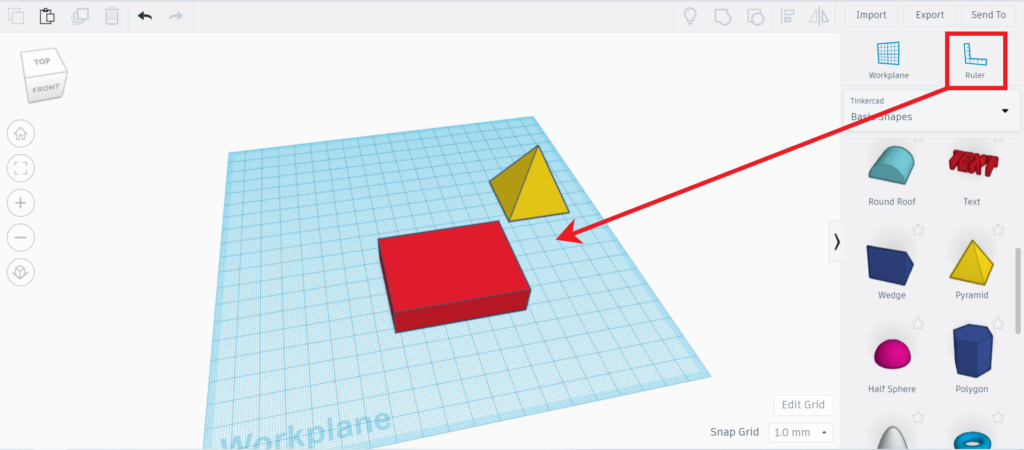
This will place a ruler down on the workplane. When you select an object, it will show the dimensions of the object, as well as a distance from the point of the ruler. The distance from the object to the ruler is either the distance to one of the endpoints on the object, or the midpoint. This can be toggled by clicking the circle with three lines next to the point of the ruler.
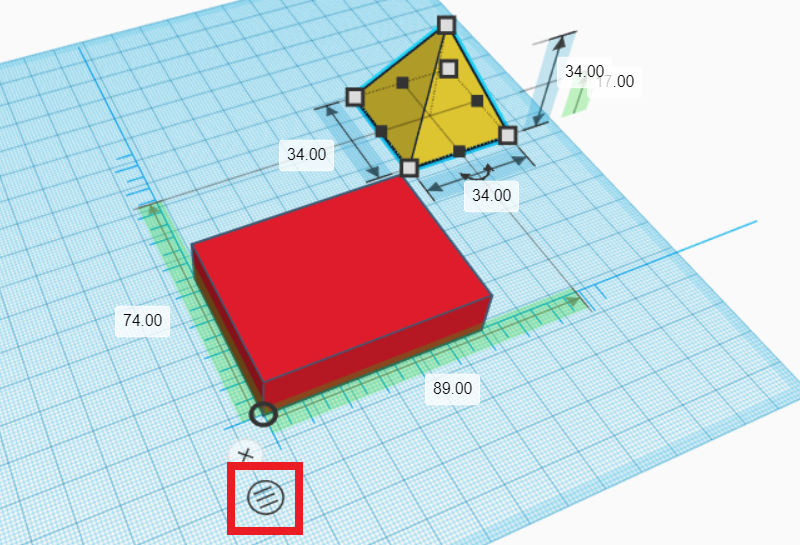
To make the ruler more useful in determining the distance of objects relative to each other, you can move the point of the ruler to a corner of an object. Then, when you select another object it will give a distance from the corner of object 1 to the midpoint/endpoint of object 2, which is much more useful if you need them to be a certain distance apart.