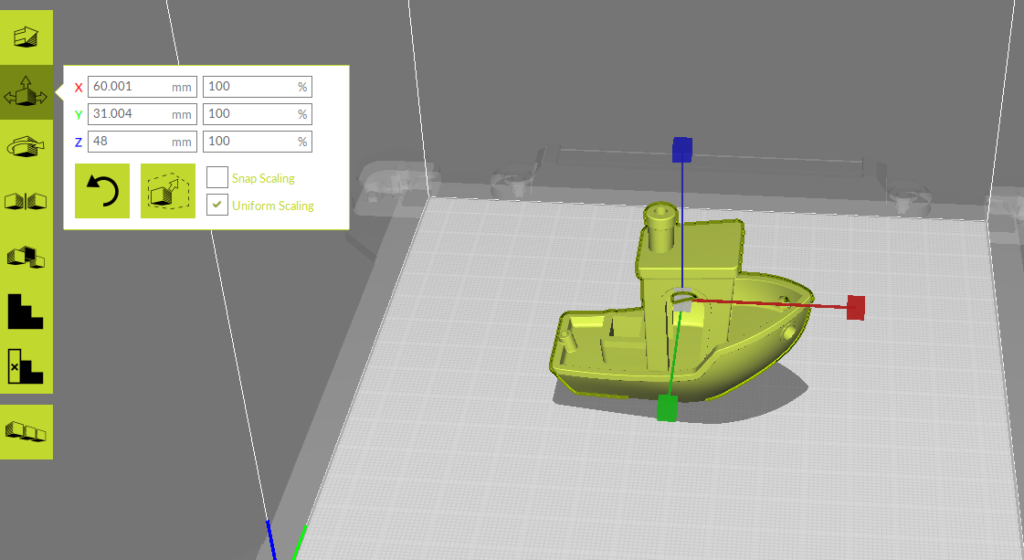Scaling an object will reduce or enlarge the size of an object. This might be useful if your part is very small and would like to enlarge it, or if the object is too large for the build area and needs to be shrunk down. The scale tool is the second icon on the green panel to the left. To use it, select your object and then select the scale tool. This will open a window with dimensions and percentages, as well as put sliders on the object. To scale it, you can either use any of the three sliders to freehand scale it, or insert a certain dimension/percentage to scale to. By default, Cura has uniform scaling enabled. This means that a scaled value in any axis will also scale the other axes, so the shape of your object isn’t changed. This can be turned off, but for most applications this is best left on.