Lean into your role!
You understand that content needs to be accessible, but it can still feel overwhelming. Here’s the key: focus on your specific role in crafting accessible content. You might not control the entire process, but you can make a big impact within your role.
Do you write text, create images or produce media, or perhaps even building digital environments?
There are several ways you can help make your content more accessible! Here are a few suggestions to get you started.
Writing Text and Copy
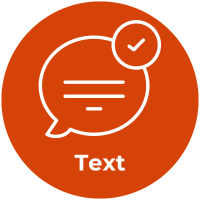
- Focus on clear and concise writing to make content understandable for everyone, including those who rely on screen readers or have other limitations.
- Structure your content with headings and subheadings to improve readability.
- Write alt text for images that clearly conveys the meaning for users who cannot see it.
- Avoid jargon and acronyms, and you must use them, provide definitions for clarity.
- Write descriptive link text; don’t just use “click here” or “learn more” but instead describe what the link leads to so users know what to expect.
Adding Images and Media
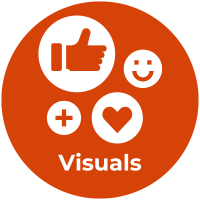
- Visuals should never replace text, but rather enhance it.
- Plan for accessibility from the beginning for media with audio, visuals.
- Use clear colors, appropriate alt text descriptions, and data labels for graphics and diagrams.
- Provide captions and transcripts for videos and audio content and describe visuals within the audio as they appear on screen (descriptive audio).
- Avoid flashing content that can trigger seizures and provide warnings if unavoidable and use smooth transitions instead of rapid movements.
Launching Digital Products

Planning for accessibility from the beginning saves time and money compared to fixing issues later (remediation). Here are some questions to consider:
- Are your fonts and colors easy to read and work well with branding guidelines?
- Can you access everything with just a keyboard alone?
- Can you see everything when you are looking on different size screens?
- Are your media players and plugins all keyboard accessible?
- Have you conducted testing (both manual and automated) to identify and address accessibility issues before launch?
Keep Going!
- Advocate for accessible features: When using software or digital tools, let developers know how accessibility features would improve your experience or the experience of others.
- Accessibility in the workplace: You can be a voice for accessibility in your department. Encourage the use of accessible tools and communication methods during meetings or project development.
- Ask questions if you’re unsure: If you don’t know if something is accessible, you can ask! There are resources on campus that can help you evaluate or review content for accessibility.
The WCAG Explained
Want to learn more about the different Web Content Accessibility Guidelines? The folks at GetStark.co have written several articles that explain the different guidelines in plain language. Select the following links to learn how to make your content more perceivable, operable, understandable, and robust.
Make your Content Perceivable
The WCAG Perceivable guidelines ensure that digital content is presented in ways that are accessible to people with disabilities, such as providing alternative text for images and captions for videos.
Make your Content Operable
The WCAG Operable guidelines ensure that user interface components and navigation are operable, allowing users to interact with and navigate content efficiently, regardless of their abilities.
Make your Content Understandable
The WCAG Understandable guidelines ensure that information and the operation of user interface are understandable, making content clear and intuitive for all users.
Make your Content Robust
The WCAG Robust guidelines ensure that content is compatible with current and future user agents, including assistive technologies.
Bonus! Focusing on accessibility unlocks these benefits
- Reduced Costs: Accessibility saves time and money by avoiding costly fixes (remediation) later in the creation and development process.
- Increased Reach: Your content will reach more users when it’s easy to access.
- Future-Proofing: Accessible products are better positioned for upgrades with fewer accessibility issues.
- Increased Innovation: Focusing on accessibility can lead to unexpected improvements and problem-solving for everyone.
- Improved User Experience: Accessible features often benefit all users, not just those with disabilities.
- Increased Satisfaction: Creating accessible products often solves problems people didn’t even realize were accessibility-related.
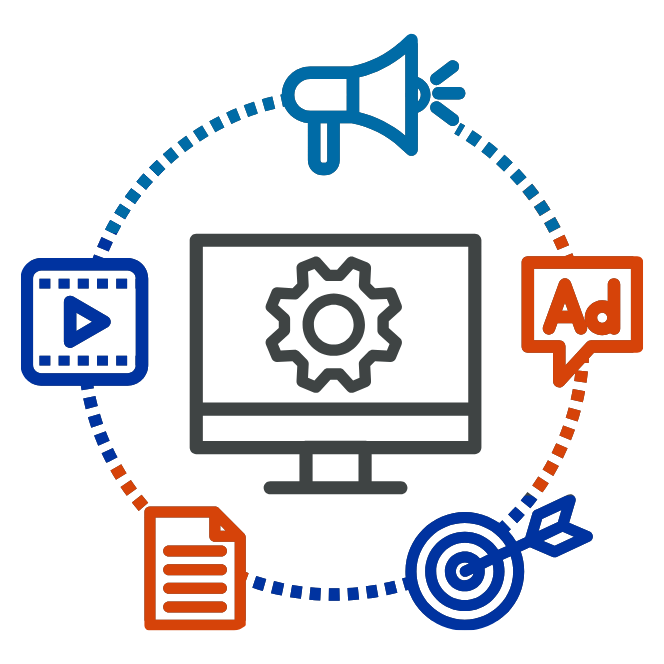
Resources to help you get started
The following resources can help you:
- Write clearly and simply.
- Focus on using easy-to-understand words and phrases.
- Describe your images so people using screen readers understand the content and context of the image.
- Mind your colors and ensure there’s enough contrast between text and the background for easy reading.
- Review your content for accessibility before publishing.
Tips to Get Started
Documents and Flyers
Make your documents accessible to everyone!
- Use clear headings, plain language, and alt text for images.
- Ensure good color contrast and a large font size.
- Utilize bulleted and numbered lists for better organization.
- Don’t forget to set the document language.
- Explore built-in accessibility features within your software.
Accessibility Helpers
The following tools are available to the Boise State Community to draft and publish documents.
- Google Docs, Slides, and Sheets
- Pages, Numbers, Notes
- Microsoft Office
- Adobe Acrobat Pro
Create a Web Version
If possible, skip the document altogether and opt for a web version. You can use web tools to create a webpage or web form that is often easier to both make accessible and maintain.
Important Note
You are responsible for ensuring the accessibility of the documents you create, regardless of the tool used to draft them. If you are using another tool to draft your content, you may need to research how to incorporate accessibility into your document using that particular software.
Use these tips to make your next email more accessible:
- Subject Line: Keep it clear and concise.
- Simple Language: Ditch jargon, use clear language.
- Headings: Break up long emails for easier reading. Note: Gmail doesn’t currently offer true headings, so instead add spacing to break up large chunks of text, if using another platform that allows for headings, use them!
- Describe Attachments: Briefly mention what’s attached and the file format.
- Images: Add alt text describing them; in Gmail select the image and then Edit Alt Text)
- Hyperlinks: Describe your hyperlinks with a text description; in Gmail write your text link description, then highlight the text and select ctrl + K to enter your hyperlink.
- Good Font Size: Use a font size of at least 12 points.
- Lists: Bullet points and numbered lists make reading easier. But don’t overdo it!
- Plain Text Option: Offer a plain text version for wider compatibility.
Images
Use Descriptive Alternative Text (Alt Text)
Alt text provides a textual description of an image for screen readers and users with visual impairments.
Best Practices:
- Be concise and informative.
- Avoid generic phrases like “image of” or “photo of.”
- Describe the content of the image, not just the subject.
- If the image is purely decorative, leave the alt text blank.
Provide Context
For complex images or those that convey important information, offer additional context through text or captions. Example: If an image shows a graph, include a brief explanation of the data it represents. If the image requires a longer description, add it directly to the page for everyone to access.
Image Format
Choose image formats that are widely supported and accessible, such as JPEG, PNG, or GIF. Optimize images for web use to reduce file size and improve loading times
Avoid Excessive Text in Images
If text is essential to the image, use text elements instead of embedding it within the image. This allows screen readers to access and read the text directly.
Use High-Contrast Images
Ensure that the colors in your images have sufficient contrast to be easily seen by people with low vision.
Videos
10 ways to make videos more accessible
No matter what platform you use, here are 10 ways you can make your videos more accessible. Captions are provided and a transcript can be accessed online at YouTube: 10 ways to make videos more accessible. If you want to skip the video, we provided the list of ways after the video player.
- Describe what’s going on in the video
- Add captions
- Provide transcript
- Reduce or remove flashing
- Have clear audio
- Give enough time to view content
- Check lighting and contrast
- Use easy to read fonts
- Include chapters and sections
- Use accessible video player and platform
Video and Audio Content Accessibility
For more tips, visit Webguide: Video and Audio Content Accessibility
Virtual Meetings
Make your next virtual meeting a success with these tips:
- Before: Share materials in advance (accessible formats!), include dial-in numbers, use a calm virtual background.
- During: Enable captions, announce screen sharing, spotlight speakers, describe actions, open Q&A to all.
- Bonus: Mention accessibility features in invite, post recordings with captions.
Looking for more ways to create an accessible virtual meeting? Check out this resource: Six Tips to Keep in Mind when Creating Accessible Virtual Meetings
