Kuali Basics
Access
Faculty and staff can sign into Kuali CM with their Boise State username and password.
Faculty can access Kuali CM in myBoiseState. Staff can add the link to the services menu.
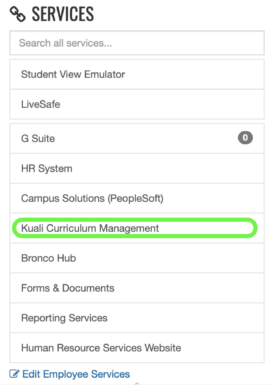
The link to Kuali CM can also be found on the Curriculum Change Request website. It can also be found on the University Curriculum Committee and Graduate Council websites.
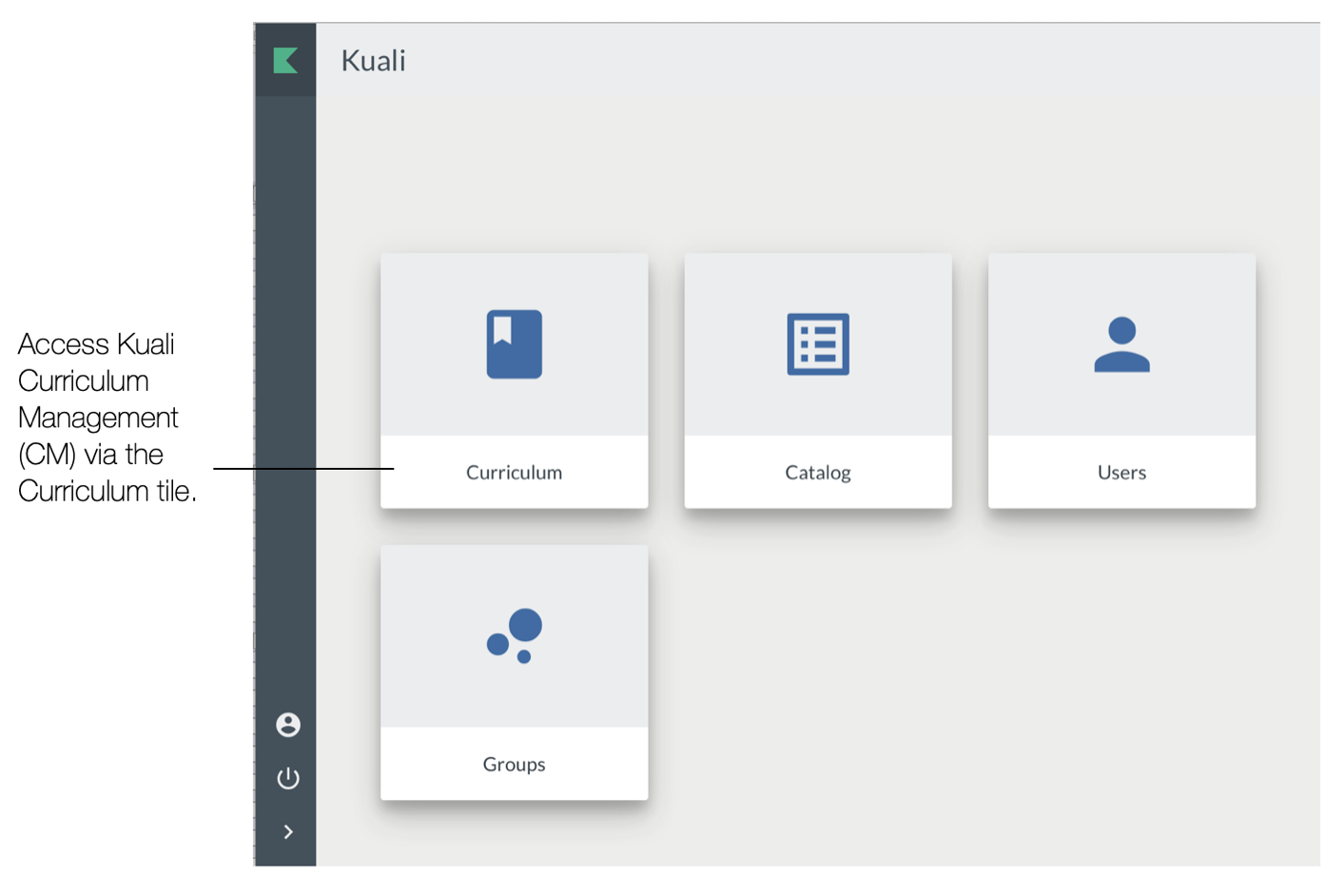
My Dashboard
When you enter curriculum management, the dashboard is your homepage. Here you can view your Proposals and Action List all in place.
Note: The first time you access the Dashboard a welcome message appears with some tips on how to use this page. Once you select “Got It” it will no longer appear.
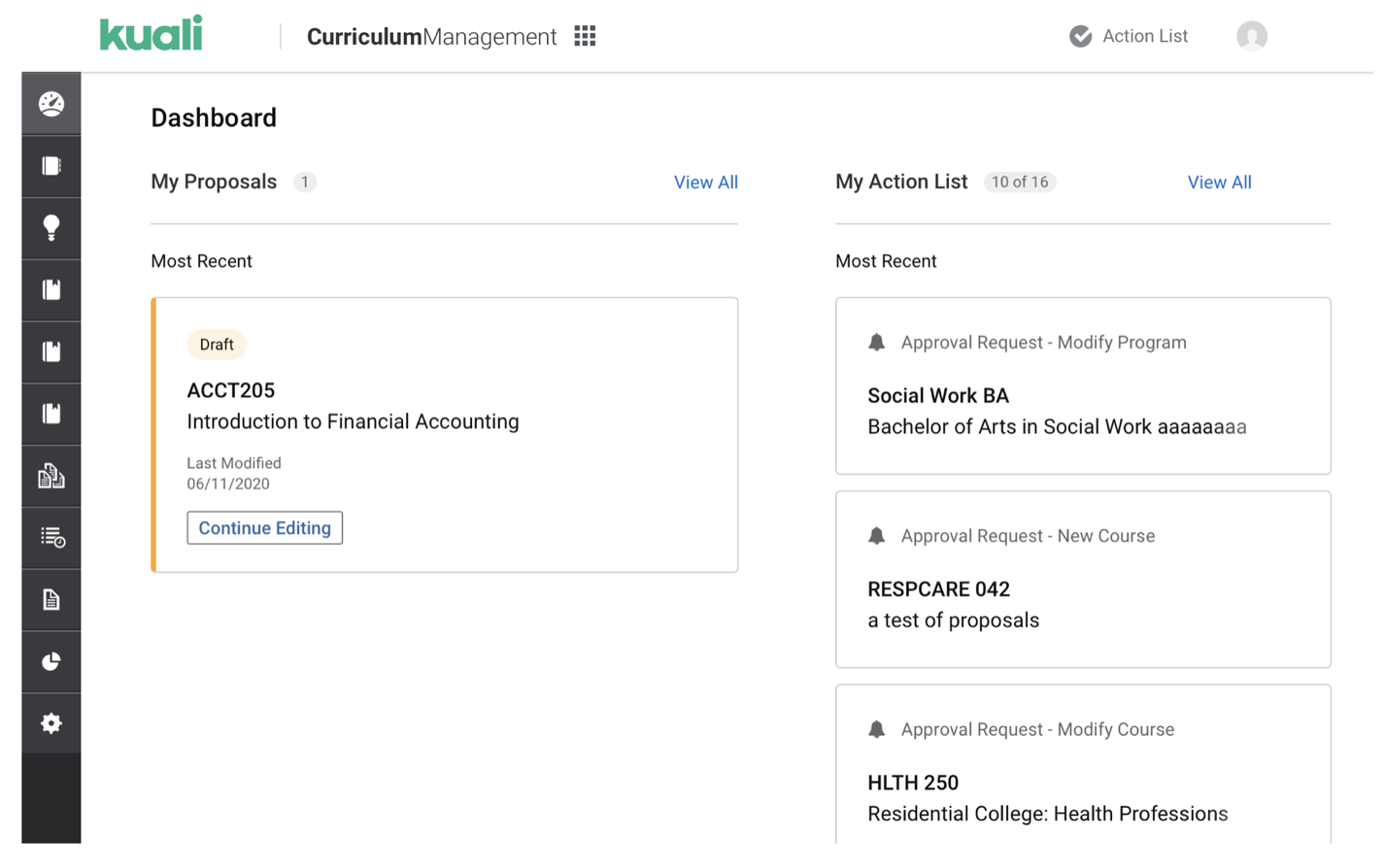
My Proposals
My Proposals allows you to:
- Find your drafts and pick up where you left off.
- See your proposals in workflow and the current status.
- Access your proposals directly from the dashboard without having to search for them.
- Quickly see sent back proposals and make modifications.
Anything you had been working on prior to it being submitted as a proposal will be shown as a draft. You can access abandoned drafts from here to continue to work on them or delete.
The View All link on the My Proposals section will take you to a filtered list of your proposals.
My Action List
My Action List allow you to:
- See your ten most recent requests to review.
If you have more than ten action items the View All link will take you to your Action List to see everything assigned to you.
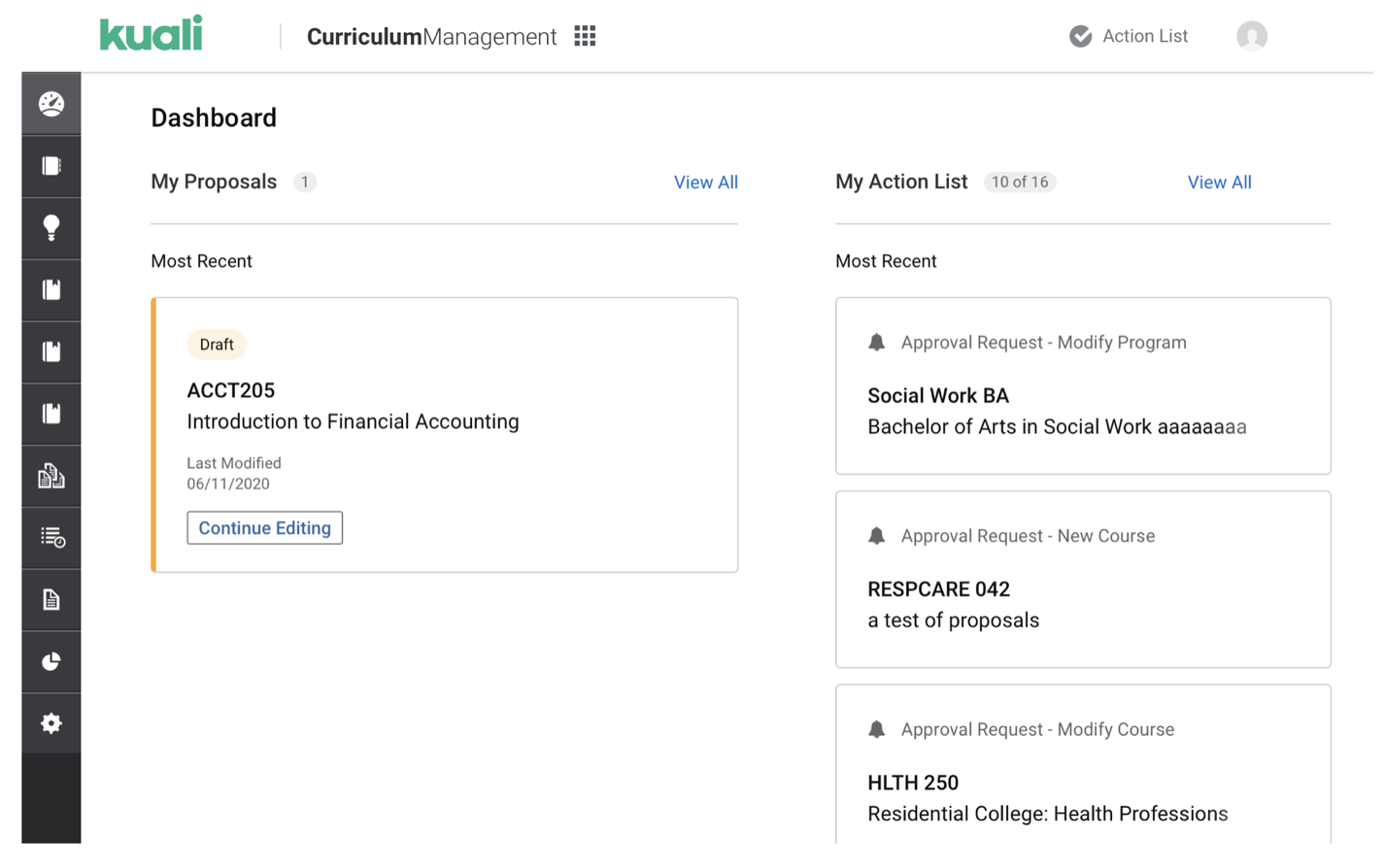
Navigation Bar
Use the Navigation Bar to access all curricular records, proposals, agendas, and reports.
Switch Apps
You can select other Kuali apps using the Switch Apps link.
Action List
The Action List link at the top of the page lets you access your assigned requests.
User Settings and Sign Out

User Settings — link take you to your account info.
- Action List Notifications:
- All Notifications — receive Action List notifications delivered in real time.
- Daily Summary — all Action List notifications delivered in one daily email summary.
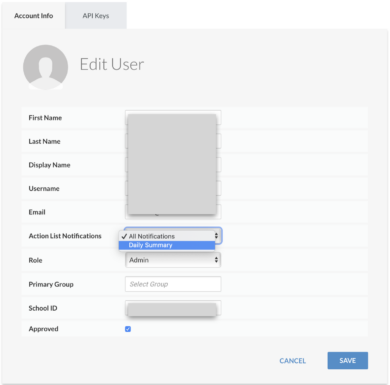
Sign Out — to leave Kuali
Filtered Search
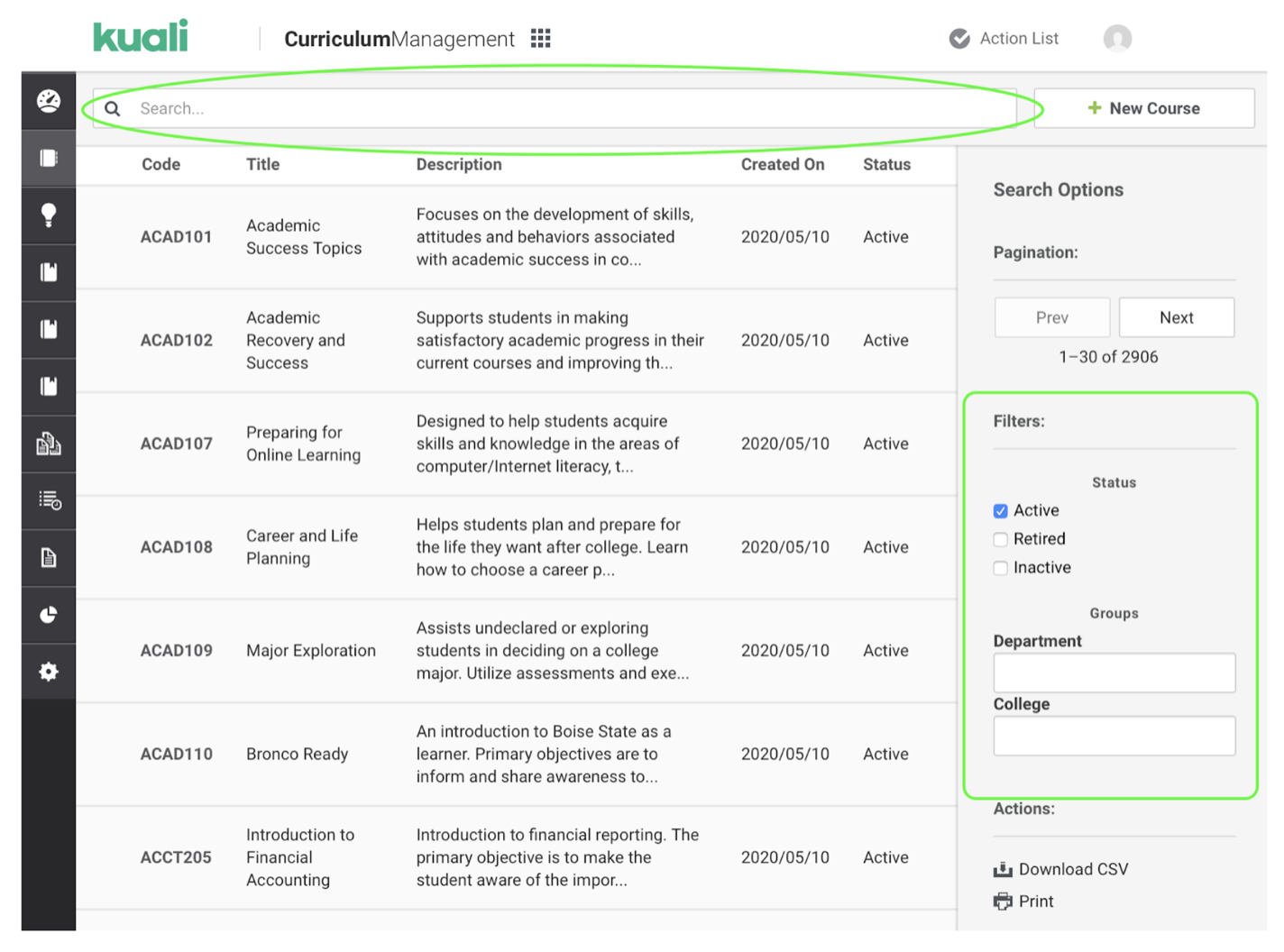
Use the Search bar at the top of each page to find specific records.
You can use the Filters on the right side to narrow the results.
Status
Status allows you to find all curricular records based on the following conditions:
- Active — a curricular record that is currently active now or for future terms
- Retired — a curricular record that will no longer be offered or available in the catalog
- Inactive — a curricular record that is suspended for a period of time
Groups
Groups can be used to find all curricular records owned by a department or college. To remove the filters for either of these, select the x next to the department or college listed.
Record Statuses
Active

Active (Green) — An active record is created once a proposal is approved, and the record falls within the current term. Additionally, a copy of the approved proposal is made for future reference and available on an active record.
Future

Future (Purple) — When a proposal is approved with a future start date, a future record is created. When the document becomes current it changes to active status.
Past

Past (Gray) — System generated status when a record has an end date that is in the past.
Inactive

Inactive (Gray) — A curricular record can be inactivated when it is being suspended for a period of time. A banner appears at the top indicating when the record was set to inactive. If the intent is to use the subject and number combination again for a different course, then the record should be retired.
Retired

Retired (Gray) — A curricular record can be retired when it will no longer be offered or available in the catalog. A banner appears at the top indicating the currently retired status. Upon being retired, the course subject and number combination (e.g., BIOL 488) enter a moratorium period of five years in which it cannot be reused for another record. At the end of that period, the combined subject and number are available to be used for another course that must not be related to the one that was retired.
Proposal Statuses
Draft

When you initially create a new record or propose changes to an existing record, it is considered a draft. Your document will remain a draft until you submit to workflow or delete your draft. A new record is called a create proposal type, and proposing changes to an existing record is a modify proposal type.
Under Review

When a proposal has been submitted to workflow, its status changes from draft to under review. A status of under review indicates a new version or modification is in the process of being approved and in workflow.
Approved

When a proposal is approved, a copy of the approved proposal is saved and attached to the active curriculum record. The approved proposal retains the workflow actions and any comments posted during the approval process.
Denied

When a proposal is denied by an approver, the status of the proposal changes to denied. The proposal is removed from workflow.