The commenting feature on Kuali CM allows you to:
- collaborate during drafting and review of proposals
- request edits from another user
- grant temporary editing privileges
Comments and Edit Access Guide
Commenting
Write a comment
- Click comments on a draft proposal or proposal under review.
- Start a conversation by clicking the new comment button, and select recipients by typing their name(s).
- After typing your comment, submit it by clicking the comment button.
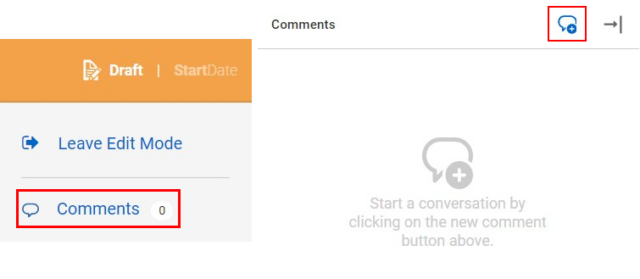
Read a comment
Anyone at Boise State can read comments. You will receive an email notification when someone replies to your comment or adds you to a conversation.
- To read comments, click comments in the right panel
- Select the conversation you would like to view.
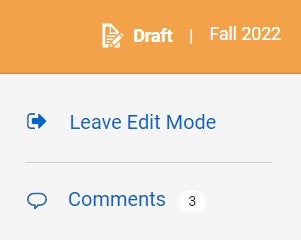
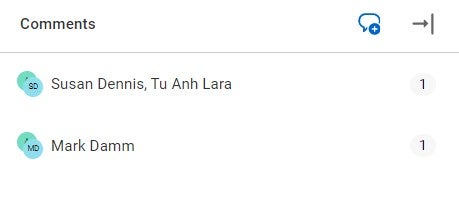
Reply to a comment
To reply to a comment, open the conversation, type your comment, and select reply. Users in the conversation will receive an email notification with your comment. You can add other users to the conversation if needed.
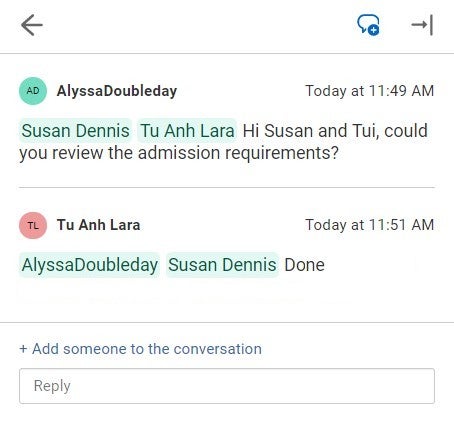
Comment history
Comments remain on a proposal and cannot be deleted. If you make a comment, it will remain with the proposal even after approval. All comments are timestamped.
- To view the entire comment history, click view original proposal in the right panel.
- Select comments.
- View the comment history.
New comment notifications
When a conversation includes you, you will receive an email notification for each new comment. Conversations with new comments display with a green dot.
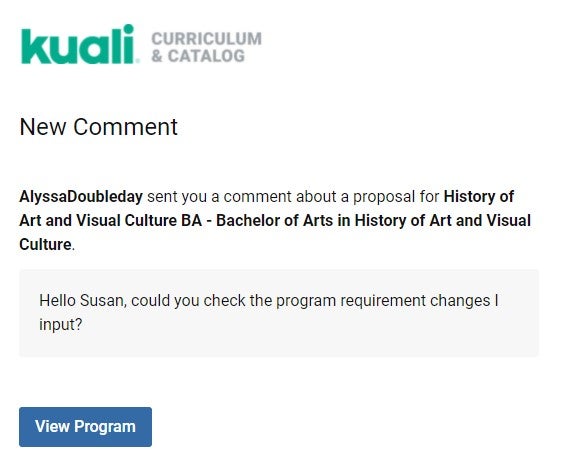
Granting Edit Access
Granting edit access
When creating a comment in a new conversation, you have the choice to select the grant edit access while in this step checkbox. If you check the box, edit access will be granted to the recipient you selected.
If the proposal is a draft, you can use the share function to grant edit access with any other users.
If the proposal is in the workflow, you can only grant edit access to approvers in that workflow.
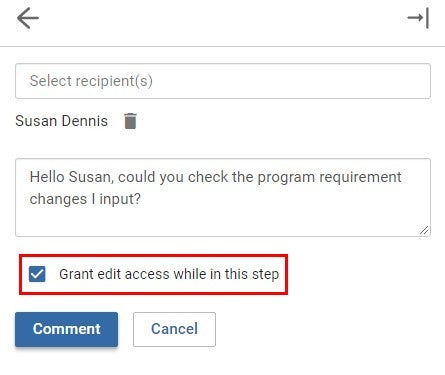
Access Privileges
The proposal creator, administrators, or workflow approver can grant another user edit access.
Time of Edit Access
If the proposal is a draft, the user will have edit access until the proposal is submitted to the workflow.
If the proposal is in the workflow, the user will have edit access until the proposal moves to the next step in the workflow.